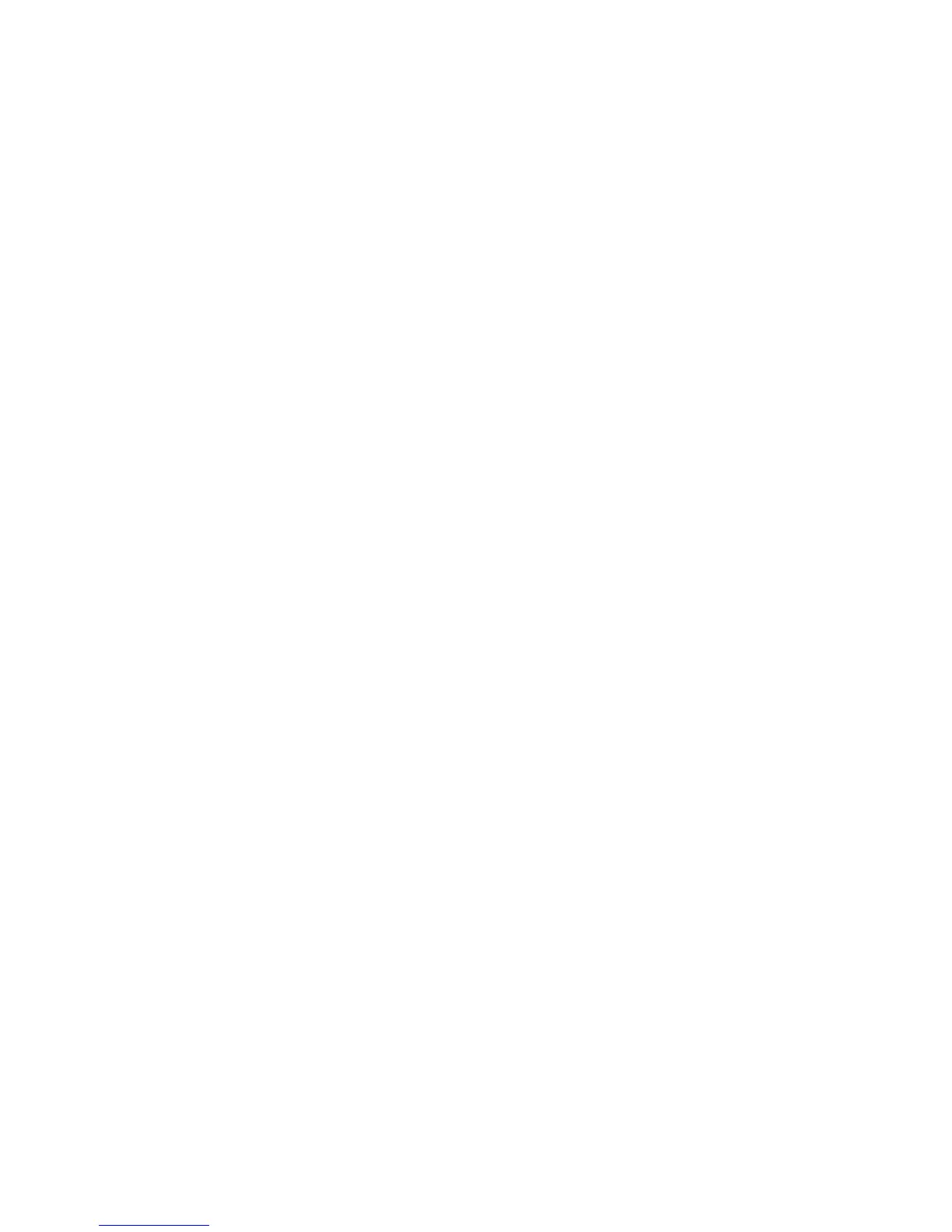If a previous version of the VCA is installed, the VCA upgrade is initiated. The HP Setup dialog
box appears and indicates the software is installed but not current. Click Install to upgrade.
If a current version of the VCA is installed, the VCA reinstall is initiated. The HP Setup dialog
box appears and indicates the software is installed and current. Click Install to reinstall over the
currently installed software.
If you have a newer version of the VCA installed, and you want to downgrade, uninstall the
current VCA, reboot the machine, and run the new installation.
Click Install. If this is the initial installation, the VCA Configuration dialog box appears.
Configuring the VCA
The VCA Configuration wizard appears during the initial installation of the VCA, and enables
you to configure the VCRM, which provides a reference point for available HP software.
Caution: Enter the account and provide the appropriate password for the VCA to download
software from the VCRM. Enter at least a user-level account and provide the appropriate password
for the VCA to provide software status by comparing the inventory with what is available at the
VCRM. However, user-level account access does not allow the VCA to download and install
software.
To configure the VCA's settings to use a VCRM to obtain software status and software downloads:
1. In the Repository Manager Device field, enter the name of the system that hosts the VCRM.
You can enter an IP address or system name.
2. In the Login Account field, enter a login that has the appropriate security level for the SMH
on the specified system. The type of account, account name and password depend on whether
the SMH or Management HTTP Server is installed at the system specified in the previous
step. This account must have Operator or Administrator level at the VCRM system, so it
is recommended that you use a browser to verify the login account and password before
entering it.
Note: This account is at the VCRM system, not the VCA system.
Note: To avoid any potential administrator lockouts from the SMH, the account named
Administrator cannot be used to connect to the VCRM from the VCA. Do not use that
account if the VCRM system has the SMH installed. For more information regarding
migrating version control to SMH, refer to Migrating Version Control to the System
Management Homepage.
3. In the Password field, enter the password for the login account.
4. In the Password Confirm field, re-enter the password exactly as you entered it in the
Password field.
5. Click Finish. The HP Setup dialog box appears and the installation begins. When it
completes, the results of the installation are displayed.
6. Click Close. The installation is complete.
Installing the VCA for Windows silently
The VCA installation for Windows enables you to silently install the VCA.
Installing silently using the CLI
To install silently using the CLI:
From a command prompt, enter the following command:
component name /silent
For example, you might enter c:\>cp005693.exe /silent.
or
Installing the VCA for Windows silently 21
