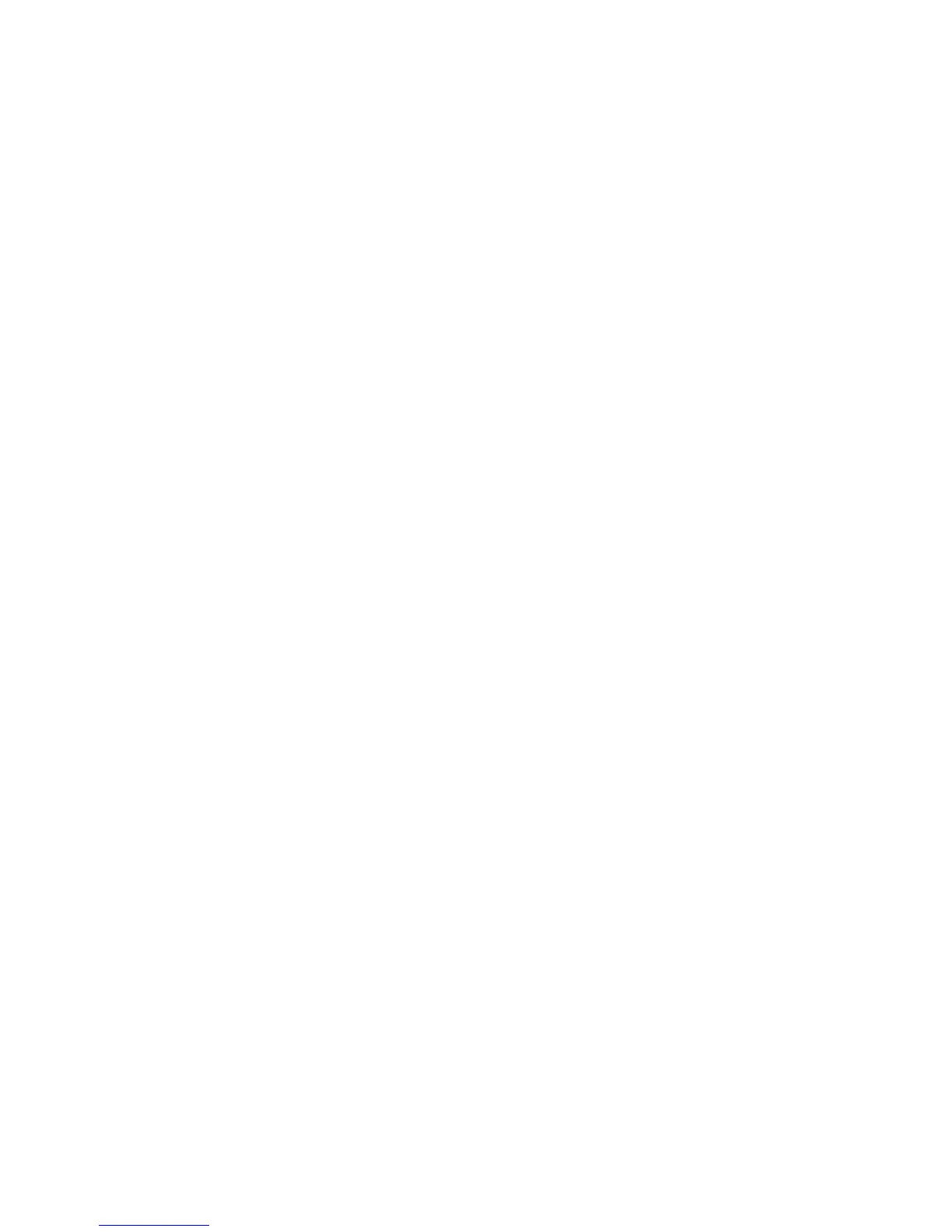Updating the repository manually from the HP SmartSetup CD
To populate the repository with Integrity Support Packs from the HP SmartSetup CD 3.2 or later:
1. Insert the HP SmartSetup CD in the CD-ROM drive.
2. From Windows Explorer, double-click the CD-ROM drive to open the HP SmartSetup CD.
3. Click Contents to open the directory.
4. From within the Contents directory, click supportpack to open the directory.
5. The contents directory contains a supportpack directory that contains all Integrity
Support Packs.
6. After you have opened the directory, select all of the Integrity Support Pack files, click Edit
from the Windows Explorer toolbar, and select Copy.
7. From Windows Explorer, navigate to the repository directory, for example, c:\repository.
Select the repository directory.
8. From the Windows Explorer toolbar, click Edit and select Paste. The Integrity Support
Packs are copied into the c:\repository directory. The repository is populated.
9. From the c:\repository directory, select a component. Right-click the component and
select Properties. Note that the file is read-only. For the VCRM to allow component
configuration, a component cannot be read-only. Deselect the read-only attribute and click
OK.
36 Updating a repository
