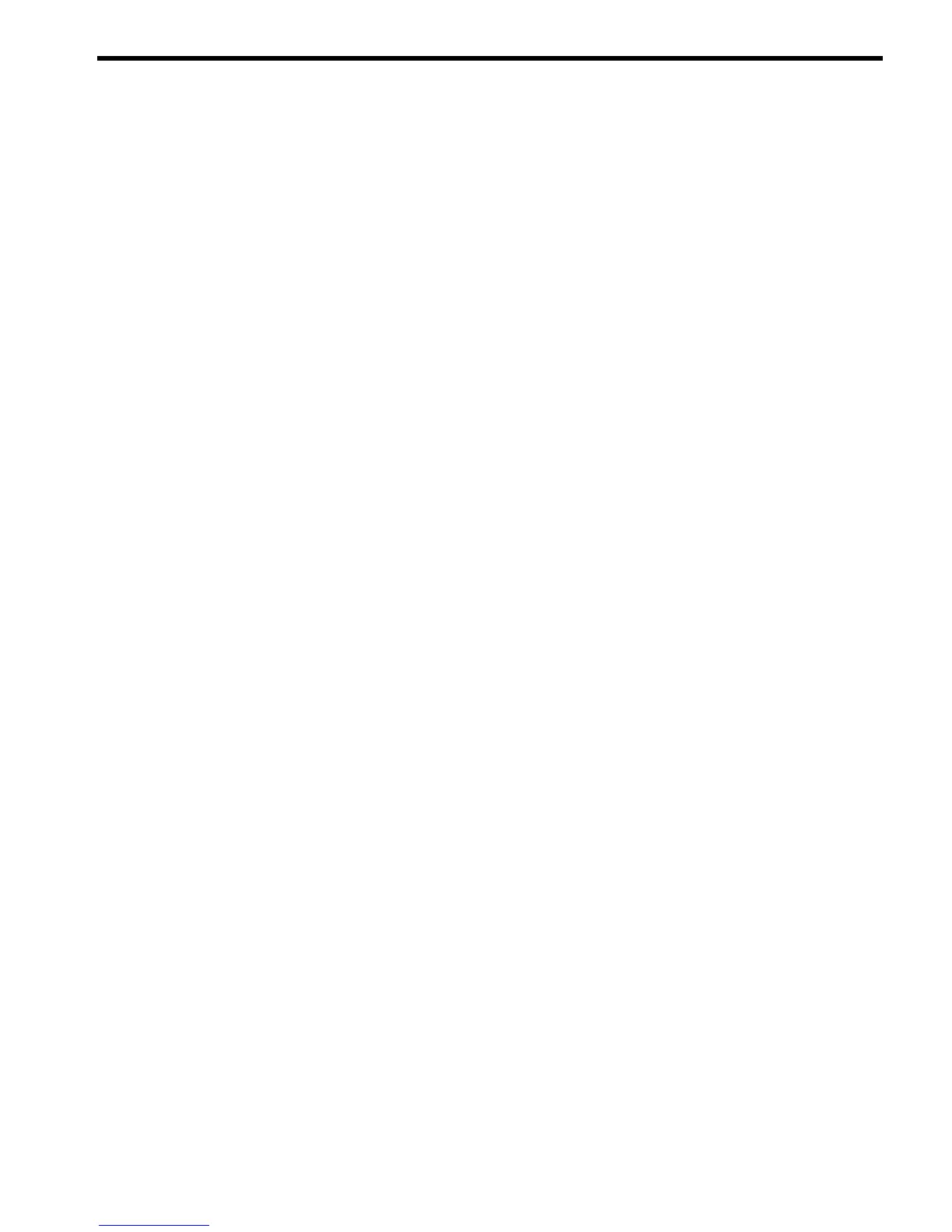12 Uninstalling the VCRM on Windows operating systems
To uninstall VCRM:
1. Select Start→Settings→Control Panel.
2. Click Add/Remove Programs. The Add/Remove Programs dialog box appears with a
listing of installed software.
3. Select VCRM.
4. Click Change/Remove. The Remove dialog box appears asking you to confirm your
intention to remove the VCRM.
5. Click Yes. If you decide you do not want to uninstall the VCRM, click No to cancel. The
Reboot Required dialog box appears indicating that a reboot is required to remove files
that are currently in use by Windows.
6. Click OK. A dialog box appears asking you to reboot the system.
Note: After an uninstall, reboot the system before reinstalling the VCRM.
Note: The designated repository directory is not deleted during uninstallation. The directory
must be manually deleted.
7. Click OK to reboot the system.
41