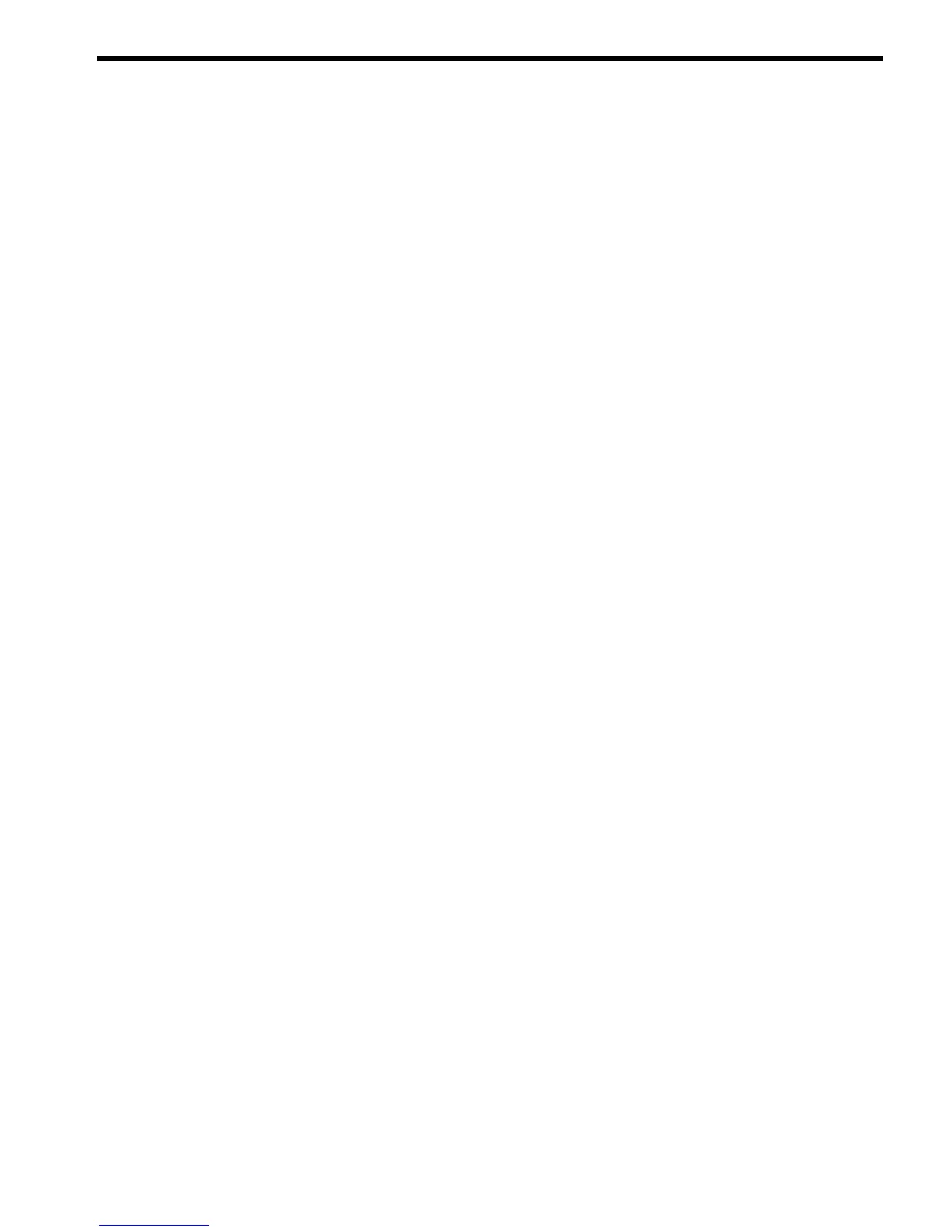10 Uninstalling the VCA on Windows operating systems
To uninstall the VCA:
1. Select Start→Settings→Control Panel.
2. Click Add/Remove Programs. The Add/Remove Programs Properties dialog box appears
with a listing of installed software.
3. Select VCA.
4. Click Change/Remove. The Remove dialog box appears asking you to confirm your
intention to remove the VCA.
5. Click Yes. The VCA Remove dialog box appears again indicating whether the VCA has
been successfully removed.
6. Click OK. A dialog box appears asking you to reboot the system.
Note: Reboot the system before reinstalling the VCA.
7. Click OK to reboot the system.
37
