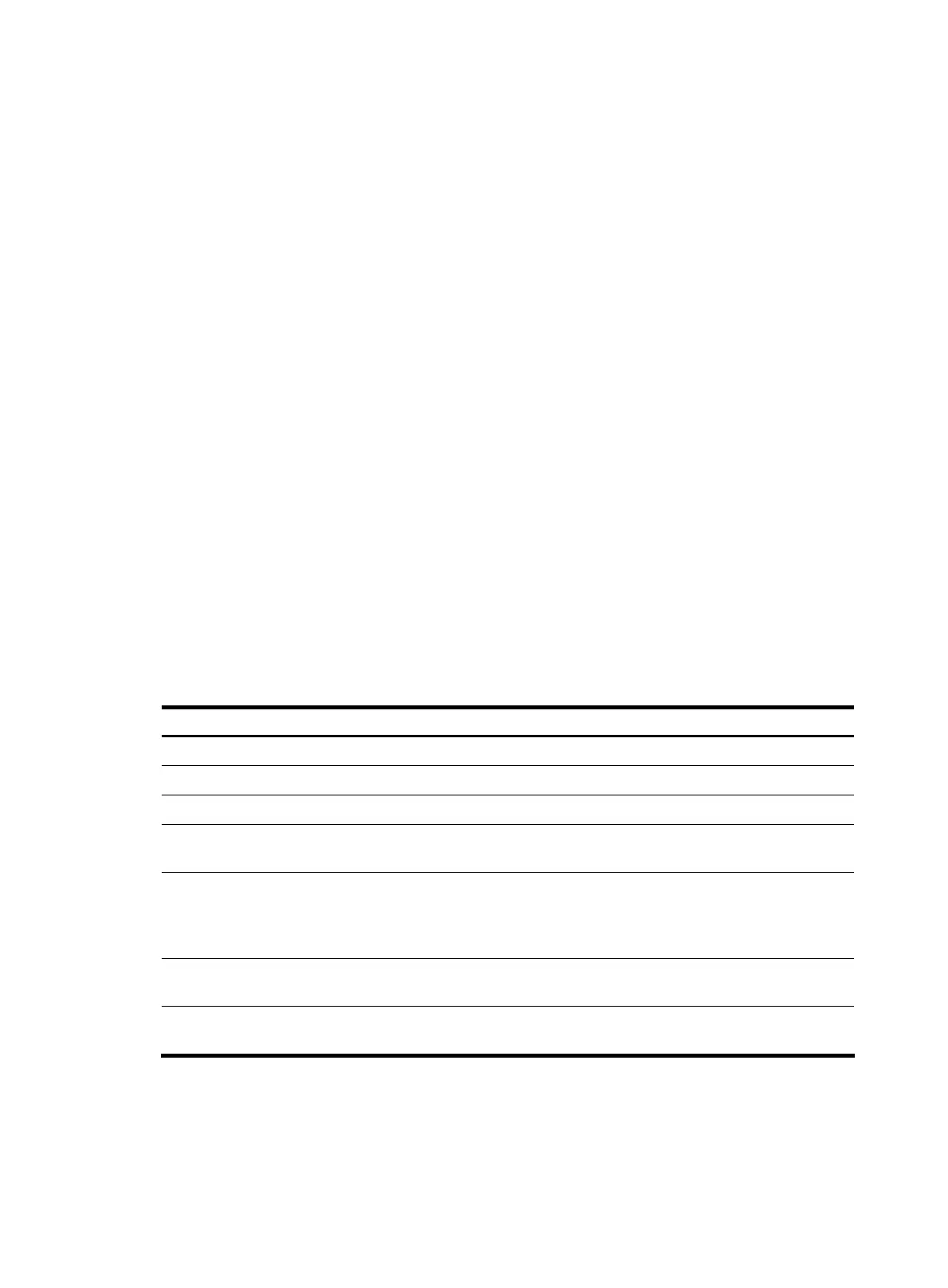Configuring topology management
The concepts of blacklist and whitelist are used for topology management. An administrator can
diagnose the network by comparing the following topologies: current topology —the information of a
node and its neighbors in the cluster—and the standard topology.
• Topology management whitelist (standard topology)—A whitelist is a list of topology information
that has been confirmed by the administrator as correct. You can get the information of a node and
its neighbors from the current topology. Based on the information, you can manage and maintain
the whitelist by adding, deleting or modifying a node.
• Topology management blacklist—Devices in a blacklist are not allowed to join a cluster. A blacklist
contains the MAC addresses of devices. If a blacklisted device is connected to a network through
another device not included in the blacklist, the MAC address and access port of the latter are also
included in the blacklist. The candidate switches in a blacklist can be added to a cluster only if the
administrator manually removes them from the list.
The whitelist and blacklist are mutually exclusive. A whitelist member cannot be a blacklist member, and
versa blacklist member cannot be a whitelist member. However, a topology node can belong to neither
the whitelist nor the blacklist. Nodes of this type are usually newly added nodes, whose identities are to
be confirmed by the administrator.
You can back up and restore the whitelist and blacklist in the following ways:
• Backing them up on the FTP server shared by the cluster. You can manually restore the whitelist and
blacklist from the FTP server.
• Backing them up in the Flash of the management switch. When the management switch restarts, the
whitelist and blacklist will be automatically restored from the Flash. When a cluster is re-established,
choose whether to restore the whitelist and blacklist from the Flash automatically, or manually
restore them from the Flash of the management switch.
Follow these steps to configure cluster topology management:
To do… Use the command… Remarks
Enter system view system-view —
Enter cluster view cluster —
Add a device to the blacklist black-list add-mac mac-address Optional
Remove a device from the blacklist
black-list delete-mac { all |
mac-address }
Optional
Confirm the current topology and
save it as the standard topology
topology accept { all [ save-to
{ ftp-server | local-flash } ] |
mac-address mac-address |
member-id member-number }
Optional
Save the standard topology to the
FTP server or the local Flash
topology save-to { ftp-server |
local-flash }
Optional
Restore the standard topology
information
topology restore-from { ftp-server |
local-flash }
Optional
Configuring interaction for a cluster
After establishing a cluster, configure FTP/TFTP server, NM host and log host for the cluster on the
management switch.
119
