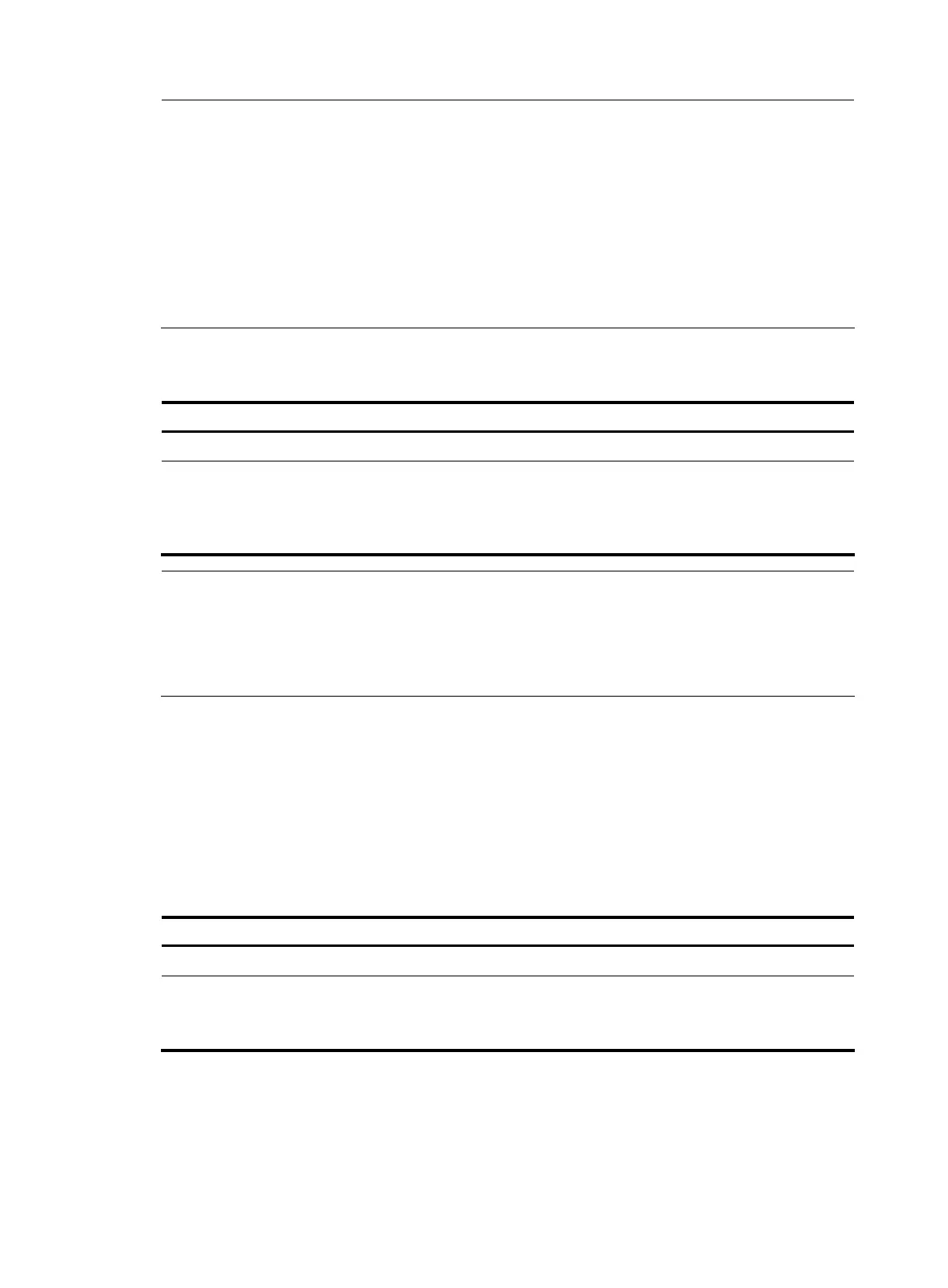NOTE:
• A mirroring group contains only one reflector port.
• To ensure that the mirroring function works properly, do not assign the reflector port to a source VLAN.
• The reflector port must be an access port that belongs to the default VLAN.
• The reflector port cannot be a source port in the current mirroring group or a monitor port for traffic
mirroring.
• To ensure that the mirroring function works properly, do not connect a network cable to the reflector port,
and disable these functions on the port: STP, MSTP, RSTP, 802.1X, IGMP Snooping, static ARP, MAC
address learning, QinQ, and port loopback.
Configuring the remote probe VLAN for the remote source mirroring group
Follow these steps to configure the remote probe VLAN for the remote source mirroring group:
To do… Use the command… Remarks
Enter system view system-view —
Configure the remote probe VLAN
mirroring-group group-id
remote-probe vlan rprobe-vlan-id
Required
By default, no remote probe VLAN
is configured for a mirroring
group.
NOTE:
• HP recommends you use the remote probe VLAN for port mirroring exclusively.
• To remove the VLAN configured as a remote probe VLAN, you must first remove the remote probe VLAN
with the undo mirroring-group remote-probe vlan command. Removing the probe VLAN can
invalidate the remote source mirroring group.
Configuring a remote destination mirroring group (on the
destination device)
To configure a remote destination mirroring group, make the following configurations on the destination
device.
Creating a remote destination mirroring group
Follow these steps to create a remote destination mirroring group:
To do… Use the command… Remarks
Enter system view system-view —
Create a remote destination
mirroring group
mirroring-group group-id
remote-destination
Required
By default, no mirroring
group exists on a .
Configuring the monitor port for the remote destination mirroring group
You can configure the monitor port for a mirroring group in system view, or assign the current port to a
mirroring group as the monitor port in interface view. The two modes lead to the same result.
• Configuring the monitor port in system view
134
