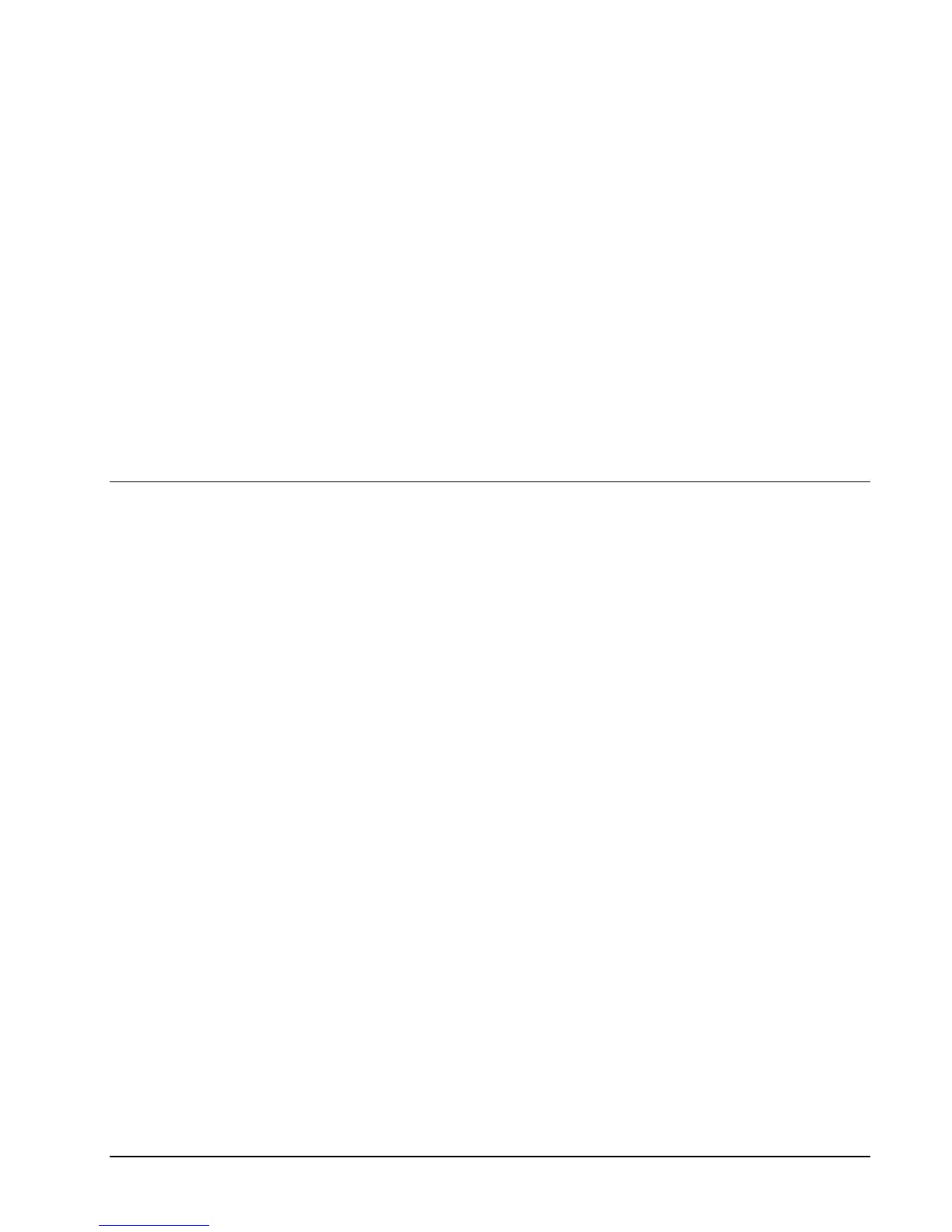18 • Installation HP NonStop SSL Reference Manual
5. Install the TELNETS proxy persistent process, e.g.
> SCF /IN TLNSIN0/
6. Start the TELNETS proxy persistent process, e.g.
> SCF START PROCESS $ZZKRN.#SSL-TELNETS-0
7. Check the log file (configured in the configuration file) to verify the TELNETS proxy has started correctly, e.g.
> SHOWLOG TLNSLOG *
Verify that the log contains a message of the following pattern:
$TLNS0|06Jun10 21:42:15.82|20|secure-to-plain proxy started on target host 127.0.0.1,
target port 23, source port 8423
When logging with default log level 50, the last message of the log should then be similar to the following:
$ZTLNS0|29Jul12 16:31:29.37|30|-- PROXYS setup completed, starting to listen... --
To create a secure connection with a secure Telnet client
1. Configure your SSL Telnet client to connect to the address and port number the HP NonStop SSL secure telnet
proxy listens for incoming connections. Make sure that the client has the SSL protocol enabled for the session.
Installing a Secure FTP Server Proxy
To encrypt FTP sessions with the standard NonStop FTP server and an FTP client with FTP-TLS (SSL) support, you will
need to perform the following steps:
1. On the NonStop server, start an HP NonStop SSL ftp server (FTPS) proxy for the target FTP server.
2. On the remote system, configure your FTP client to connect via SSL to the port number that the FTPS proxy is
listening on.
To install an HP NonStop SSL FTPS proxy
1. Determine the TCP/IP process and port number the NonStop LISTNER process it is listening for FTP sessions
(usually 21).
2. Select a port number that will be used for FTP-TLS connections (e.g. 8421).
3. At your TACL prompt, run the HP NonStop SSL SETUP macro:
> VOLUME $SYSTEM.ZNSSSL
> RUN SETUP
Select "FTP SERVER" as run mode and follow the installation instructions. Enter the port number of the FTP
listening port as target port (e.g. 21) and the selected FTP-TLS port as listening port (e.g. 8421).
The SETUP macro will create a configuration file (e.g. FTPSCF0) and an SCF IN file for the installation as
persistent process (e.g. FTPSIN0).
4. Edit the HP NonStop SSL FTPS configuration file (e.g. FTPSCF0) to configure any additional parameters, if
desired.
5. Install the FTPS proxy persistent process, e.g.
> SCF /IN FTPSIN0/
6. Start the FTPS proxy persistent process, e.g.
> SCF START PROCESS $ZZKRN.#SSL-FTPS-0
7. Check the log file (configured in the configuration file) to verify the FTPS proxy has started correctly, e.g.
> SHOWLOG FTPSLOG *
