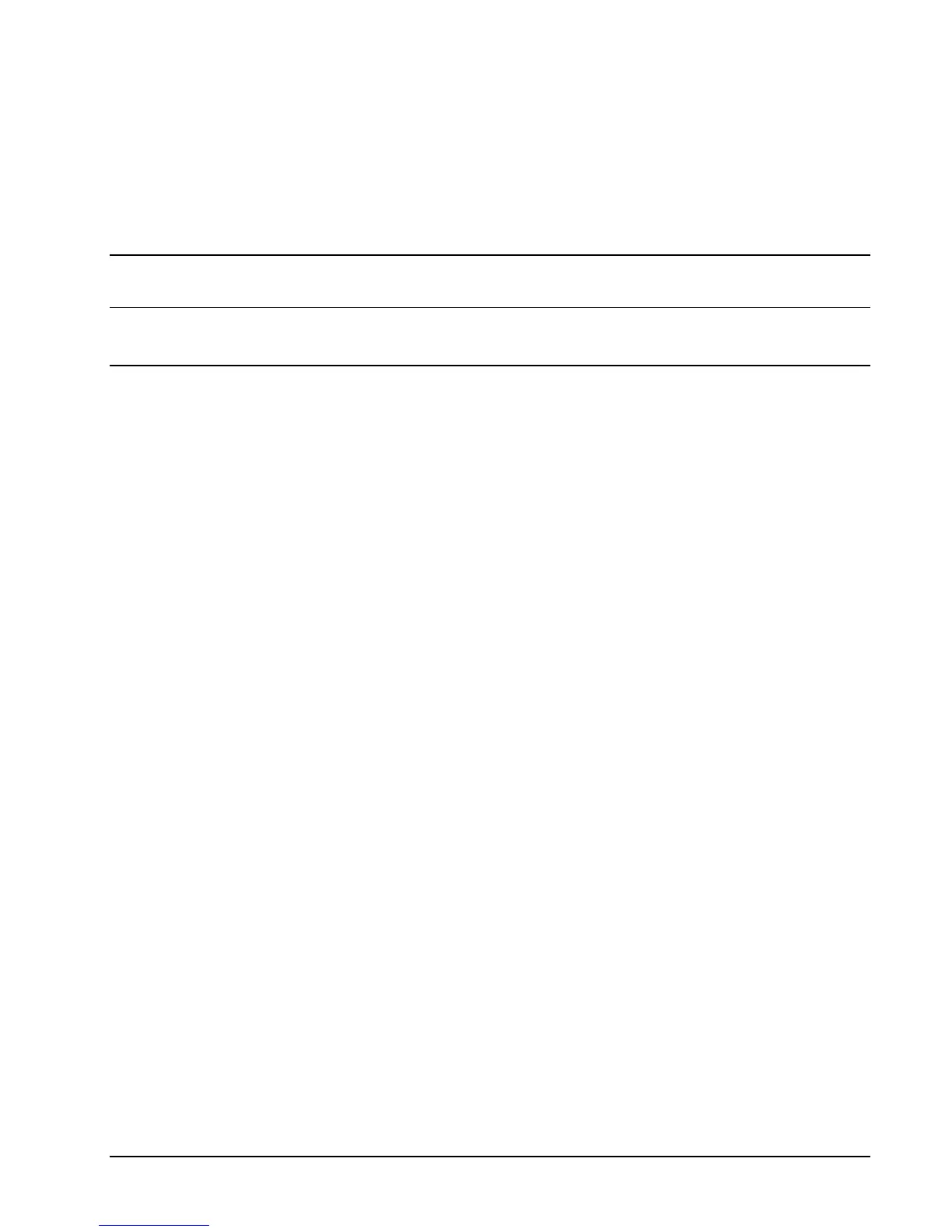HP NonStop SSL Reference Manual Installation • 23
To connect securely with your RSC client
1. After you have correctly configured the RSC.INI file and started the RemoteProxy session for RSC, use your
RSC client like you did before to connect to the NonStop system.
2. You may check the successful creation of the session through the proxy by examining the messages with the
"View Log" command in the "Session Properties" screen of RemoteProxy.
Installing a Secure Tunnel for ODBC/MP
Note: The configuration of HP NonStop SSL for ODBC/MX differs from the configuration for ODBC/MP. This section
describes the configuration of HP NonStop SSL for ODBC/MP; please see the next section for the ODBC/MX
configuration.
To implement HP NonStop SSL to encrypt an Open Database Connectivity ODBC/MP connection, you will need to
perform the following steps:
1. On the NonStop server, install an HP NonStop SSL generic server proxy (PROXYS) process for the target
ODBC server process.
2. On the workstation, install RemoteProxy and configure it to route plain ODBC/MP connections to the HP
NonStop SSL PROXYS process.
3. Re-configure the ODBC/MP driver on your workstation to connect to RemoteProxy.
To install an HP NonStop SSL PROXYS process for ODBC/MP
1. Determine the ODBC/MP server process you want to install the secure proxy for and find out the TCP/IP
process and port number it is listening on. We assume 8889 as port number here.
2. Select a port number that will be used for SSL ODBC/MP connections (e.g. 9889).
3. At your TACL prompt, run the HP NonStop SSL SETUP macro:
> VOLUME $SYSTEM.ZNSSSL
> RUN SETUP
Select "GENERIC SERVER" as run mode and follow the installation instructions. Enter the port number of the
ODBC/MP server as target port (e.g. 8889) and the selected SSL ODBC/MP port as SSL listening port (e.g.
9889).
The SETUP macro will create a configuration file (e.g. PXYSCF0) and an SCF IN file for the installation as
persistent process (e.g. PXYSIN0).
4. Edit the HP NonStop SSL PROXYS configuration file (e.g. PXYSCF0) to configure any additional parameters,
if desired.
5. Install the PROXYS proxy persistent process, e.g.
> SCF /IN PXYSIN0/
6. Start the HP NonStop SSL PROXYS persistent process, e.g.
> SCF START PROCESS $ZZKRN.#SSL-PROXYS-0
7. Check the log file (configured in the configuration file) to verify the PROXYS process has started correctly, e.g.
> SHOWLOG PXYSLOG *
Verify that the log contains a message of the following pattern:
$PXYS0|06Jun10 21:42:15.82|20|secure-to-plain proxy started on target host 127.0.0.1,
target port 8889, source port 9889
When logging with default log level 50, the last message of the log should then be similar to the following:
