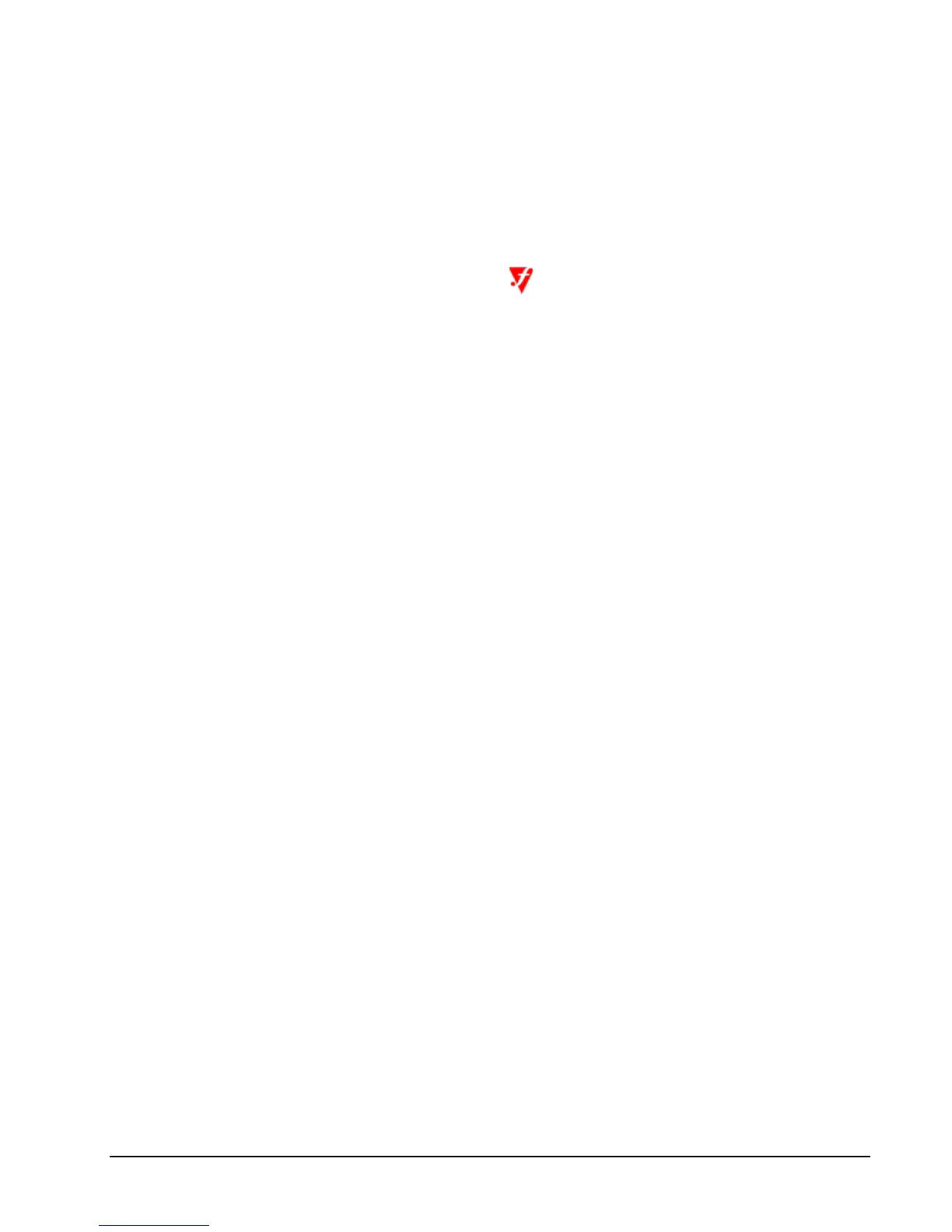24 • Installation HP NonStop SSL Reference Manual
$PXYS0|29Jul12 16:31:29.37|30|-- PROXYS setup completed, starting to listen... --
To install and configure RemoteProxy for ODBC/MP
1. Download $SYSTEM.ZNSSSL.PROXYEXE in binary format to your OCBC/MP client workstation, renaming
it to PROXY.EXE.
2. On the OCBC/MP client workstation, run PROXY.EXE to start the RemoteProxy installation program and
follow the installation instructions.
3. Double-click on HP NonStop SSL RemoteProxy icon in your system tray. The "RemoteProxy"
configuration window will be displayed.
4. Select "New" from the "Session" menu. The "Session Properties" dialog will be displayed.
5. In the "Protocol" field, select "Generic TCP/IP".
6. In the "Target Host" field, enter the IP address or host name where your PROXYS process is listening on the
NonStop server.
7. In the "Target Port" field, enter the port number you have specified as the listen port of your PROXYS process
on the NonStop server.
8. In the "Local (Accepting) Port" field, enter the port number that RemoteProxy will use to listen for connections
from your ODBC/MP driver. The port number must not be in use by any other program or service on your
client PC. For simplicity, you may want to use the same port number that the ODBC/MP server process is using
on the NonStop server side, e.g. "8889" in this example.
9. Start the RemoteProxy session by clicking on the "Start" button.
10. If the start is successful, check the startup messages with the "View Log" command.
To configure the ODBC/MP driver to connect via the RemoteProxy
1. Navigate to the ODBC driver configuration dialog.
2. Reconfigure the Host Name to the local host address, e.g. "localhost", or "127.0.0.1"
3. Reconfigure the "Port" field to the port number you specified as "Local Port" in the "Session Properties" of the
relevant RemoteProxy Session.
4. Assuming you used "8889" as "Local (Accepting) Port" in the RemoteProxy session configuration, your ODBC
driver configuration dialog should look as follows:
