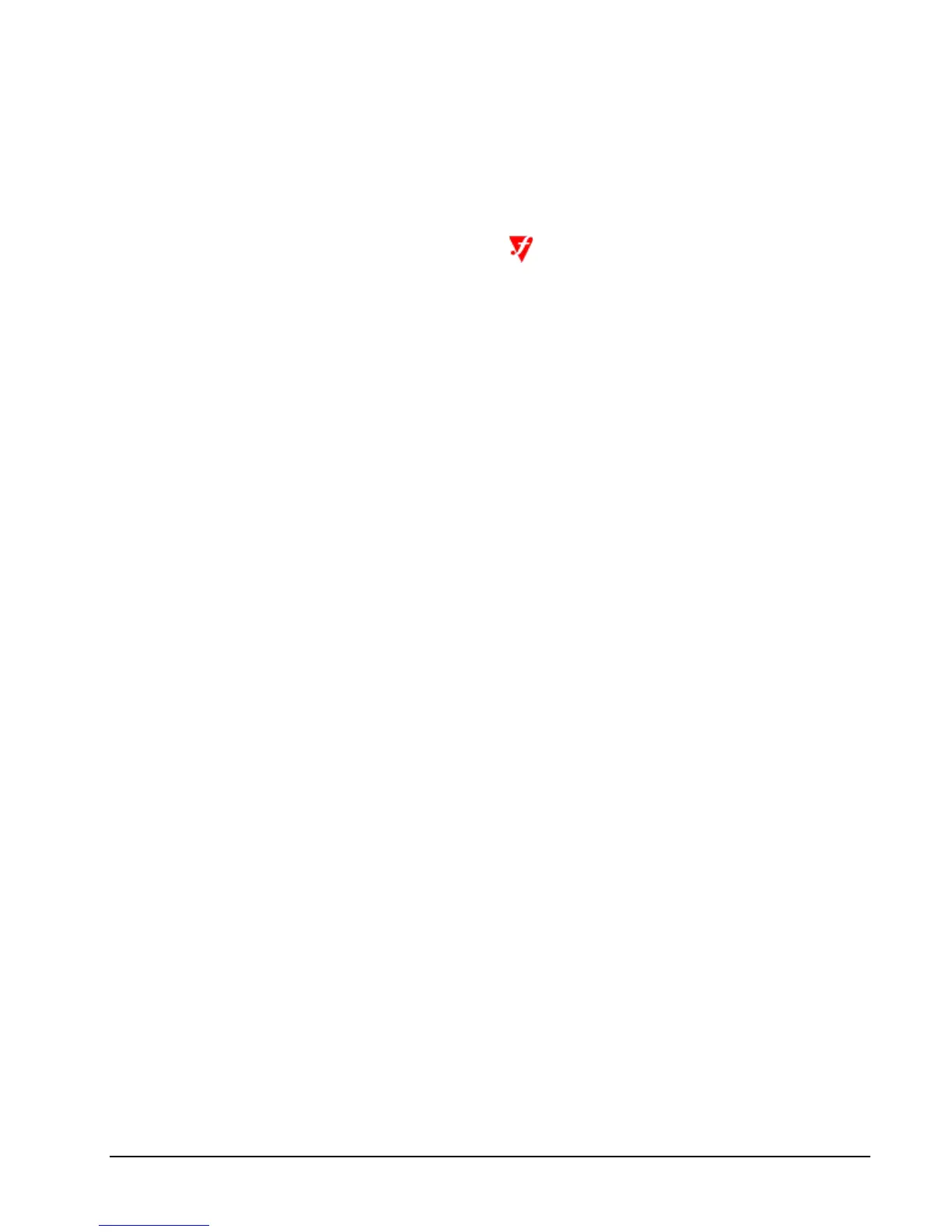22 • Installation HP NonStop SSL Reference Manual
To install and configure RemoteProxy for RSC
1. Download $SYSTEM.ZNSSSL.PROXYEXE in binary format to your RSC workstation, renaming it to
PROXY.EXE.
2. On the RSC workstation, run PROXY.EXE to start the RemoteProxy installation program and follow the
installation instructions.
3. Double-click on HP NonStop SSL RemoteProxy icon in your system tray. The "RemoteProxy"
configuration window will be displayed.
4. Select "New" from the "Session" menu. The "Session Properties" dialog will be displayed.
5. In the "Protocol" field, select "Generic TCP/IP".
6. In the "Target Host" field, enter the IP address or host name where your PROXYS process is listening on your
NonStop server.
7. In the "Target Port" field, enter the port number, you have specified as the listen port of your PROXYS process
on the NonStop server.
8. In the "Local (Accepting) Port" field, enter the port number that RemoteProxy will use to listen for connections
from your RSC client. The port number must not be in use by any other program or service on your client PC.
For simplicity, you may want to use the same port number that the plain TDP server process is using on the
NonStop server side, e.g. "6502" in the example above.
9. Start the RemoteProxy session by clicking on the "Start" button
10. If the start is successful, check the startup messages with the "View Log" command.
To configure RSC to connect via the RemoteProxy
1. On the RSC workstation, locate the PIPE.INI file that is used by HP Piccolo.
2. In the PIPE.INI file, add an entry for your relevant RemoteProxy session in the [Resolver] section. The entry
itself assigns an alias host name (1st argument) for a connection over a specified protocol (2nd argument) to a
given peer. To communicate with RemoteProxy "ip" has to be used as the protocol (2nd argument), followed by
the local host name and the value you specified as "Local Port" in the "Session Properties" of the relevant
RemoteProxy Session. For example, a valid entry (with local port = 6502) could be:
[Resolver]
myhost=ip:127.0.0.1.6502
3. To prevent that both RemoteProxy and Piccolo are using the same port (configured in step 2), add an additional
entry in PIPE.INI in which you specify an unused port (e.g. 1277) to be used by Piccolo on the client. For
instance, as follows:
[NIF-mynifsock]
ProgramFile=nifsock
ServicePort=1277
4. On the RSC workstation, locate the RSC.INI file that is used by the RSC transport process.
5. Edit the RSC.INI file, add a "host_pipename" entry referring to the alias host name you chose in PIPE.INI in
step 2. For example, a valid entry could be:
host_pipename = RSC@myhost
6. Restart the RSC Transport Process.
7. You may use the RSCTEST program to test the secure RSC connection to the NonStop system.
8. You may check the successful creation of the session through the proxy by examining the messages with the
"View Log" command in the "Session Properties" screen of the RemoteProxy.
