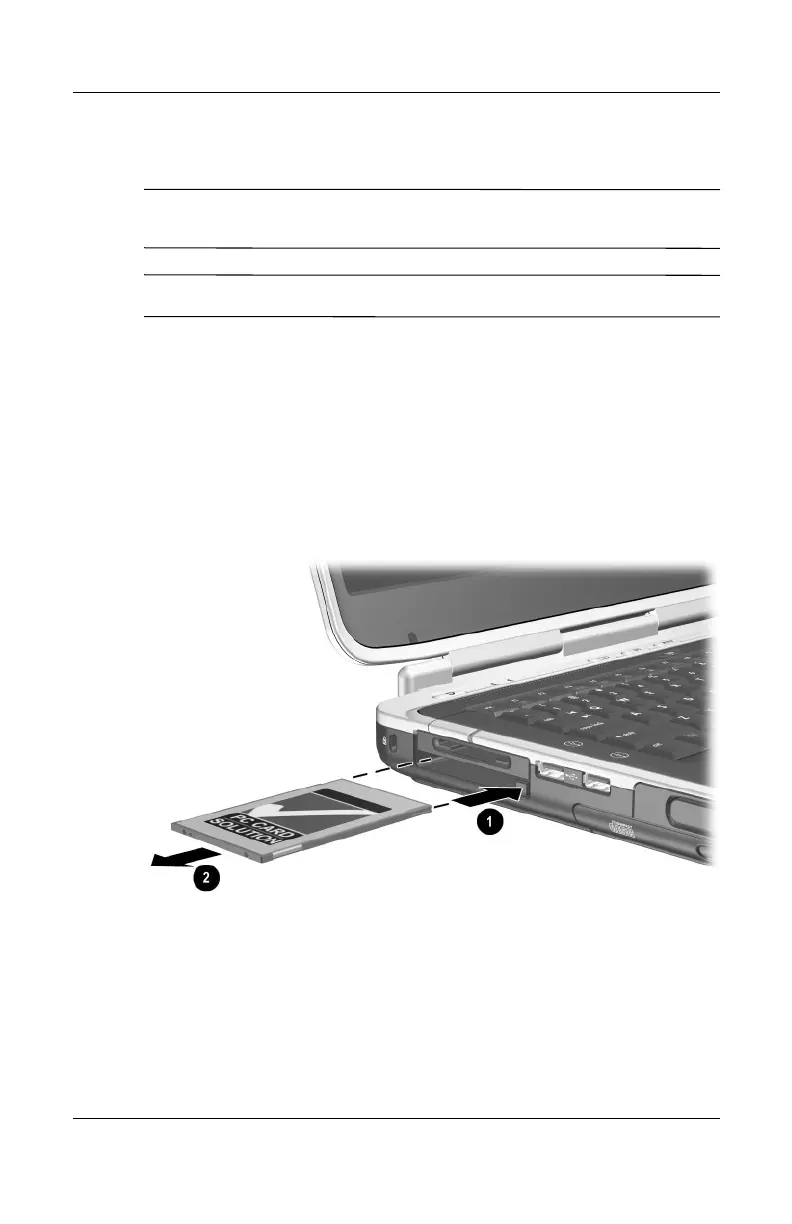Hardware Upgrades
Hardware Guide 8–5
Stopping and Removing a PC Card
Ä
CAUTION: To prevent loss of work or an unresponsive system, stop the
PC Card before removing it.
✎
Stopping a PC Card, even if it is not in use, conserves power.
1. To stop a PC Card, you might need to select the Safely
Remove Hardware icon on the taskbar, and then select the
PC Card you want to stop. (To display the Safely Remove
Hardware icon, select the Show Hidden Icons icon on the
taskbar.)
2. To release the PC Card, press the PC Card eject button 1.
3. Gently slide the card out 2.
Removing a PC Card
