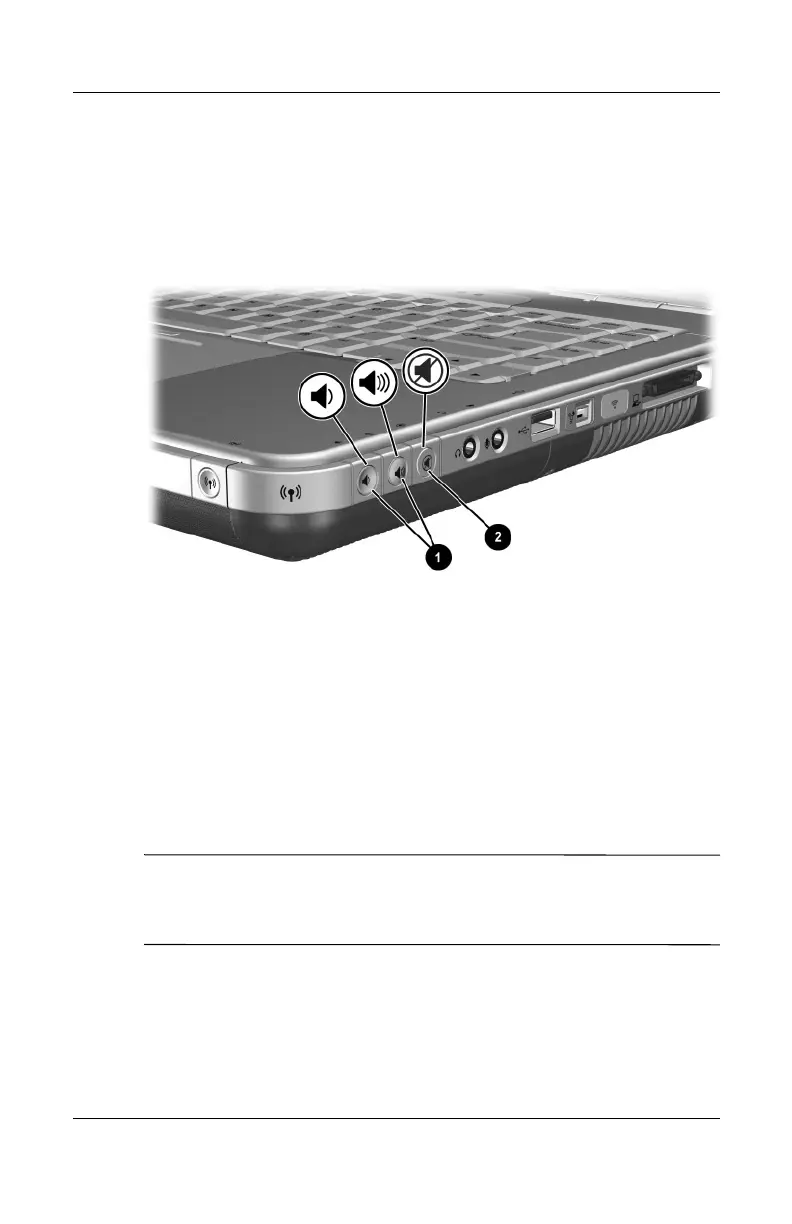5–2 Hardware Guide
Audio and Video
■ To decrease volume, press the left volume button 1.
■ To increase volume, press the middle volume button 1.
■ To mute or restore volume, press the right volume button 2.
Identifying the volume buttons
Using the Volume Control Icon
To place the Volume Control icon on the taskbar, select Start >
Control Panel > Sounds, Speech, and Audio Devices > Volume.
Select the Place Volume icon in the taskbar check box.
To adjust volume, select the icon. To increase or decrease volume,
drag the slide bar up or down. To mute or restore volume, select
or clear the Mute check box.
✎
If you cannot see an icon you have placed on the taskbar, it might
be hidden. Select the arrow or thick vertical bar on the taskbar
and expand to view icons.
