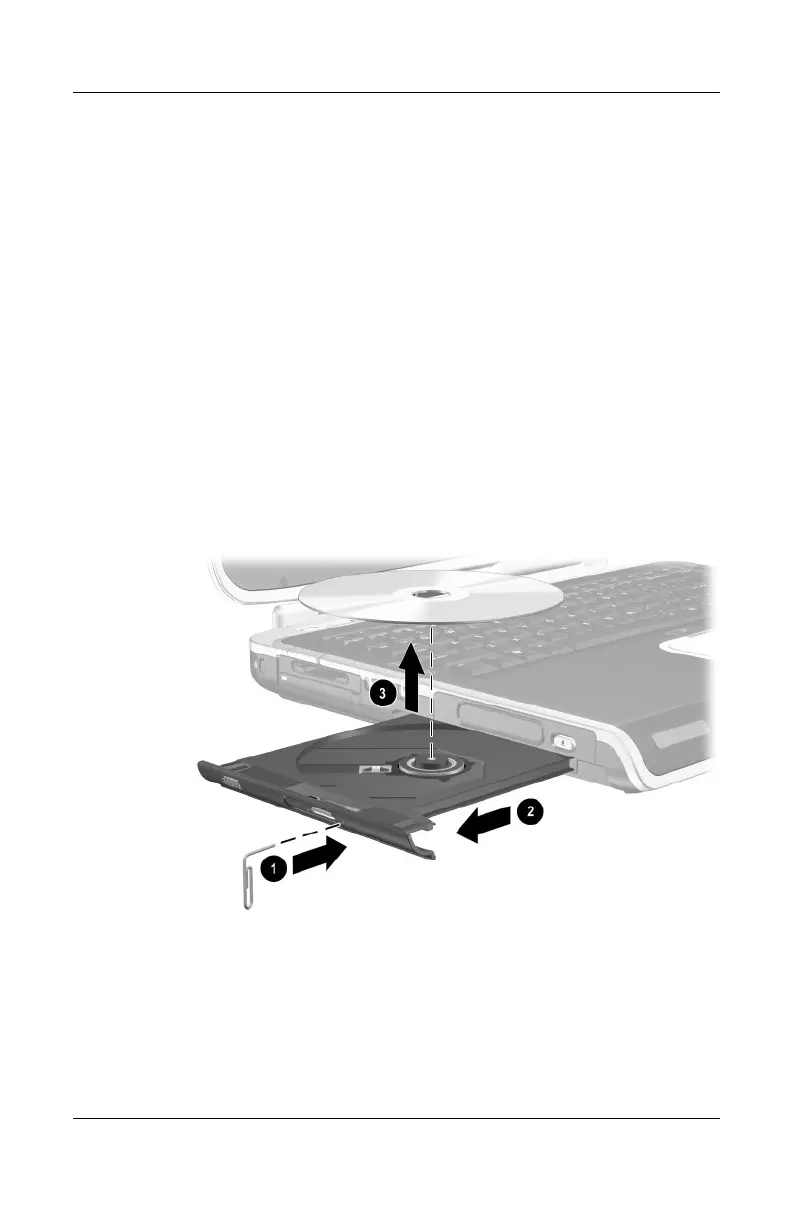4–12 Hardware Guide
Drives
Removing a CD or DVD (Without Power)
If the notebook is turned off or if no power is available, the
release button on the drive will not work. To remove a disc from
an optical drive without using the release button:
1. Insert the end of a paper clip into the release access 1 in the
front bezel of the drive.
2. Press gently on the paper clip until the media tray is released,
then pull the tray out until it is fully extended
2.
3. Remove the disc from the tray 3. If the media tray is not fully
extended, tilt the disc as you remove it. Handle the disc by the
edges, not the flat surfaces.
4. Close the media tray.
5. Place the disc in a protective case.
Removing a CD or DVD from an optical drive when power
is not available
