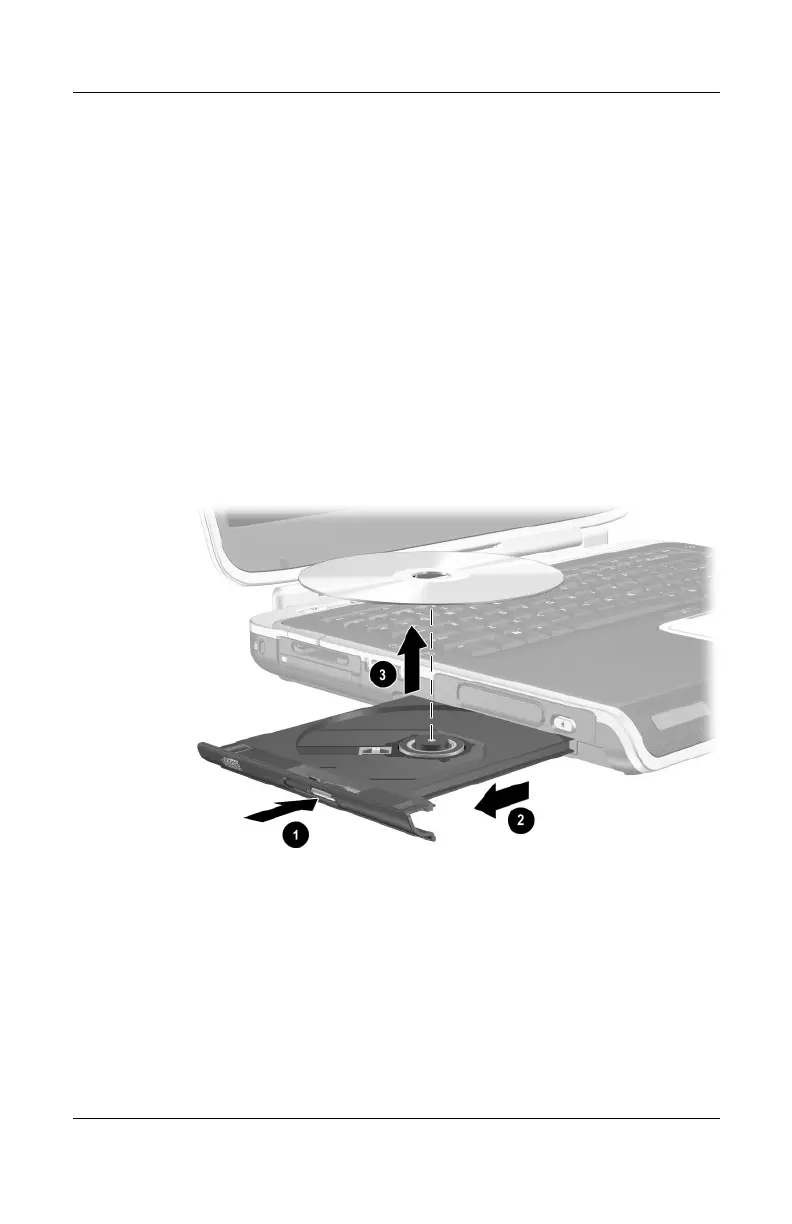4–10 Hardware Guide
Drives
Removing a CD or DVD (With Power)
1. Turn on the notebook.
2. Press the release button 1 on the drive bezel to release the
media tray, and then pull the tray out until it is fully
extended 2.
3. Remove the disc from the tray 3 by gently pushing down
on the spindle while pulling up on the outer edges of the disc.
If the media tray is not fully extended, tilt the disc as you
remove it. Handle the disc by the edges, not the flat surfaces.
4. Close the media tray.
5. Place the disc in a protective case.
Removing a CD or DVD from an optical drive when power
is available
