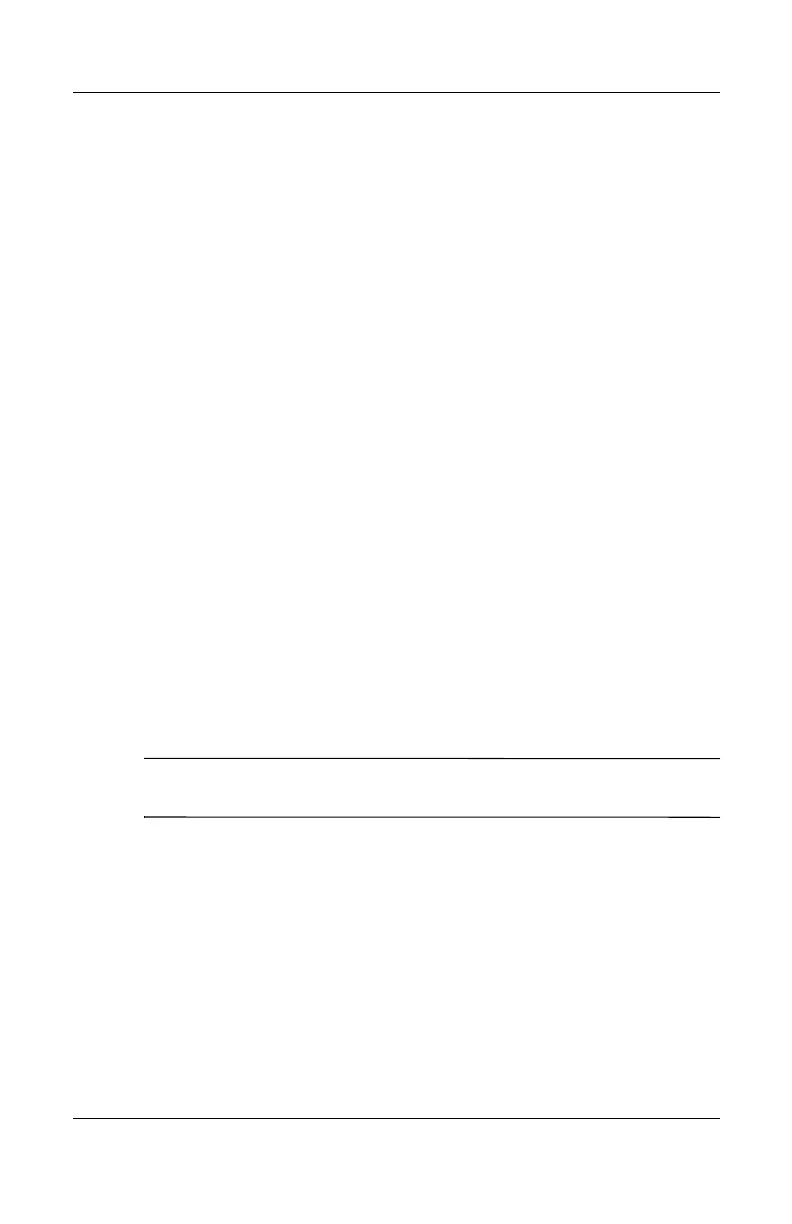Battery Packs
Hardware Guide 3–11
■ Unplug external devices not connected to external power
when you are not using them.
■ Stop or remove a PC Card or a digital media card that you are
not using.
■ Decreasing screen brightness by pressing Fn+F7 saves power.
See “Hotkey Commands” in the “TouchPad and Keyboard”
chapter for more about using
Fn+F7.
■
Use optional powered speakers instead of the internal
speakers, or use the volume buttons to quickly increase and
decrease system volume as you need it.
■ Turn off a device connected to the S-Video connector.
■ If you leave your work, initiate Standby or Hibernation or
shut down the notebook.
■ Select a short wait time, 5 minutes or less, for the display
timeout. To change display timeout settings, select Start >
Control Panel > Performance and Maintenance > Power
Options > Power Meter. Select a short wait time from the
Turn Off Monitor drop-down list, and then select OK.
For more details about using power options, refer to the “Power”
chapter in the Software Guide on the this CD.
Storing a Battery Pack
Ä
CAUTION: To prevent damage to the battery pack, do not expose it to
high temperatures for extended periods of time.
If the notebook will be unused and unplugged for more than
2 weeks, remove and store the battery pack.
High temperatures accelerate the self-discharge rate of a stored
battery pack, so place it in a location that is cool and dry.
Before using a battery pack that has been stored for one month or
more, calibrate it. This insures that the battery information
displayed by your notebook is accurate.
