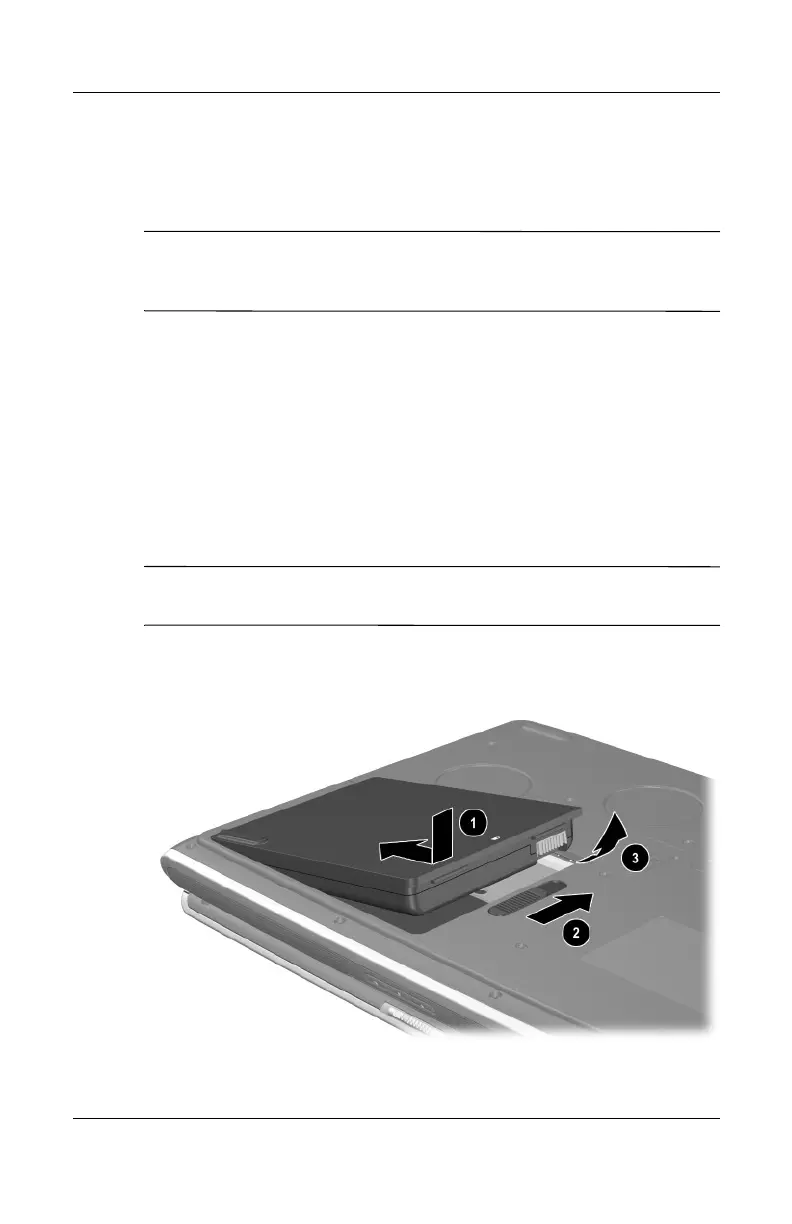3–2 Hardware Guide
Battery Packs
Inserting or Removing the
Battery Pack
Ä
CAUTION: When removing a battery pack that is the only power
source, initiate Hibernation or turn off the notebook to prevent loss
of work.
To insert or remove a battery pack:
■ Turn off the notebook or initiate Hibernation by briefly
pressing the power button.
■ To insert a battery pack, slide the battery into the battery bay
until it is seated 1.
■ To remove a battery pack, slide and hold the battery release
latch 2 toward the rear of the notebook as you pull the
battery pack from the battery bay 3.
Ä
CAUTION: Do not restore power until the power/Standby light turns
off, indicating that the notebook is in Hibernation.
■ Turn on the notebook or resume from Hibernation by briefly
pressing the power button.
Inserting or removing the battery pack
