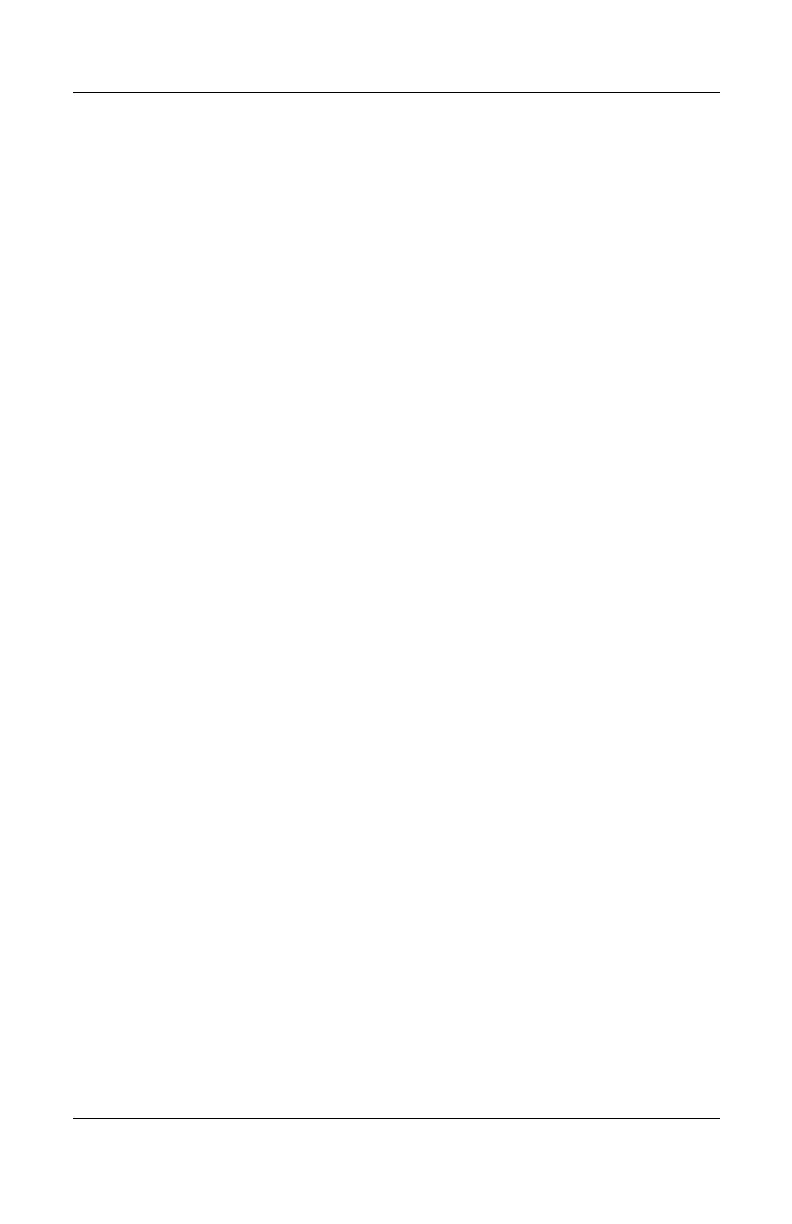TouchPad and Keyboard
Hardware Guide 2–17
Switching Key Functions on the Keypad
You can temporarily switch the functions of keys on the keypad
between the standard function and the keypad function by using
the
Fn key or the Fn+shift key combination.
■ To make a standard key function as a keypad key (when the
keypad is turned off), press and hold the
Fn key while
pressing the keypad key.
■ To make a keypad key function as a standard key (while
the keypad is turned on):
❏ Press and hold the Fn key to type in lowercase.
❏ Press and hold Fn+shift to type in uppercase.
When the
Fn key is released, the keys return to their
original mode.
Turning Num Lock Mode On or Off as You Work
To turn num lock on or off on an external keypad as you work,
press the
num lock key on the external keypad (not on the
notebook keypad).
