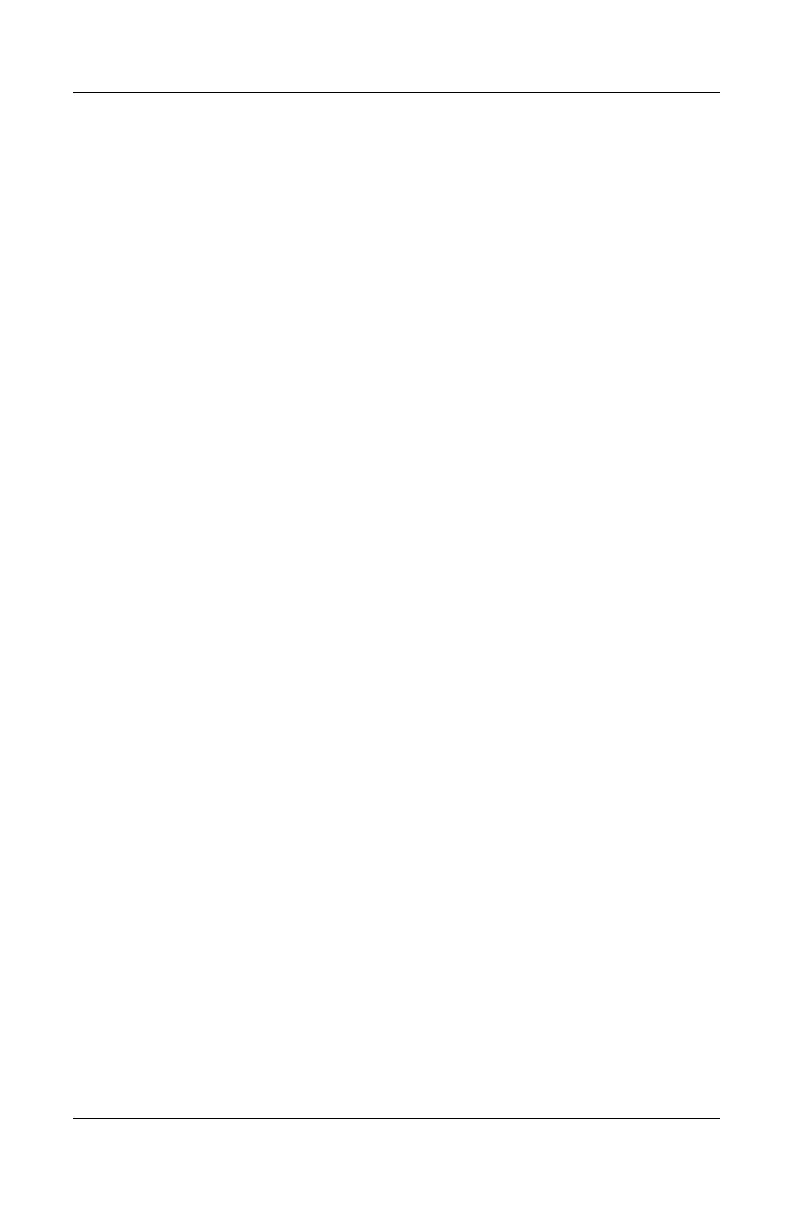Contents
Hardware Guide v
Using Drive Media. . . . . . . . . . . . . . . . . . . . . . . . . . . . . . 4–4
Avoiding Standby and Hibernation . . . . . . . . . . . . . . 4–4
Displaying Media Contents . . . . . . . . . . . . . . . . . . . . 4–5
Adding a Drive to the System . . . . . . . . . . . . . . . . . . . . . 4–6
Using the IDE Drive Light. . . . . . . . . . . . . . . . . . . . . . . . 4–7
Inserting and Removing Drive Media . . . . . . . . . . . . . . . 4–8
Inserting a CD or DVD . . . . . . . . . . . . . . . . . . . . . . . 4–8
Removing a CD or DVD (With Power) . . . . . . . . . 4–10
Removing a CD or DVD (Without Power) . . . . . . . 4–12
Inserting a Diskette (Select Models) . . . . . . . . . . . . 4–14
Removing a Diskette (Select Models) . . . . . . . . . . . 4–15
Installing an Optional HP USB Digital Drive
(Select Models) . . . . . . . . . . . . . . . . . . . . . . . . . . . . . . . 4–16
Installing an Optional SD Memory Card. . . . . . . . . 4–17
Connecting an Optional Digital Drive to the
USB Port . . . . . . . . . . . . . . . . . . . . . . . . . . . . . . . . . 4–18
Inserting an Optional Digital Drive into an
Optional Digital Bay . . . . . . . . . . . . . . . . . . . . . . . . 4–22
Removing an Optional Digital Drive from an
Optional Digital Bay . . . . . . . . . . . . . . . . . . . . . . . . 4–24
Finding Optional Drive Software Information . . . . 4–25
5 Audio and Video
Adjusting Volume . . . . . . . . . . . . . . . . . . . . . . . . . . . . . . 5–1
Using the Volume Buttons . . . . . . . . . . . . . . . . . . . . 5–1
Using the Volume Control Icon. . . . . . . . . . . . . . . . . 5–2
Using the Internal Speakers . . . . . . . . . . . . . . . . . . . . . . . 5–3
Connecting an Audio Device . . . . . . . . . . . . . . . . . . . . . . 5–4
Identifying Audio Jacks. . . . . . . . . . . . . . . . . . . . . . . 5–4
Using the Microphone Jack . . . . . . . . . . . . . . . . . . . . 5–5
Using the Audio-Out Jack . . . . . . . . . . . . . . . . . . . . . 5–6
Connecting an S-Video Device . . . . . . . . . . . . . . . . . . . . 5–7
Connecting the Audio . . . . . . . . . . . . . . . . . . . . . . . . 5–7
Turning a Video Device On and Off . . . . . . . . . . . . . 5–9
Changing the Color Television Format . . . . . . . . . . . 5–9
