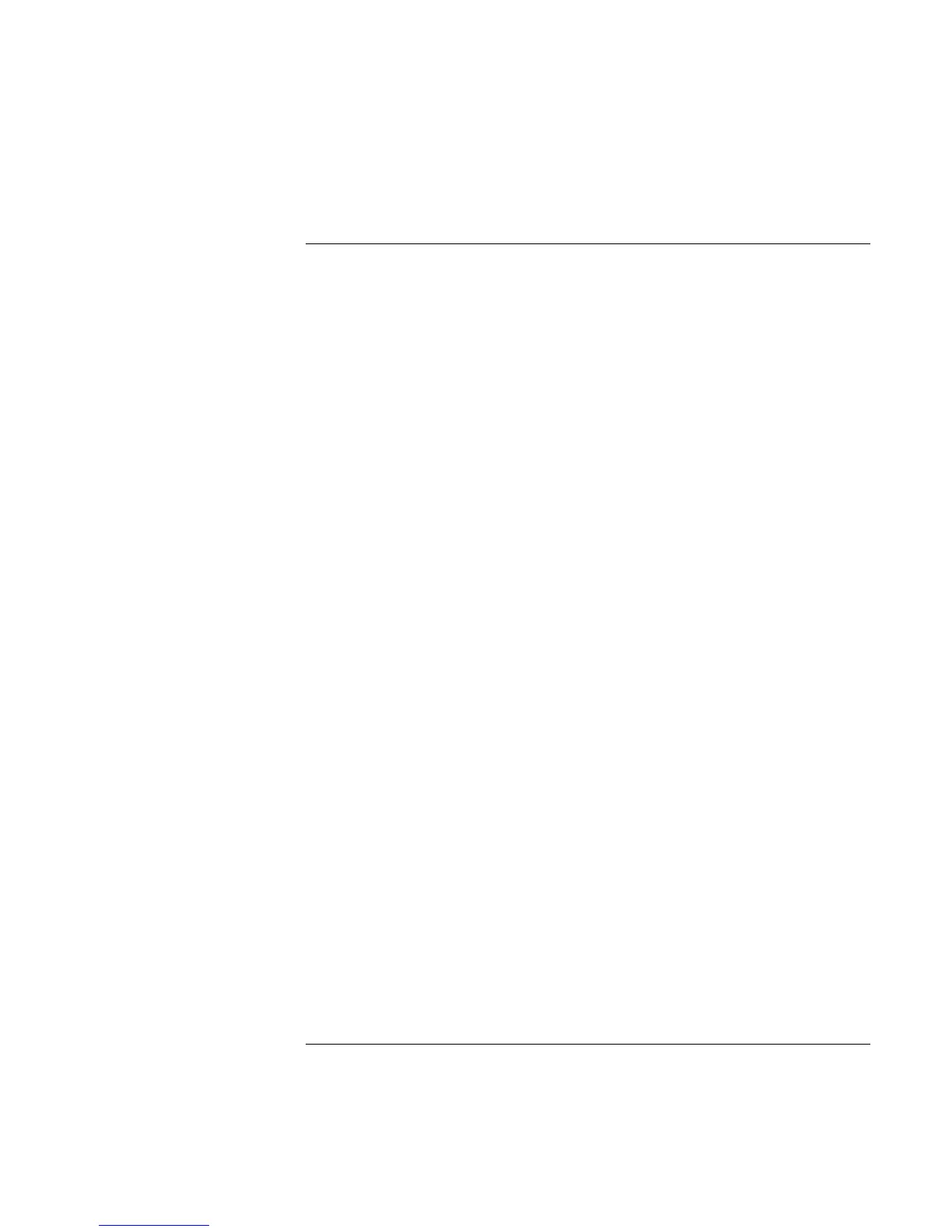Solving Problems with Your Computer
Troubleshooting Techniques
Startup Guide 55
Startup problems
If the computer doesn’t respond at turn-on
• Connect the AC adapter.
• Slide the power switch to try turning on the unit.
• Use the system-off button to reset the computer.
• If you get no response, remove the battery and AC adapter, remove any PC cards, and
undock the computer—then plug in the AC adapter and try resetting.
• If you still get no response, call HP for assistance.
If the computer doesn’t boot from battery power
• Make sure the battery is properly inserted and fully charged.
• Check battery contacts.
• If another battery is available, try it.
If the computer doesn’t boot from the floppy disk drive
• Check the boot order in the BIOS Setup utility.
1. Click Start, Shut Down, Restart.
2. When you see the HP logo, press F2 to start the BIOS Setup utility.
3. Tab to the Boot menu. The default boot order is (1) Hard Drive, (2) Floppy Drive,
and (3) CD-ROM/DVD Drive.
4. Select Floppy Drive for first boot device.
5. Exit the BIOS Setup utility.
