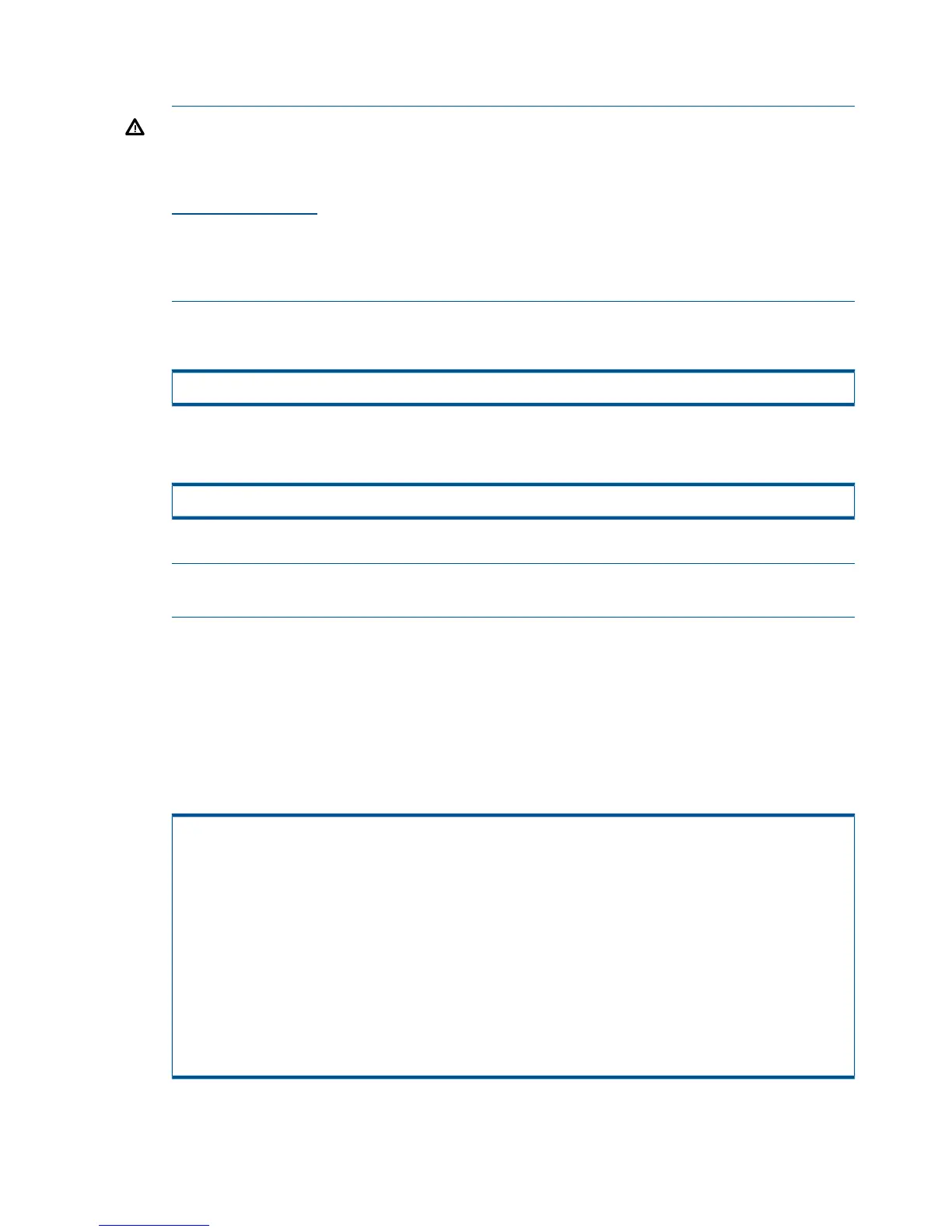work, host I/O must be pointed at the LVM Logical Volume device, not at the raw or block
special files in /dev/rdsk and /dev/dsk.
WARNING! Because HP-UX sees every path to a device (i.e., a single storage server VLUN)
as a different device (e.g., cxt0d0 and cyt0d0), the potential to overwrite data on a LUN
exists if I/O is performed directly to the /dev/dsk/ or /dev/rdsk/ special files. The PVLinks
feature is part of LVM volume management. Refer to HP LVM documentation (available at
http://docs.hp.com) for information on using PVLinks. One such reference is the following HP
document: Managing Systems and Workgroups: A Guide for HP-UX System Administrators,
HP 9000 Computers Edition 5, Manufacturing Part Number: B2355-90742, Chapter 6,
“Administering a System: Managing Disks and Files,” Section, “Setting Up Alternate Links to
a Physical Volume.”
Alternate links (paths) to a volume are defined at the volume group level using the vgcreate
command or by using the SAM GUI.
# sam > Disk and File systems > Volume Groups & Logical Volumes
The order of failover paths specified during volume creation is important, as the failover priority
will be considered in the same order as used when the volume was created. For example:
# vgcreate <volume name> <path1> <path2> <path3>...<pathn>
The failover path for the primary active path will be increased by 1 up to path n.
NOTE: If you are using the SAM utility to create volume groups, it creates all possible
alternate links by default.
After the primary link has recovered, LVM will automatically switch the active I/O from the
alternate path to the primary path unless you previously instructed it not to by using the
pvchange LVM command.
After initial volume-group setup, path management is manipulated at the physical-volume level
using HP-UX pv... commands. To display the paths to a device, and the status of each path,
use HP-UX's pvdisplay /dev/dsk/... command. To display the paths to all devices
within a volume-group, use HP-UX's vgdisplay -v command. The following example shows
partial output from these commands:
# vgdisplay -v
--- Logical volumes ---
LV Name /dev/testdg/testvol1
LV Status available/syncd
LV Size (Mbytes) 10000
Current LE 2500
Allocated PE 2500
Used PV 1
--- Physical volumes ---
PV Name /dev/dsk/c120d1
PV Name /dev/dsk/c14t0d1 Alternate Link
PV Status available
Total PE 2559
Free PE 0
Autoswitch On
38 Allocating Storage for Access by the HP-UX Host
