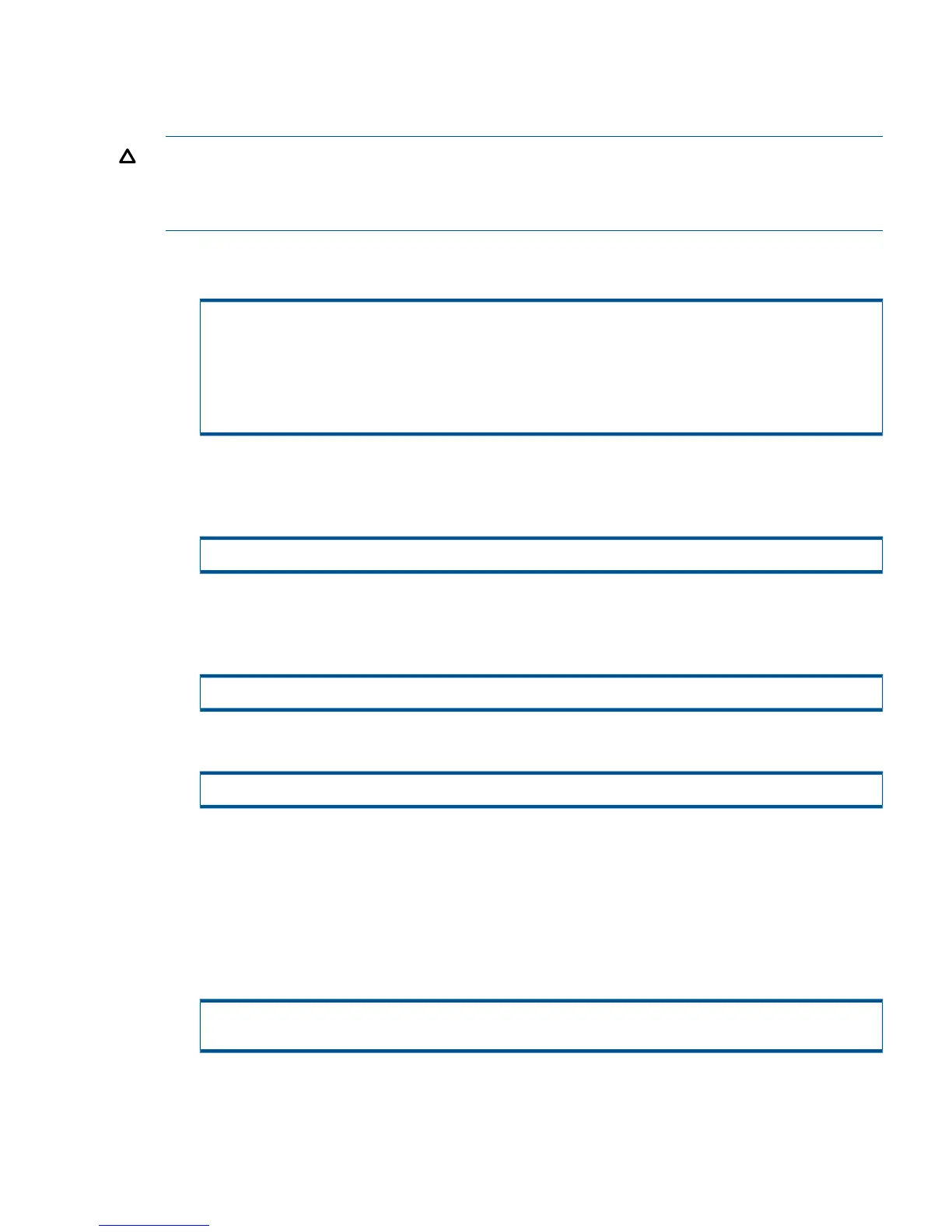Configuring Ports for a Fabric Connection
To configure HP 3PAR Storage System ports for a fabric connection, complete the following steps
for each port connecting to a fabric.
CAUTION: Before taking a port offline in preparation for a fabric connection, you should verify
that the port has not been previously defined and that it is not already connected to a host as this
would interrupt the existing host connection. If an HP 3PAR Storage System port is already configured
for a fabric connection, you can ignore Step 2 as you do not have to take the port offline.
1. To determine if a port has already been configured for a host port in fabric mode, issue
showport -par on the HP 3PAR Storage System.
# showport -par
N:S:P Connmode ConnType CfgRate MaxRate Class2 UniqNodeWwn VCN
IntCoal
...
1:5:1 host point auto 4Gbps disabled disabled disabled
enabled
...
2. If the port has NOT been configured, take the port offline before configuring it for connection
to a host server. To take the port offline, issue the InForm CLI command controlport
offline [node:slot:port].
# controlport offline 1:5:1
3. To configure the port to the host server, issue controlport config host –ct
point[node:slot:port], where -ct point indicates that the connection type specified
is a fabric connection.
# controlport config host –ct point 1:5:1
4. Reset the port by issuing the controlport rst [node:slot:port] command.
# controlport rst 1:5:1
Creating the Host Definition
Before connecting the HP-UX host to the HP 3PAR Storage System, create a host definition that
specifies a valid host persona for each HP 3PAR Storage System that is to be connected to a host
HBA port through a fabric or a direct connection.
1. To create host definitions, issue the createhost [options] <hostname> [<WWN>...]
command. For example:
# createhost -persona 7 hpux-host 1122334455667788 1122334455667799
Configuring the HP 3PAR Storage System Running InForm OS 3.1.x and OS 2.3.x 7
