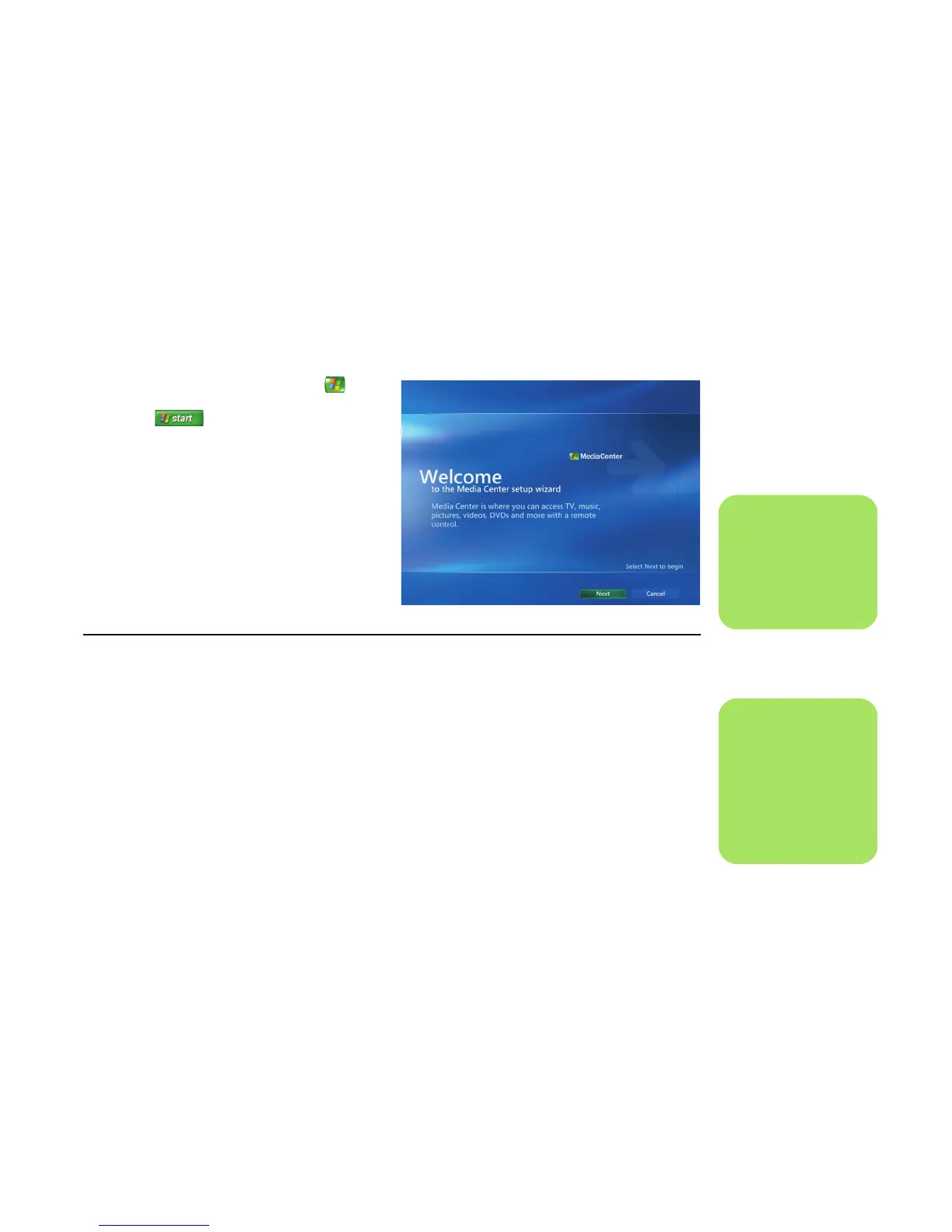Using Media Center 7
Completing the setup wizard steps
If you did not complete the Media Center setup
wizard steps the first time through, you can
complete or change your selections by using the
following procedure. You need to complete all of the
required setup steps to access all of the Media
Center features.
1 Press the Media Center Start button on
the remote control, or, with your mouse, click
Start on the taskbar, and then
click Media Center.
2 Select Settings. You may need to use the
arrow keys on the keyboard or the arrow
buttons on the remote control to scroll down
to see all the menu items.
3 Select General, Media Center Setup,
and then Run Media Center Setup
Again. Follow the onscreen instructions to
complete the wizard.
Following are some of the items included in the
setup wizard:
■ Check for your Internet connection. An
Internet connection allows Media Center to
display information about your music CDs,
DVDs, and other media.
■ Optimize how Media Center looks on
your display. You can change display
settings such as brightness, contrast, color,
and centering.
■ Set up your speakers. Select how many
speakers you have and test them. Speakers
are sold separately for some models.
■ Display Calibration. You can test and
adjust the display settings of your monitor, TV,
or other display. You can use the Media
Center video to help you change onscreen
centering, sizing, aspect ratio (shape),
brightness, contrast, color, and sharpness of
the display with your TV remote control or
your monitor controls.
n
You can change your
Media Center settings
in the Settings menu.
n
You must subscribe
with an Internet
service provider (ISP)
to have an Internet
connection.
