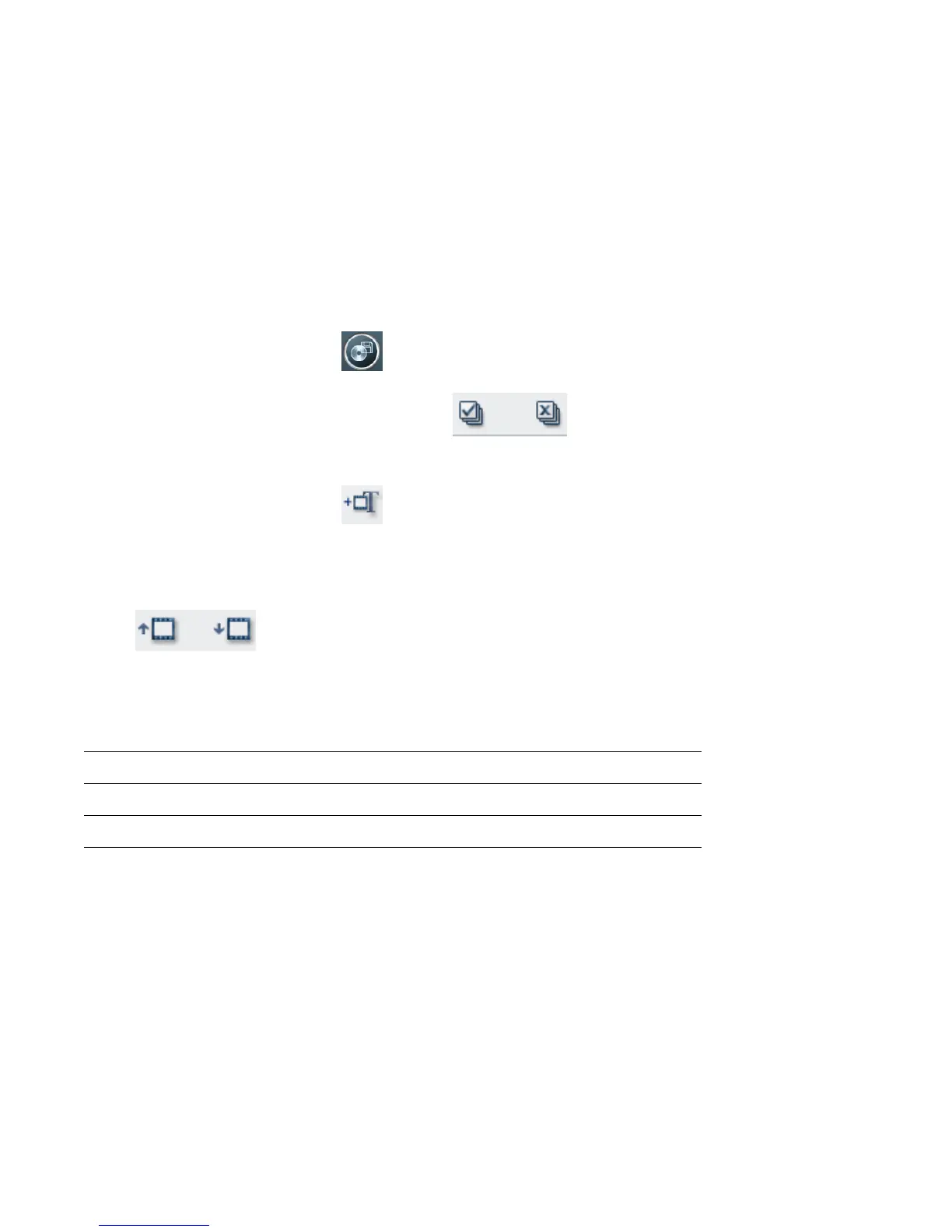Creating Movies Using muvee autoProducer 59
Saving the movie project
Once you are satisfied with the look of your movie
project, you are ready to save it. To save the movie
as a file on your hard disk drive:
1 Click the Save/Burn button.
The Listed muvee Files window opens
with all your muvee Files listed.
2 Remove the check mark next to any muvee
files you do not want to save.
3 Edit the muvee files before saving:
■ Click the Rename button to
change the name of the selected
muvee file.
■ Click the Move up or Move down
button to change the order of the muvee
files in the list.
■ Press the Select all or Deselect all
button to save all muvee files or to save
none of the muvee files.
■ Highlight a muvee file and click the trash
can icon to delete the file.
4 The TV System area shows the current TV
format (NTSC or PAL). To change the format,
click the name of the current format and select
the correct format in the window that opens.
5 Click Save Now.
The Save muvee window opens.
6 Choose where you want to play the movie
(PC, TV, or Mobile Devices) and the file
format. The following table lists the format
types available in each category:
7 Click the Change Settings button to change
the video and audio settings of the movie file
type as required (advanced users only).
8 Click Browse to choose a location on the
hard disk drive to save the movie.
9 Click the Save button. You can watch the
preview as it saves.
10 When saving is complete, you can click Play
muvees to watch the files you saved or
Open output folder to view the folder
where you saved the files.
11 Click Close when you are done.
PC TV Mobile Devices
Computer playback DV camera Mobile phone
E-mail DVD Pocket PC
Web streaming VCD
AVI SVCD
