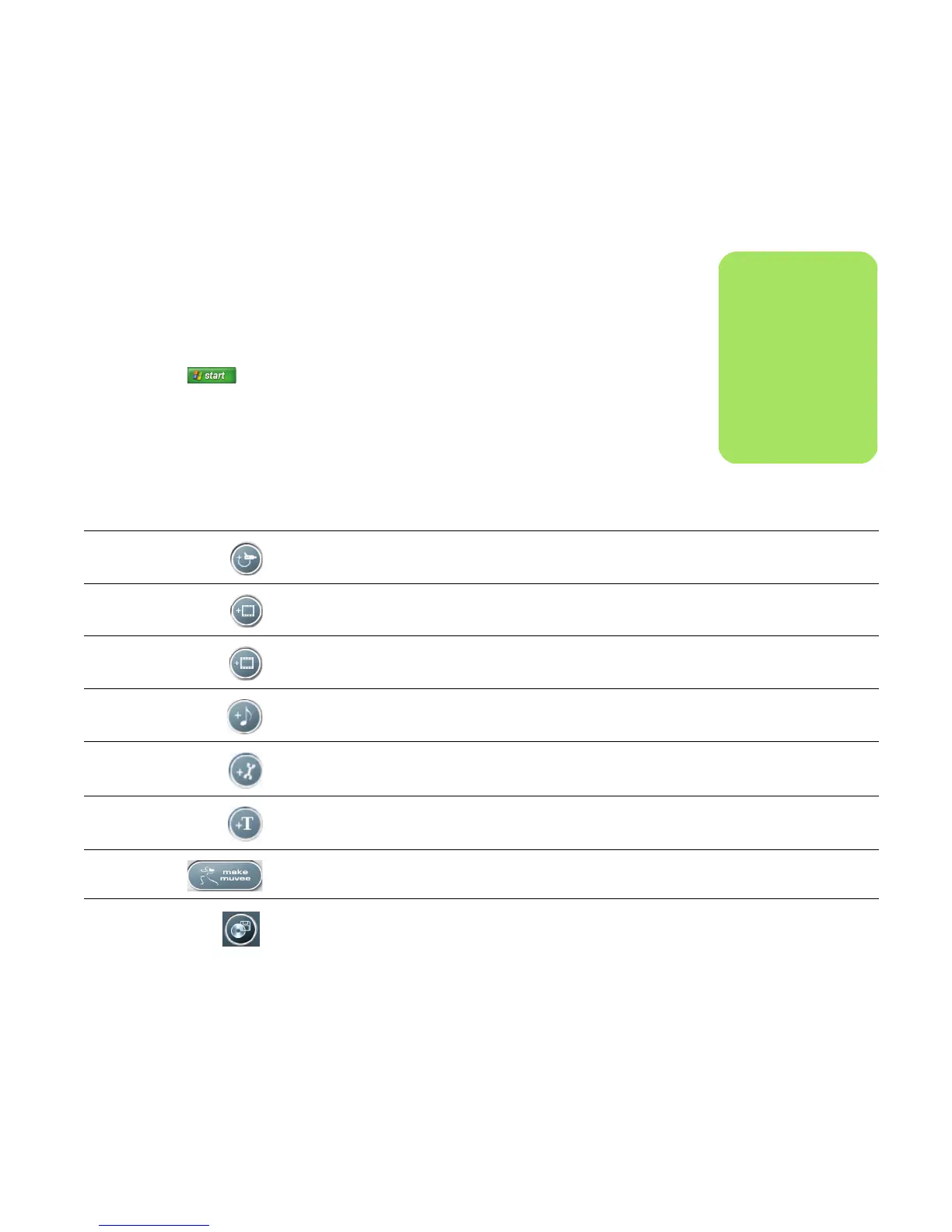Creating Movies Using muvee autoProducer 51
Using muvee autoProducer on the Desktop
Getting started on the desktop
To open muvee autoProducer (select models only):
1 Close or minimize Media Center.
2 Click Start on the taskbar.
3 Select All Programs, muvee
Technologies, muvee autoProducer,
and then muvee autoProducer to open
muvee autoProducer.
4 Open a project by selecting, from
theFilemenu, either New Project or
Open Project.
5 Select one of the button options:
n
You can al s o
launch the
muvee autoProducer
program from within
Sonic DigitalMedia
Plus: under the
Video tab, select
muvee autoProducer.
Button Allows you to See
Get Video from
Camera
Open the muvee Video Capture window to capture (copy) live
video or recorded video.
“Capturing video from a DV
camcorder” on page 52.
Add Video Open the Add Video window to add existing video files to
your project.
“Adding videos” on page 53.
Add Pictures Open the Add Pictures window to add existing still image files
to your project.
“Adding pictures” on page 54.
Add Music Open the Add Music window to add existing music files to
your project.
“Adding music” on page 55.
Change Settings Open the muvee Settings window to adjust audio and video
production settings for your movie.
“Changing the settings” on
page 55.
Title/Credits Open the muvee Title and Credits window to type an opening
title and closing credits for your movie.
“Adding an opening title and
closing credits” on page 56.
Make
muvee
Open the Make muvee window to automatically create and
preview the movie.
“Making the movie” on page 57.
Save/Burn
muvee
Open the Listed muvee Files window to save the finished
movie on your PC hard disk drive, or to record the finished
movie to a disc.
“Saving the movie project” on
page 59. “Recording the movie
project to disc” on page 60.
