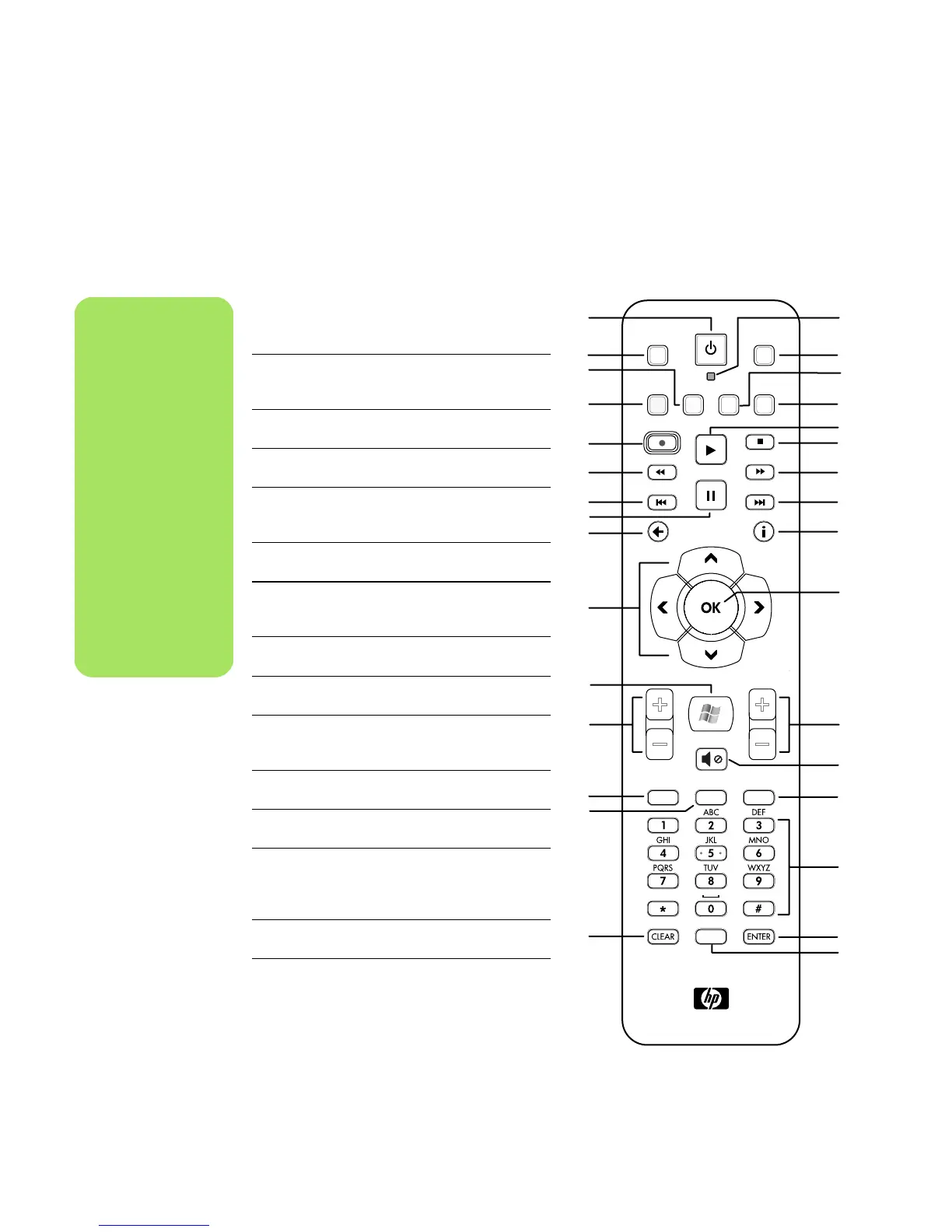14 Media Center Software Guide
Remote Control
Buttons Overview
1Standby — Puts the PC into and out of a
power-reduced standby state. It does not
turn the PC off.
2DVD Menu — Opens the Play DVD
window in Media Center or opens the
main menu of a DVD movie, if available.
3Music — Opens the My Music window
in Media Center.
4Radio — Opens the FM Radio window
in Media Center.
5 Record — Records a selected television
program and stores it on the hard disk
drive.
6Rew — Moves the media backward for
three speeds.
7Replay — Moves media backward
7 seconds, or to the beginning of a music
track or a DVD chapter.
8Pause — Pauses audio and video tracks
and live or recorded TV programs.
9Back — Returns to the previous window
within Media Center.
10 Arrows — Move the cursor to navigate
and select actions within all Media Center
windows.
11 Start — Opens the Media Center
main menu.
12 Volume — Increases (+) and decreases
(–)volume.
13 Live TV — Is a shortcut to the full-screen
view of live TV. Moves a TV program
forward to the end of the pause buffer
and resumes playing live TV.
14 Guide — Opens the Television Program
Guide.
15 Clear — Deletes the last character
entered.
1
2
3
4
5
6
7
8
9
10
11
12
13
14
15
17
18
19
20
21
22
23
24
25
26
27
28
29
30
31
16
DVD MENU
STOP
FWD
SKIP
PLAY
PAUSE
REW
RECORD
REPLAY
BACK MORE
VOLUME
CH/PG
LIVE TV
MUTE
GUIDE RECORDED TV
PRINT
RADIO
MUSIC PICTURES VIDEOS
TV
n
Make sure you turn
off the monitor and
turn down or mute
the volume, for
example, if you have
a scheduled recording
in the middle of the
night and do not
want to be disturbed.
The PC does not
automatically go into
standby mode if
Media Center is open.
It is recommended
that you close Media
Center before you
manually place the
PC in standby mode.
