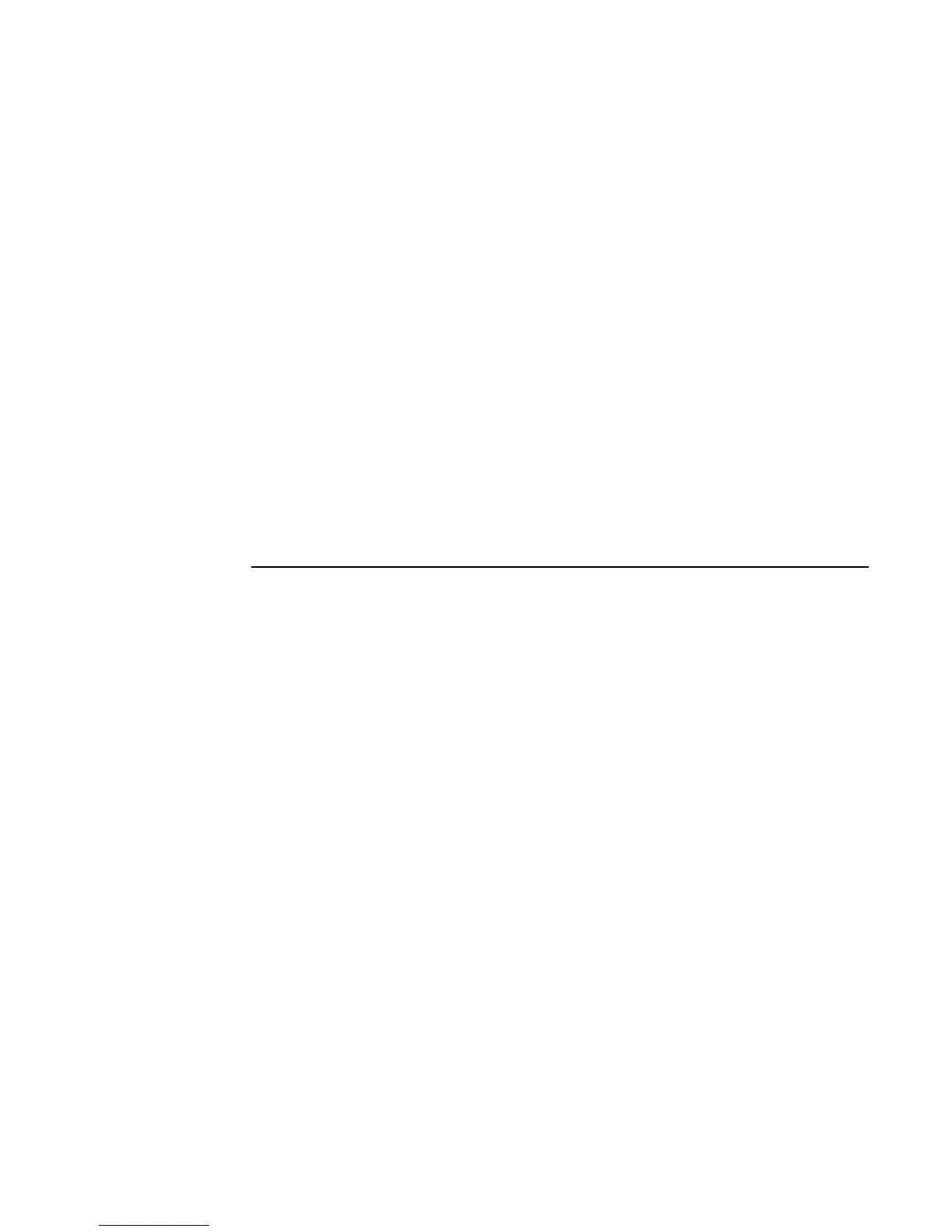64 Media Center Software Guide
Setting the style
The muvee autoProducer program comes with a set
of style templates for setting the pace, scene
transition effects, and caption fonts. The style you
use also affects how muvee autoProducer combines
the video, picture, and music files in your movie
project to produce the final movie.
For example, using the Cinema style results in a
movie that is moderately paced, color enhanced,
and in a wide-screen format.
To select a style:
1 Select the Select Style button.
2 Select a style from the style list, based on the
description of the style displayed.
3 Click Next to confirm your style selection and
proceed to the next step.
Adjusting audio and video settings
You can adjust audio and video production settings
for your movie:
1 Select the Settings button.
2 Select Production to check production
preference settings:
■ Select Weave pictures into video to
place the picture files throughout the video
files.
■ Place a check in the Keep video and
pictures in sequence check box to
maintain the selected sequence.
3 Select Audio to adjust the sound mix level of
the music and original soundtrack and check
music clip preferences.
4 Select Duration to set the length of the movie
production:
■ Select Fit to music to create a movie as
long as the music you have selected.
■ Select Best fit for video/pictures to
automatically set the length of the
production based on the number of
pictures and length of videos in the movie.
■ Select User Defined to choose a specific
length for the movie.
5 Click Next to confirm your settings and
proceed to the next step.
