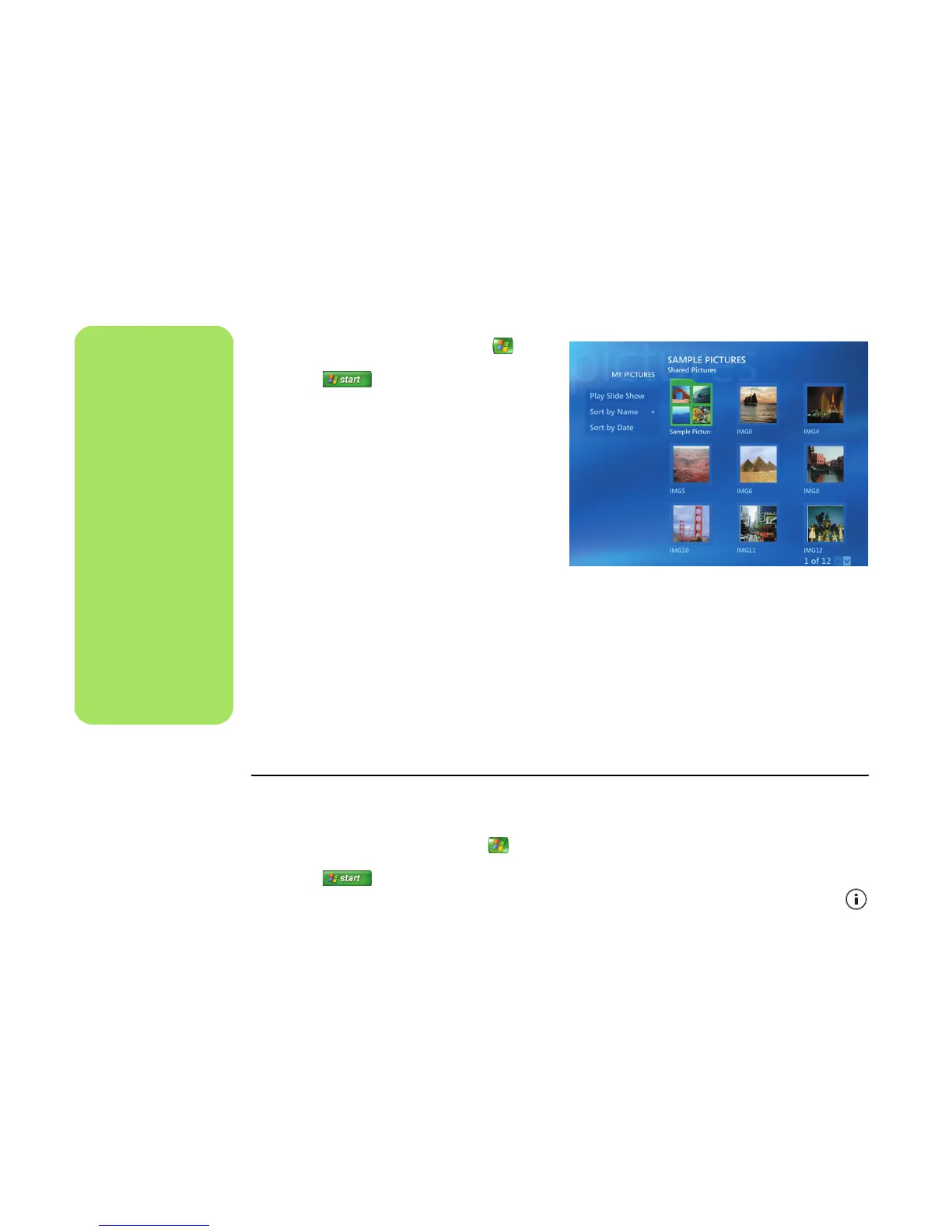38 Media Center Software Guide
Viewing Pictures in My Pictures
After you organize your pictures in the My Pictures
folder in Windows Explorer, open Media Center to
view your pictures:
1 Press the Media Center Start button on
the remote control, or, with your mouse, click
Start on the taskbar, and then
click Media Center.
2 Select My Pictures. The right side of the
window shows a small picture image
(thumbnail) and, if you’ve organized your
pictures into folders, folder icons. The
pictures are displayed just as you organized
them in the My Pictures folder in Windows
Explorer.
3 Use the arrow keys on the keyboard or the
arrow buttons on the remote control to move
through your picture files and folder files,
and select a picture.
4 Press the Enter key on the keyboard or press
the OK button on the remote control to select a
picture or folder to view. The selected picture
opens in full-screen mode.
5 Press the Enter key on the keyboard or the OK
button on the remote control again to zoom in
150 percent; press it again to zoom in
225 percent. Use the arrow keys or buttons to
pan across a picture. To return the picture to
the original size, press Enter or OK a third
time.
Viewing pictures as a slideshow
1 Press the Media Center Start button on the
remote control, or, with your mouse, click
Start on the taskbar, and then click
Media Center.
2 Select My Pictures.
3 Select the folder of pictures you want to view
as a slideshow, and then press OK on the
remote control or Enter on the keyboard.
4 Select Play Slide Show, and then
press OK.
5 Press Ctrl+D on the keyboard or press
the i (More information) button on the
remote control, and then select
Picture Details. The picture name, location,
last modification date, and resolution
appears, if available.
Viewing Pictures
n
From the My Pictures
menu, you can select
Settings to:
■ Select a slide
transition, a slide
time delay, and a
background color.
■ Include picture
folders you have
created.
■ Show captions.
■ Display your
pictures randomly.
■ Show song
information during
a slideshow.
