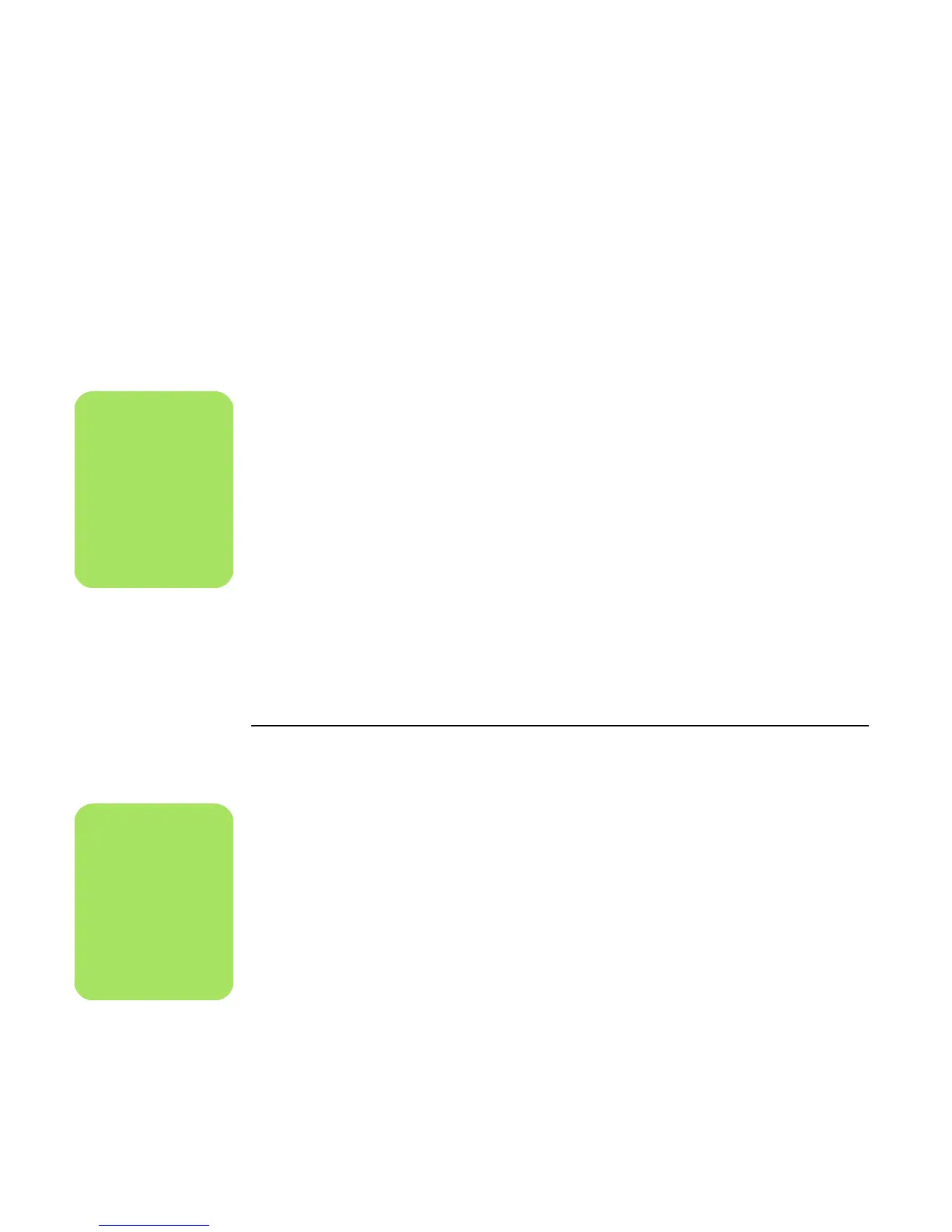62 Media Center Software Guide
Selecting videos
To add video files to your movie production:
1 Select the Select Media button to browse
through video folders on your PC for video
files to use in your movie production.
2 Select the Video/Pictures button.
3 Select a folder with videos in it, using the
arrow buttons on the remote control:
■ Select the Go to My Videos button to
access the My Videos folder and
subfolders.
Or
■ Select the Go to Shared Video button to
access the Shared videos folder and
subfolders.
Or
■ Select the folder with the green up arrow to
browse folders.
4 Navigate using the arrow buttons, and press
OK on the remote control to add a video file
to the Selected Videos list. You may select up
to three video files in any .dv, .avi, .mpeg-1,
or .mpeg-2 file format combination.
5 Select View Selections and then select
Video/Pictures.
6 Adjust the order of the video clips by selecting
and then using the Move Up and Move
Down buttons. Select the Delete button to
remove a video clip from the production.
7 Select Clear All to remove all files from your
production or select the Select More button
to return to the previous screen and select
more video clips or pictures.
8 Click Next to confirm your video selection
and proceed to the style selection page.
If you are ready to create the movie now
without selecting a style, select the Make
muvee button.
Selecting pictures
To add still image files to your movie production:
1 Select the Select Media button.
2 Click the Video/Pictures button.
3 Select a folder with pictures in it using the
arrow buttons on the remote control:
■ Select the Go to My Pictures button to
access the My pictures folder and
subfolders.
Or
■ Select the Go to Shared Pictures button
to access the Shared Pictures folder and
subfolders.
Or
■ Select the folder with the green up arrow to
browse folders
4 Navigate using the arrow buttons, and press
OK on the remote control to add a picture file
to the Selected Pictures list. You may select up
to 50 still image files in any .jpg, .gif, or .bmp
file format combination.
n
Click Select All to
choose all video files
in a folder. Click Clear
All to remove all
video files from the
Selected Videos
column.
n
Click Select All to
choose all picture files
in a folder. Click Clear
All to remove all
picture files from the
Selected Pictures
column.
