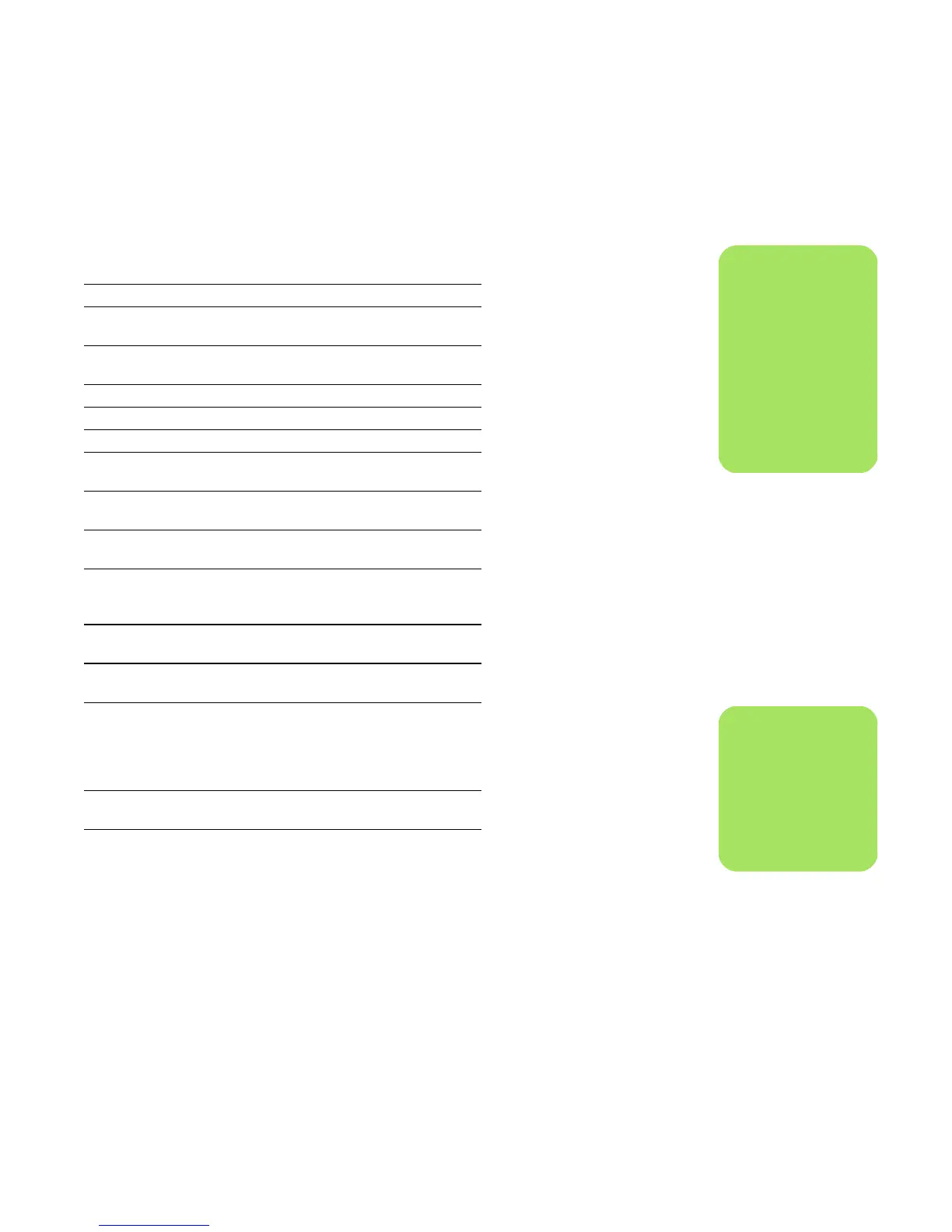Using the Remote Control 15
n
The PC will not
automatically go into
standby mode if
Media Center is open.
It is recommended
that you close Media
Center before you
manually place the
PC in standby mode.
16 LED — Activity indicator light. The LED tells you that the
remote control is emitting a signal when you press a button.
17 TV — Opens the My TV window in Media Center.
18 Pictures — Opens the My Pictures window in Media
Center.
19 Videos — Opens the My Videos window in Media
Center.
20 Play — Plays the selected media.
21 Stop — Stops the media currently playing.
22 Fwd — Moves media forward at three speeds.
23 Skip — Moves media forward 30 seconds in videos and
live TV, one music track, or one DVD chapter.
24 i (More information) — Displays available information
about a selected media file and displays other menus.
25 OK — Selects the desired action or window option and
acts as the Enter key.
26 CH/PG up (+) and down (–) — Changes the TV
channels or moves pages up and down, depending on
available options. Moves to the next DVD chapter.
27 Mute — Turns computer sound off. The word Mute is
displayed when Mute is turned on.
28 Recorded TV — Opens the Recorded TV window where
recorded TV programs are listed.
29 0 to 9, #, * — Use numeric keypad buttons to change
channels or enter text into a Media Center search or text
box. Each time you press a number button, a different
character appears. Press the Enter button to select a
character.
30 Enter — Selects the desired action, menu, or window
option.
31 Print — Prints your pictures that you select in the My
Pictures window of Media Center.
n
If the PC model does
not include a TV
tuner, some remote
control buttons are
inactive.
