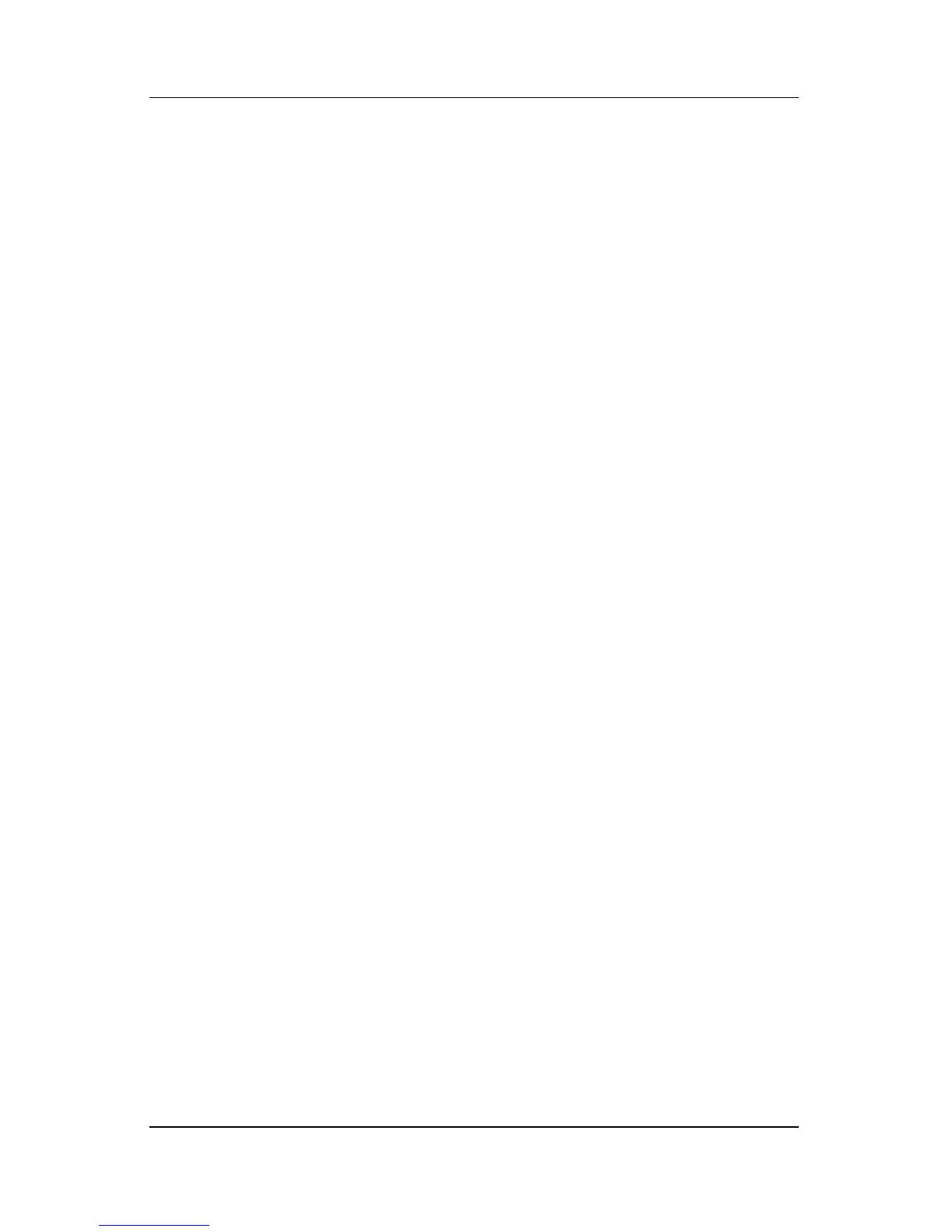2–2 Maintenance and Service Guide
Troubleshooting
Accessing Computer Setup
The information and settings in Computer Setup are accessed
from the File, Security, Tools, and Advanced menus.
1. Open Computer Setup by turning on or restarting the
notebook. Press
f10 while the F10 = Based Setup message is
displayed in the lower-left corner of the screen.
❏ To change the language, press f2.
❏ To view navigation information, press f1.
❏ To return to the Computer Setup menu, press esc.
2. Select the File, Security, Tools, or Advanced menu.
3. To exit Computer Setup, choose one of the following:
❏ To exit without saving any changes, use the arrow keys to
select File > Ignore changes and exit, and then follow
the instructions on the screen.
❏ To exit and save all the settings you have entered, use the
arrow keys to select File > Save changes and exit, and
then follow the instructions on the screen.
Your preferences are set when you exit Computer Setup and take
effect when the notebook restarts.
Computer Setup Defaults
To return all settings in Computer Setup to the values that were
set at the factory:
1. Open Computer Setup by turning on or restarting the
notebook. Press
f10 while the F10 = Based Setup message is
displayed in the lower-left corner of the screen.
❏ To change the language, press f2.
❏ To view navigation information, press f1.
2. Use the arrow keys to select File > Restore defaults.
3. Select the Restore Defaults check box.
