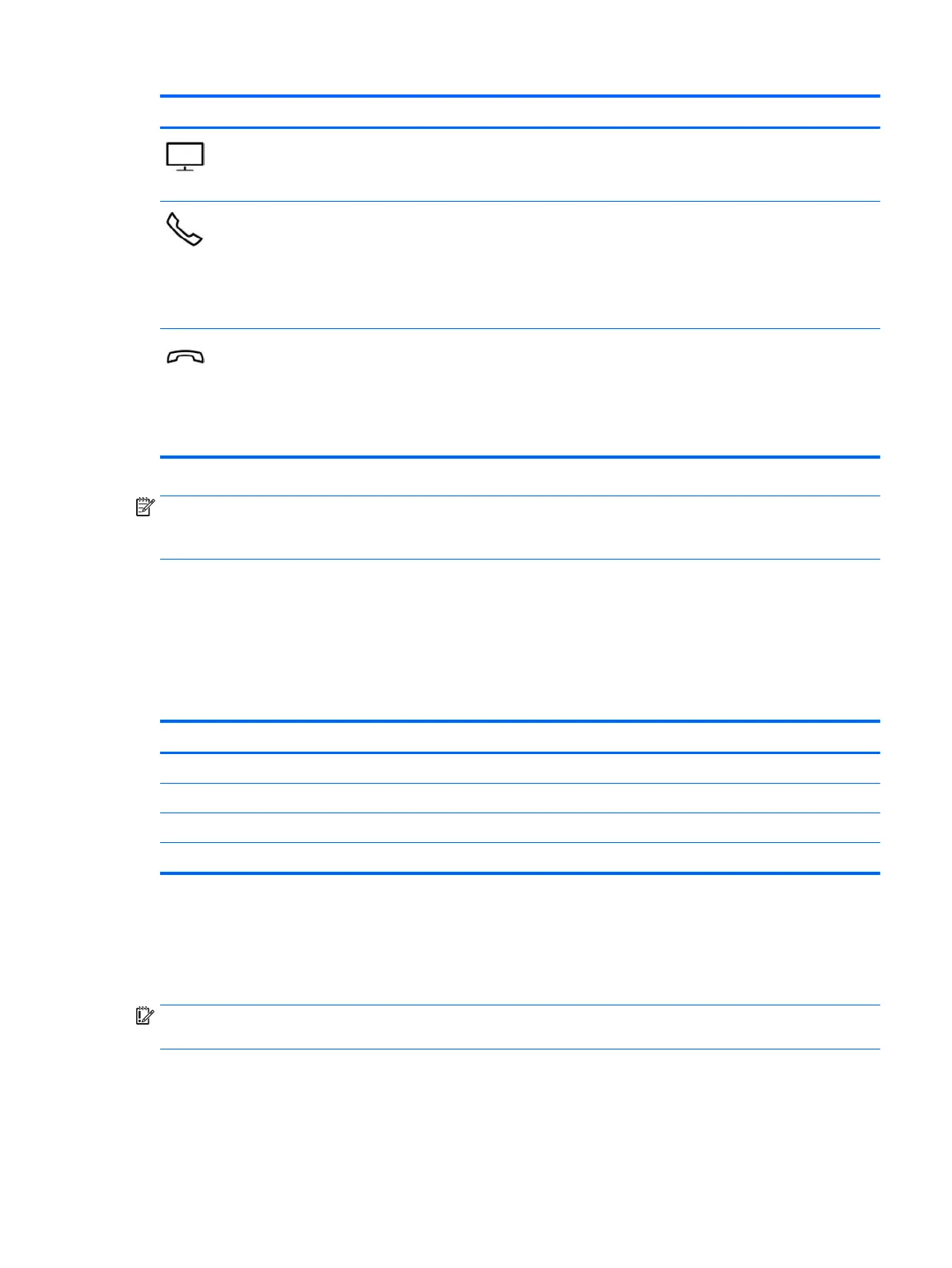Icon Description
Turns the screen sharing function on or o.
NOTE: This feature requires Skype for Business or Lync 2013 running on Microsoft Exchange or Oce 365
servers.
●
Answers a call.
●
Starts a call during a 1–on–1 chat.
●
Places a call on hold.
NOTE: This feature requires Skype for Business or Lync 2013 running on Microsoft Exchange or Oce 365
servers.
●
Ends a call.
●
Declines incoming calls.
●
Ends screen sharing.
NOTE: This feature requires Skype for Business or Lync 2013 running on Microsoft Exchange or Oce 365
servers.
NOTE: The action key feature is enabled at the factory. You can disable this feature by pressing and holding
the fn key and the left shift key. The fn lock light will turn on. After you have disabled the action key feature,
you can still perform each function by pressing the fn key in combination with the appropriate action key.
Hot keys
A hot key is the combination of the fn key and another key.
To use a hot key:
▲
Press the fn key, and then press one of the keys listed in the following table.
Key Description
C Turns on scroll lock.
E Turns on the insert function.
R Breaks an operation.
S Captures a screen shot.
Labels
The labels axed to the computer provide information you may need when you troubleshoot system
problems or travel internationally with the computer.
IMPORTANT: Check the following locations for the labels described in this section: the bottom of the
computer, inside the battery bay, under the service door, or on the back of the display.
●
Service label—Provides important information to identify your computer. When contacting support, you
will probably be asked for the serial number, and possibly for the product number or the model number.
Locate these numbers before you contact support.
Your service label will resemble the example shown below.
Hot keys 19
