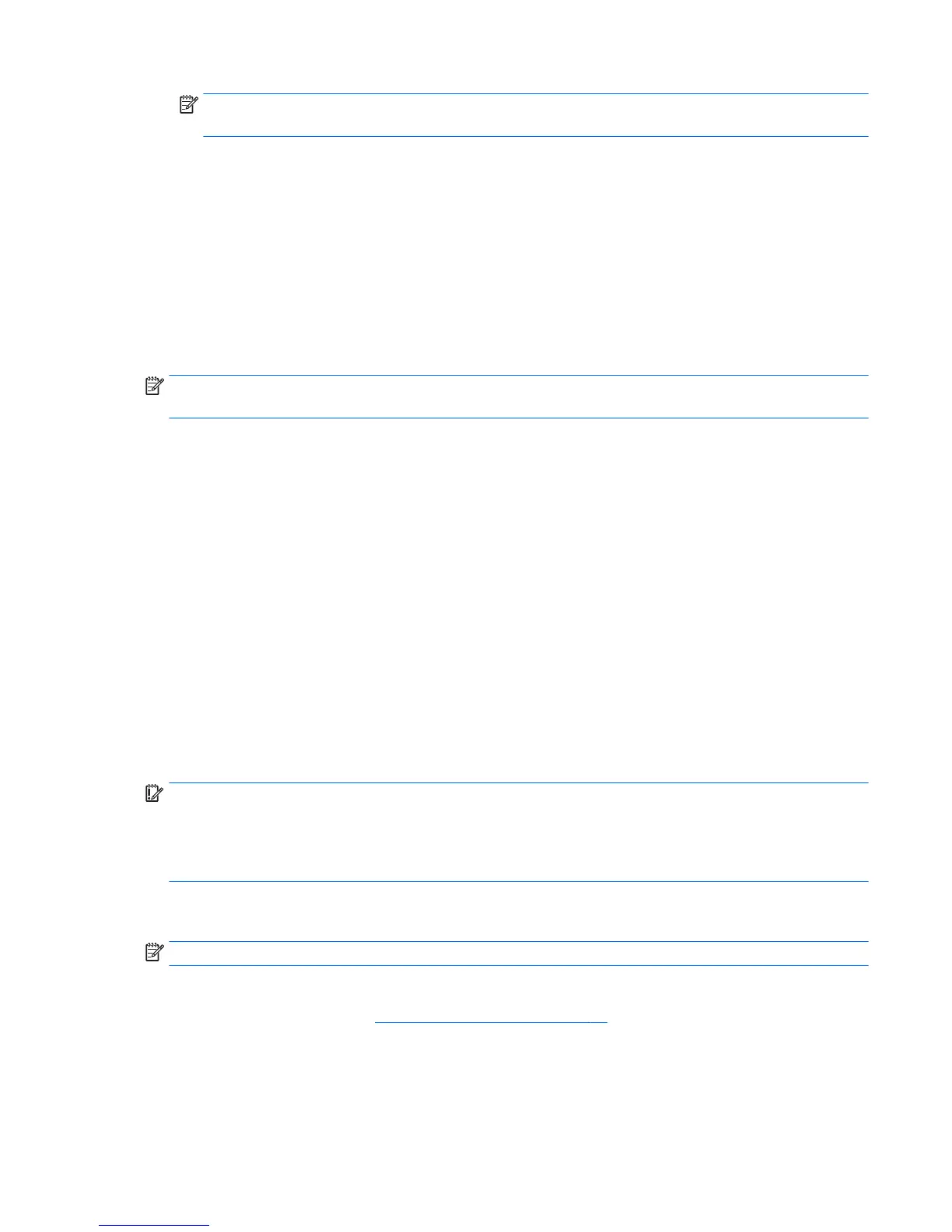NOTE: If you connect your computer to a network, consult the network administrator before installing
any software updates, especially system BIOS updates.
BIOS installation procedures vary. Follow any instructions that are revealed on the screen after the download
is complete. If no instructions are revealed, follow these steps:
1. Type file in the taskbar search box, and then select File Explorer.
2. Select your hard drive designation. The hard drive designation is typically Local Disk (C:).
3
. Using the hard drive path you recorded earlier, open the folder that contains the update.
4
. Double-click the le that has an .exe extension (for example, lename.exe).
The BIOS installation begins.
5
. Complete the installation by following the on-screen instructions.
NOTE: After a message on the screen reports a successful installation, you can delete the downloaded le
fr
om your hard drive.
Changing the boot order using the f9 prompt
To dynamically choose a boot device for the current startup sequence, follow these steps:
1. Access the Boot Device Options menu:
●
Computers or tablets with keyboards:
▲
Turn on or restart the computer, and when the HP logo appears, press f9 to enter the Boot
De
vice Options menu.
●
Tablets without keyboards:
▲
Turn o the tablet. Press the power button in combination with the volume down button until
the S
tartup menu is displayed, and then tap F9 to enter the Boot Device Options menu.
2
. Select a boot device, then press enter.
TPM BIOS settings (select products only)
IMPORTANT: Before enabling Trusted Platform Module (TPM) functionality on this system, you must ensure
th
at your intended use of TPM complies with relevant local laws, regulations and policies, and approvals or
licenses must be obtained if applicable. For any compliance issues arising from your operation/usage of TPM
which violates the above mentioned requirement, you shall bear all the liabilities wholly and solely. HP will
not be responsible for any related liabilities.
TPM provides additional security for your computer. You can modify the TPM settings in Computer Setup
(BIO
S).
NOTE: If you change the TPM setting to Hidden, TPM is not visible in the operating system.
To access TPM settings in Computer Setup:
1
. Start Computer Setup. See
Starting Computer Setup on page 86.
2. Select
Security, select TPM Embedded Security, and then follow the on-screen instructions.
TPM BIOS settings (select products only) 89
