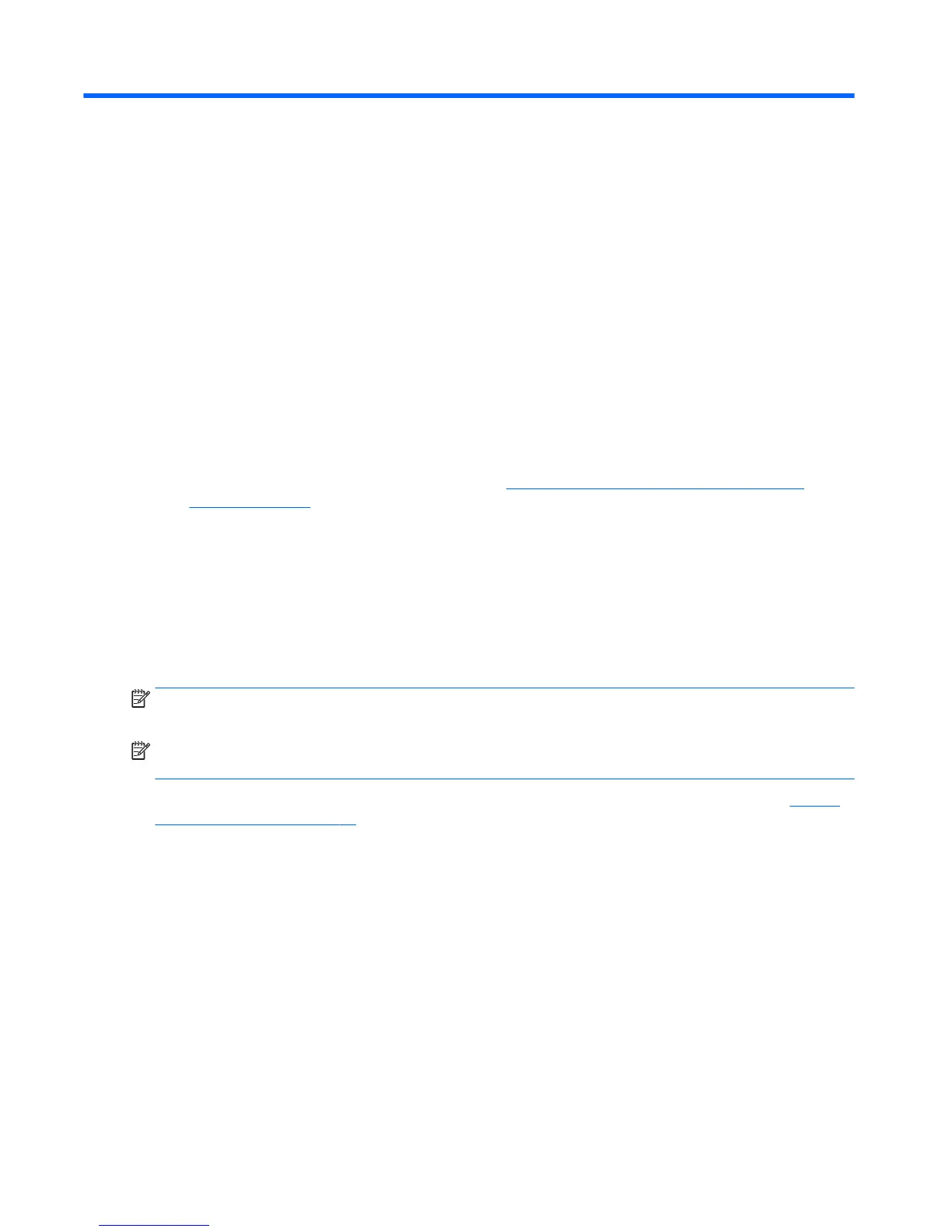12 Backup and recovery in Windows 7
Your computer includes HP and Windows tools to help you safeguard your information and retrieve it if you
ever need to. These tools will help you return your computer to a proper working state, all with simple steps.
This section provides information about the following processes:
●
Creating recovery media and backups
●
Restoring and recovering your system
Creating recovery media and backups
Recovery after a system failure is only as good as your most recent backup.
1. After you successfully set up the computer, create HP Recovery media. This step creates a Windows 7
operating system DVD and a Driver Recovery DVD. The Windows DVD can be used to reinstall the original
operating system in cases where the hard drive is corrupted or has been replaced. The Driver Recovery
DVD installs specic drivers and applications. See Creating recovery media with HP Recovery Disc
Creator on page 96.
2. Use Windows Backup and Recovery tools to perform the following:
●
Back up individual les and folders
●
Back up your entire hard drive (select models only)
●
Create system repair discs (select models only) with the installed optical drive (select models only)
or an optional external optical drive
●
Create system restore points
NOTE: This guide describes an overview of backing up, restoring, and recovering options. For more details
about the tools provided, see Help and Support. To access Help and Support, select Start > Help and Support.
NOTE: HP recommends that you print the recovery procedures and save them for later use, in case of
system instability.
In case of system failure, you can use the backup les to restore the contents of your computer. See Backing
up your information on page 97.
Guidelines
●
When creating recovery media or backing up to discs, use any of the following types of discs (purchased
separately): DVD+R, DVD+R DL, DVD-R, DVD-R DL, or DVD±RW. The discs you use will depend on the type
of optical drive you are using.
●
Be sure that the computer is connected to AC power before you start the recovery media creation
process or the backup process.
Creating recovery media with HP Recovery Disc Creator
HP Recovery Disc Creator is a software program that oers an alternative way to create recovery media. After
you successfully set up the computer, you can create recovery media using HP Recovery Disc Creator. This
recovery media allows you to reinstall your original operating system as well as select drivers and
96 Chapter 12 Backup and recovery in Windows 7
