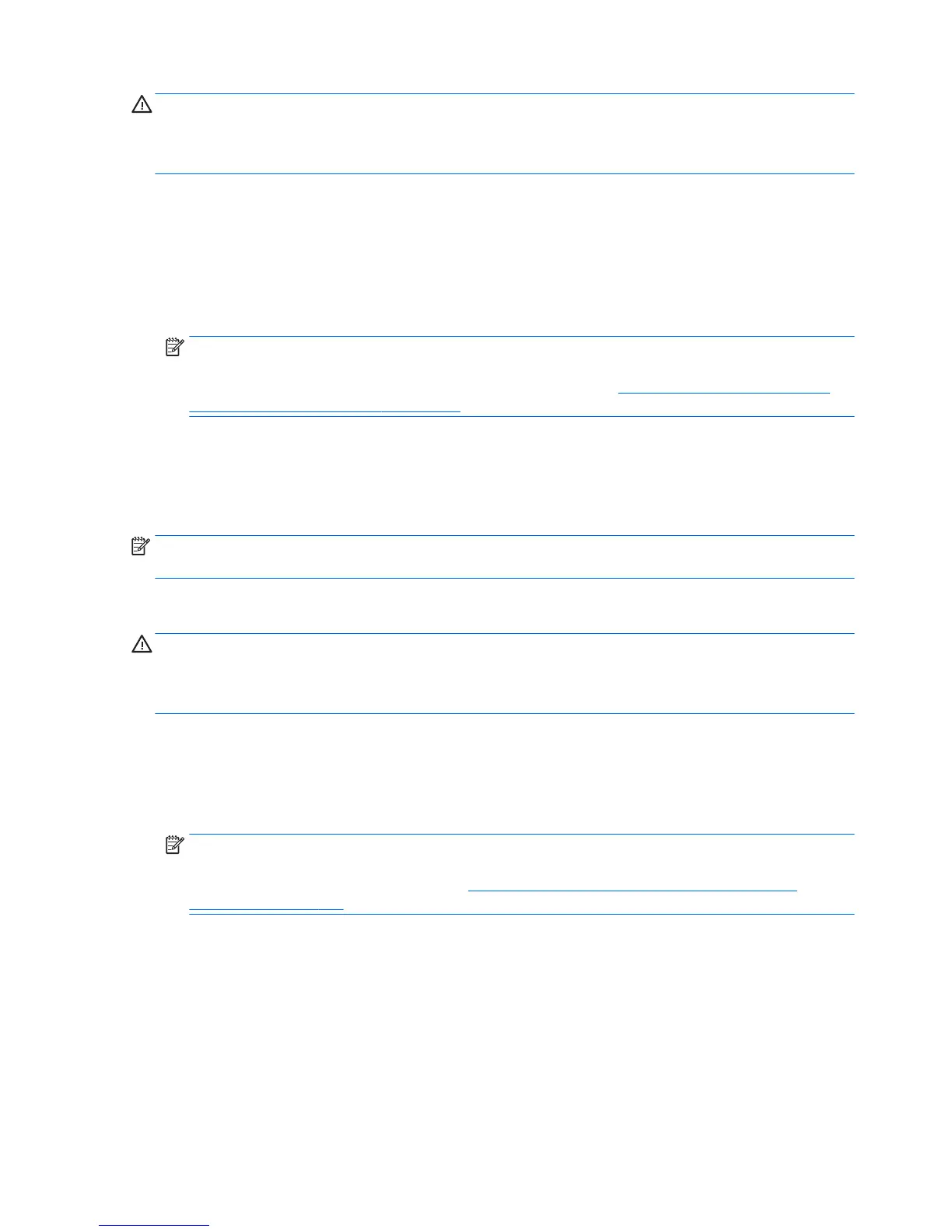CAUTION: Some Startup Repair options will completely erase and reformat the hard drive. All les you have
created and any software installed on the computer are permanently removed. When reformatting is
complete, the recovery process restores the operating system, as well as the drivers, software, and utilities
from the backup used for recovery.
1. If possible, back up all personal les.
2. If possible, check for the presence of the Recovery Image partition and the Windows partition.
From the Start screen, type file, and then click File Explorer.
– or –
From the Start screen, type
pc, and then select This PC.
NOTE: If the Windows partition and the Recovery Image partition are not listed, you must recover your
o
perating system and programs using the Windows operating system DVD and the Driver Recovery
media (both purchased separately). For additional information, see
Using Windows operating system
media (purchased separately) on page 103.
3
. If the Windows partition and the Recovery Image partition are listed, restart the computer by pressing
and holding the shift key while clicking Restart.
4. Select
Troubleshoot, then select Advanced Options, and then select Startup Repair.
5
. Follow the on-screen instructions.
NOTE: For additional information on recovering information using the Windows tools, perform a search for
the
se topics in Windows Help and Support.
Using f11 recovery tools
CAUTION: Using
f11 completely erases hard drive contents and reformats the hard drive. All les that you
have created and any software that you have installed on the computer are permanently removed. The f11
recovery tool reinstalls the operating system and HP programs and drivers that were installed at the factory.
Software not installed at the factory must be reinstalled.
To recover the original hard drive image using f11:
1
. If possible, back up all personal les.
2. If possible, check for the presence of the Recovery Image partition: From the Start screen, type pc, and
then sel
ect This PC.
NOTE: If the Recovery Image partition is not listed, you must recover your operating system and
pr
ograms using the Windows operating system media and the Driver Recovery media (both purchased
separately). For additional information, see
Using Windows operating system media (purchased
separately) on page 103.
3
. If the Recovery Image partition is listed, restart the computer, and then press esc while the “Press the
ESC key for Startup Menu” message is displayed at the bottom of the screen.
4
. Press f11 while the “Press <F11> for recovery” message is displayed on the screen.
5
. Follow the on-screen instructions.
102 Chapter 13 Backup and recovery in Windows 8
