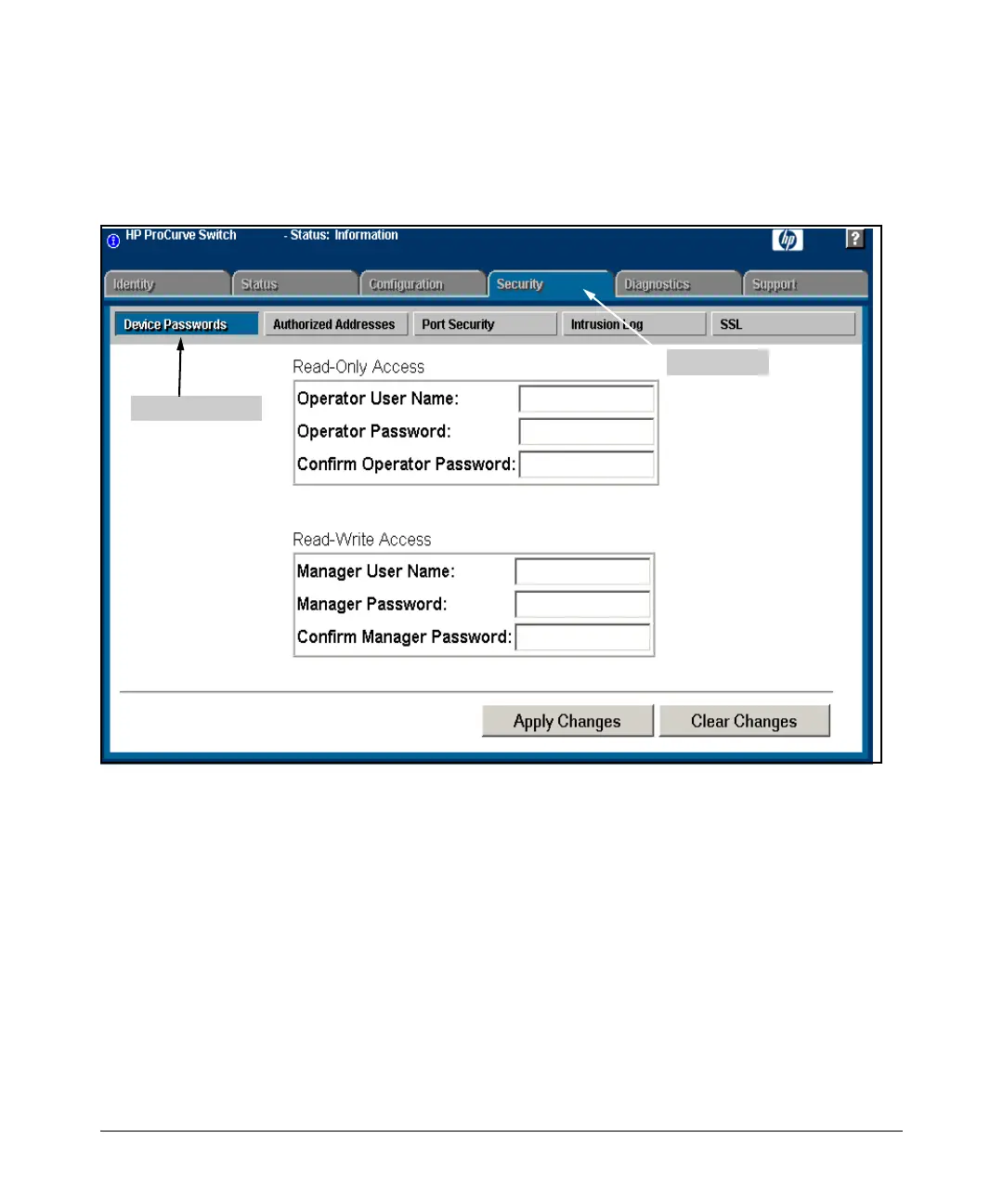Configuring Secure Socket Layer (SSL)
Configuring the Switch for SSL Operation
Using the web browser interface To Configure Local Passwords. You
can configure both the Operator and Manager password on one screen. To
access the web browser interface refer to the chapter titled “Using the HP
Web Browser Interface” in the Management and Configuration Guide for
your switch.
Password Button
Security Tab
Figure 7-2. Example of Configuring Local Passwords
1. Proceed to the security tab and select device passwords button.
2. Click in the appropriate box in the Device Passwords window and enter
user names and passwords. You will be required to repeat the password
strings in the confirmation boxes.
Both the user names and passwords can be up to 16 printable ASCII
characters.
3. Click on Apply Changes button to activate the user names and pass-
words.
7-8
