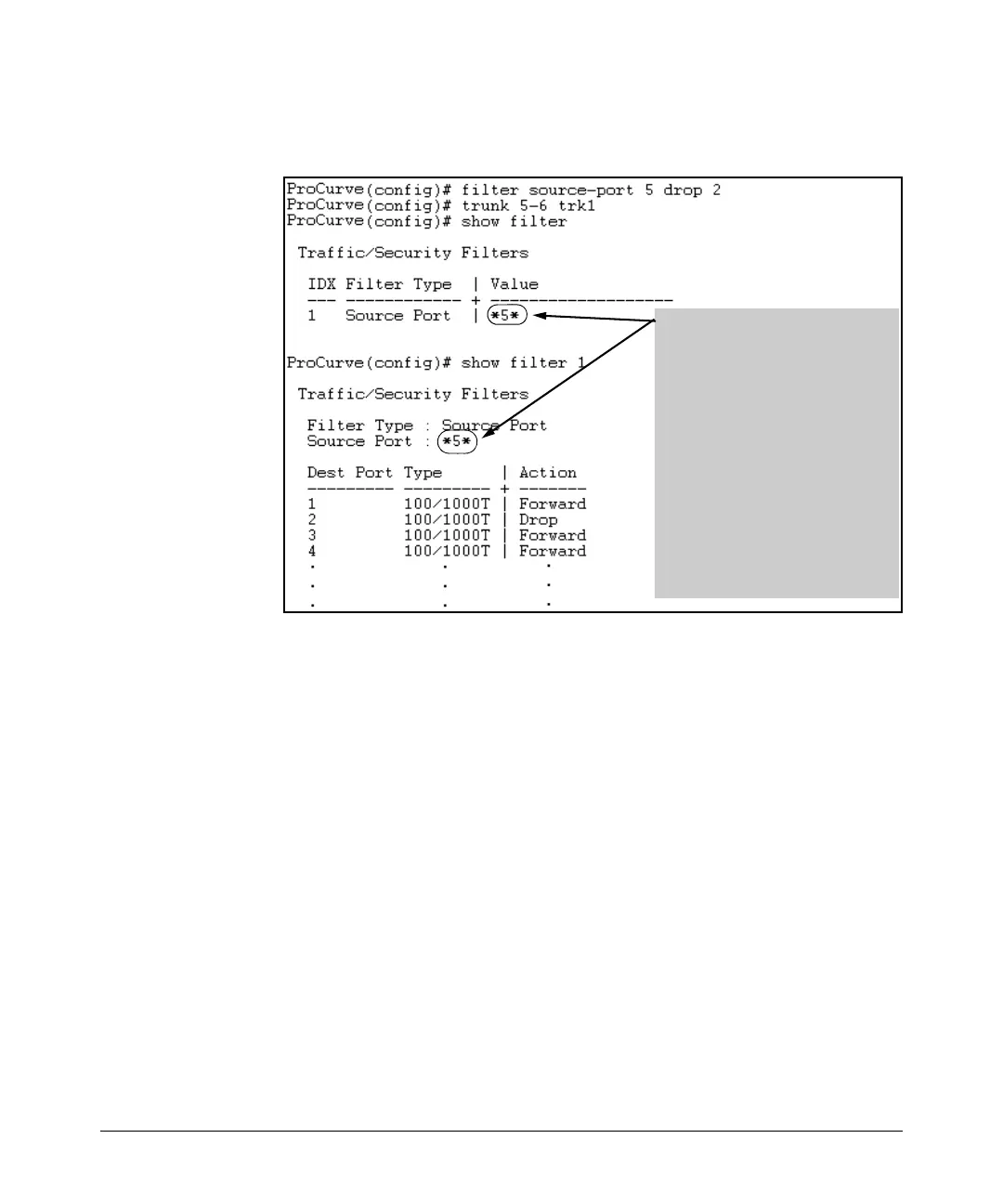10-6
Traffic/Security Filters
Using Source-Port Filters
filter on port 5, then create a trunk with ports 5 and 6, and display the results,
you would see the following:
Figure 10-3. Example of Switch Response to Adding a Filtered Source Port to a
Trunk
The *5* shows that port 5 is
configured for filtering, but the
filtering action has been suspended
while the port is a member of a trunk.
If you want the trunk to which port 5
belongs to filter traffic, then you must
explicitly configure filtering on the
trunk.
Note: If you configure an existing
trunk for filtering and later add
another port to the trunk, the switch
will apply the filter to all traffic moving
on any link in the trunk. If you remove
a port from the trunk it returns to the
configuration it had before it was
added to the trunk
