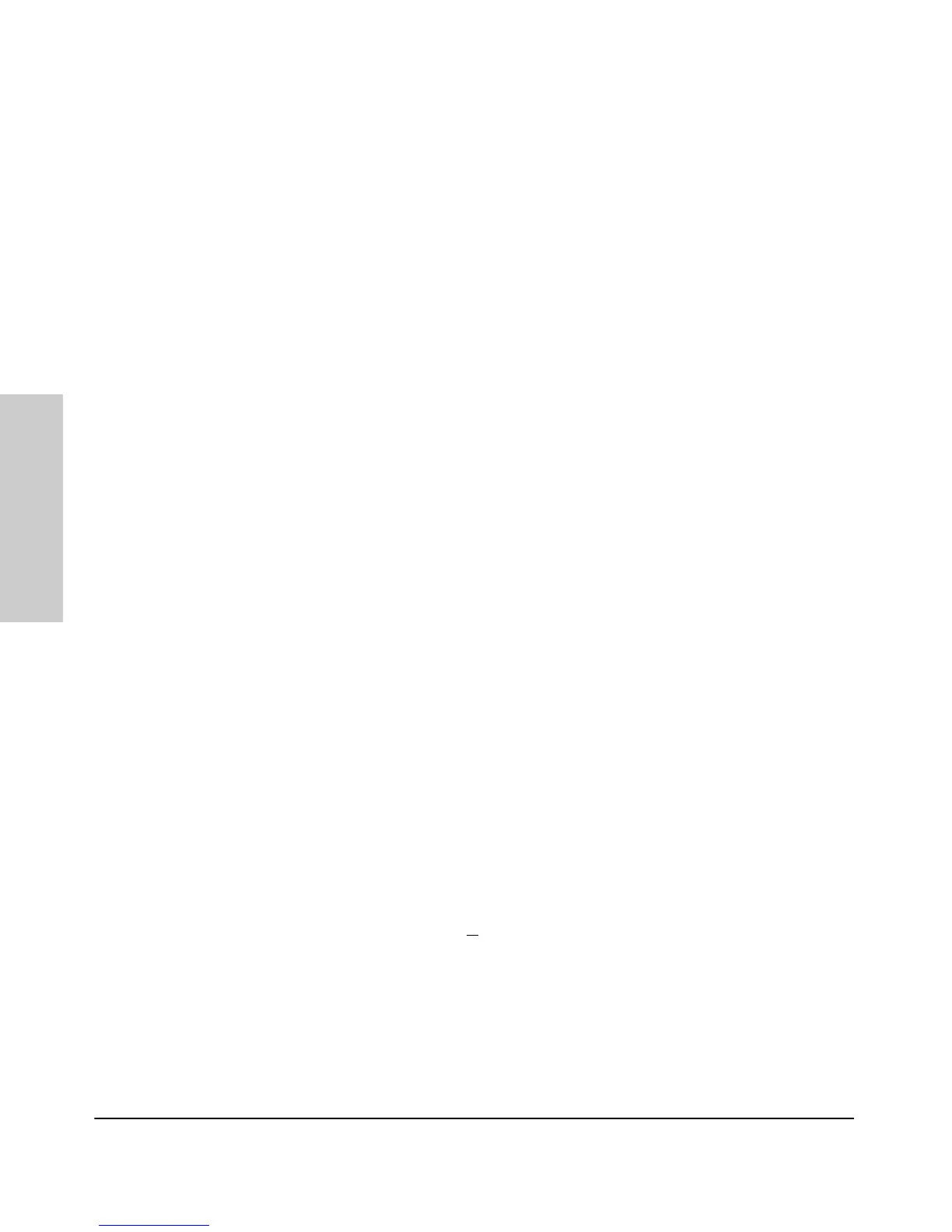2-24
Installing the Switch
Installation Procedures
Installing the Switch
10. (Optional) Connect a Console to the Switch
The switch has a full-featured, easy to use console interface for performing
switch management tasks including the following:
■ Monitor switch and port status and observe network activity statistics
■ Modify the switch’s configuration to optimize switch performance,
enhance network traffic control, and improve network security
■ Read the event log and access diagnostic tools to help in troubleshooting
■ Download new software to the switch
■ Add passwords to control access to the switch from the console, web
browser interface, and network management stations
The console can be accessed through these methods:
■ Out-of-band: The switch comes with a serial cable for connecting a PC
or VT-100 terminal, to be used as a console, directly to the switch.
■ In-Band: Access the console using Telnet from a PC or UNIX station on
the network, and a VT-100 terminal emulator. This method requires that
you first configure the switch with an IP address and subnet mask by using
either out-of-band console access or through DHCP/Bootp. For more
information on IP addressing and on starting a Telnet session, see
chapter 3, “Getting Started With Switch Configuration”, and the Man-
agement and Configuration Guide, which is on the Documentation
CD-ROM that came with your switch.
The Switch can simultaneously support one out-of-band console session
through the Console Port and one in-band Telnet console session.
Terminal Configuration
To connect a console to the switch, configure the PC terminal emulator as a
DEC VT-100 (ANSI) terminal or use a VT-100 terminal, and configure either
one to operate with these settings:
■ any baud rate from 1200 to 115200 (the switch senses the speed)
■ 8 data bits, 1 stop bit, no parity, and flow control set to Xon/Xoff
■ For the Windows Terminal program, also disable (uncheck) the “Use
Function, Arrow, and C
trl Keys for Windows” option
■ For the Hilgraeve HyperTerminal program, select the “Terminal keys”
option for the “Function, arrow, and ctrl keys act as” parameter.
