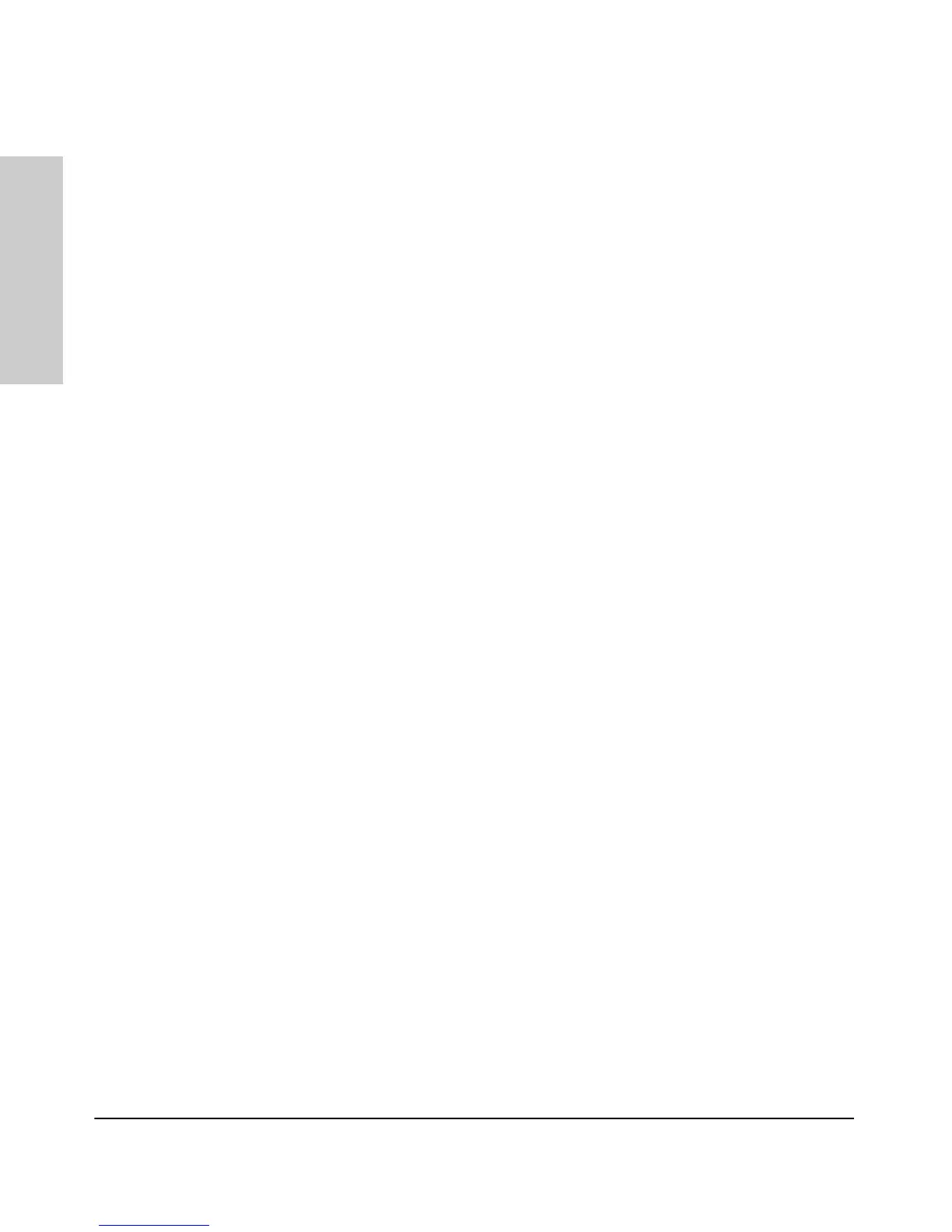1-8
Introducing the Switch
Front of the Switch
Introducing the Switch
■ Each port has a Link LED. If it is lit, the port has a link. If the Link LED is
blinking, the port has failed its self test. The Fault and Self Test LEDs will
be blinking simultaneously.
■ If the Activity (Act) indicator LED is lit, each port LED displays activity
information for the associated port—it flickers as network traffic is
received and transmitted through the port.
■ If the Full Duplex (FDx) indicator LED is lit, the port LEDs light for those
ports that are operating in full duplex.
■ If the Speed (Spd) indicator LED is lit, the port LEDs behave as follows
to indicate the connection speed for the port:
• Off = 10 Mbps
• blinking = 100 Mbps (the blinking behavior is a repeated on/off cycle
once every 0.5 sec.)
• On = 1000 Mbps
■ The Usr Mode LED is reserved for future development.
■ If the PoE indicator LED is lit, the Link and Mode LEDs indicate PoE
status.
Link LED:
• On = PoE is enabled on this port.
• Off = PoE is disabled on this port.
• Slow Blinking = Internal PoE fault on this port. or has been denied
power.
• Fast Blinking = This port is denied PoE power or has an external load
fault.
Mode LED:
• On = PoE power is be supplied on this port.
• Off = PoE is not being supplied on this port.
Reset Button
This button is used to reset the switch while it is powered on. This action clears
any temporary error conditions that may have occurred and executes the
switch self test. It is also used when restoring the switch factory default
configuration. See the Clear Button section, Restoring Factory Default
Configuration.
