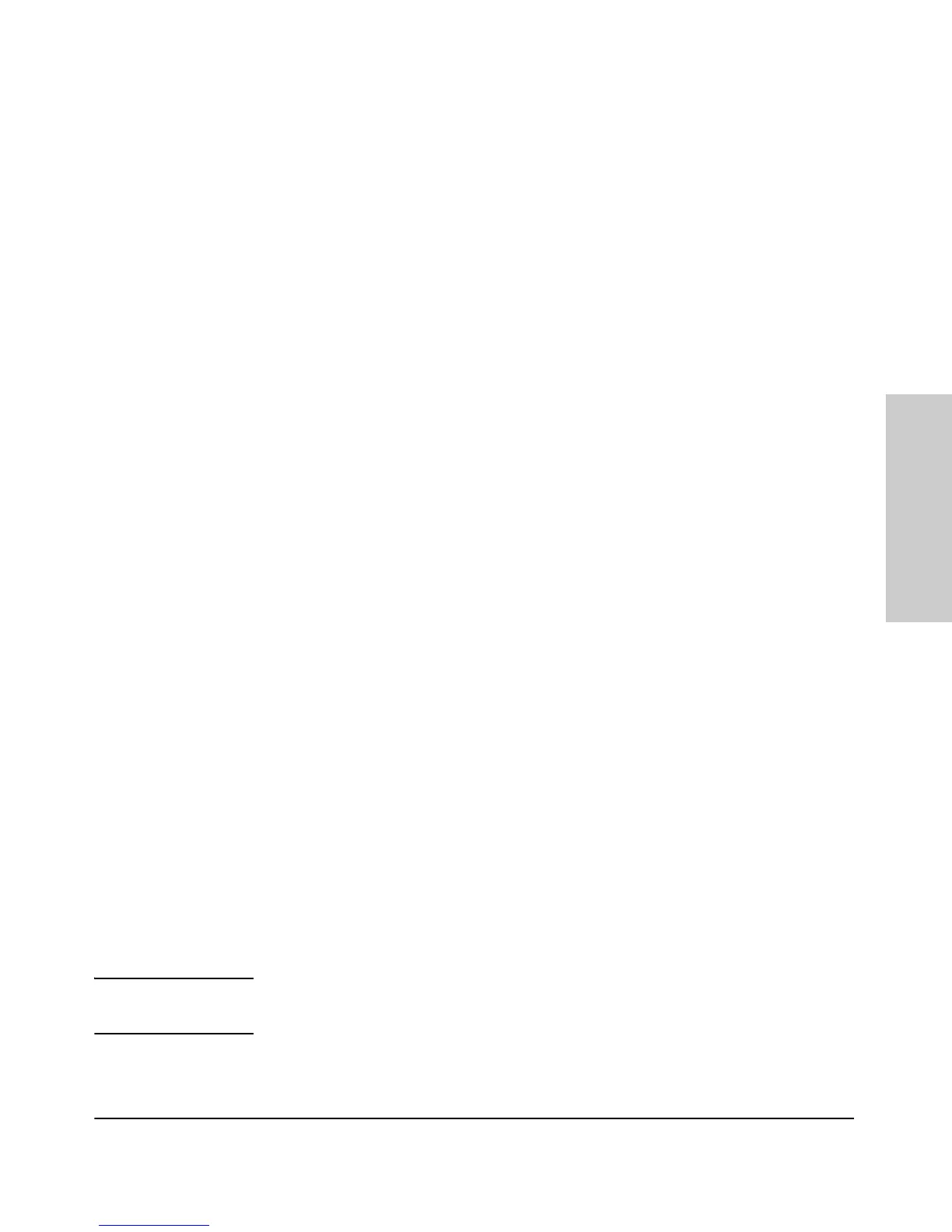2-13
Installing the Switch
Installation Procedures
Installing the Switch
LED Behavior:
During the self test:
• Initially, all the status, LED Mode and port LEDs are on for most of
the duration of the test.
• Most of the LEDs go off and then may come on again during phases
of the self test. For the duration of the self test, the Test LED stays on.
When the self test completes successfully:
•The Power and Fan Status LEDs remain on.
•The Fault and Test LEDs go off.
• The port LEDs on the front of the switch go into their normal opera-
tional mode:
– If the ports are connected to active network devices, the LEDs
behave according to the LED Mode selected. In the default view
mode (Link), the LEDs should be on.
– If the ports are not connected to active network devices, the LEDs
will stay off.
If the LED display is different than what is described above, especially if
the Fault and Test LEDs stay on for more than 60 seconds or they start
blinking, the self test has not completed correctly. Refer to chapter 4,
“Troubleshooting” for diagnostic help.
6. Mount the Switch
After the switch passes self test, you are ready to mount the switch in a stable
location. The Series 3500yl and 6200yl Switches can be mounted in these ways:
■ in a rack or cabinet
■ on a horizontal surface
For other mounting options contact your local ProCurve authorized network
reseller or ProCurve representative.
Rack or Cabinet Mounting
These switches are designed to be mounted in any EIA-standard 19-inch telco
rack or communication equipment cabinet.
WARNING For safe operation, please read the mounting precautions on
page 2-4, before mounting a switch.
