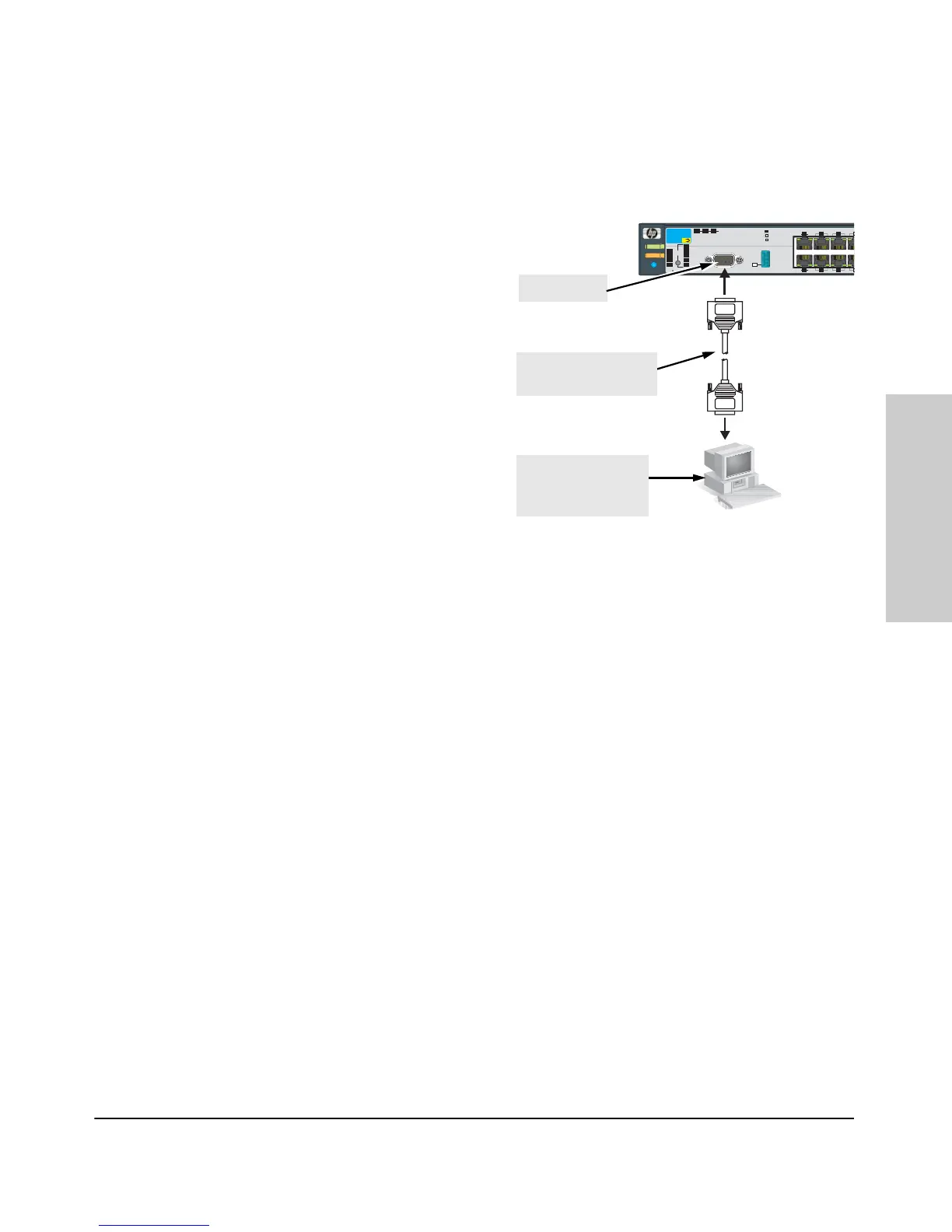2-23
Installing the Switch
Installation Procedures
Installing the Switch
Direct Console Access
To connect a console to the
switch, follow these steps:
1. Connect the PC or
terminal to the switch’s
Console Port using the
console cable included
with the Switch. (If your
PC or terminal has a 25-pin
serial connector, first
attach a 9-pin to 25-pin
straight-through adapter
at one end of the console
cable.)
2. Turn on the terminal or
PC’s power and, if using a
PC, start the PC terminal
program.
3. Press
[Enter] two or three
times and you will see the
copyright page and the
message “Press any key to
continue”. Press a key, and you will then see the switch console command
(CLI) prompt, for example:
ProCurve Switch 3500yl-24G#
If you want to continue with console management of the switch at this time,
see chapter 3, “Getting Started With Switch Configuration” for some basic
configuration steps. For more detailed information, refer to the Management
and Configuration Guide, which is on the ProCurve Web site,
www.procurve.com. (See page 5-1 for details.)
Fault
Power
Locator
LED
Mode
Cle ar
Reset
Test
Tmp
Status
PoE
Fan
Usr
FDx
Spd
PoE
Act
*
642
531
Link
Mode
Link
Mode
Console
Auxiliar y Por t
St atus of the Back
Mdl RPSEPS
ProCur ve
Switc h 3500y l
J8692A
Spd mode: off = 10 Mbps
flash = 100 Mbps
on = 1000 Mbps
*
PoE
This picture demonstrates the Switch
3500yl-24G. Remember the console port
on the Switch 3500yl-48G is in back.
PC running a terminal
emulator program, or
a VT-100 terminal
Console cable supplied
with the switch
Console port
Figure 2-15. Connecting a console cable.
