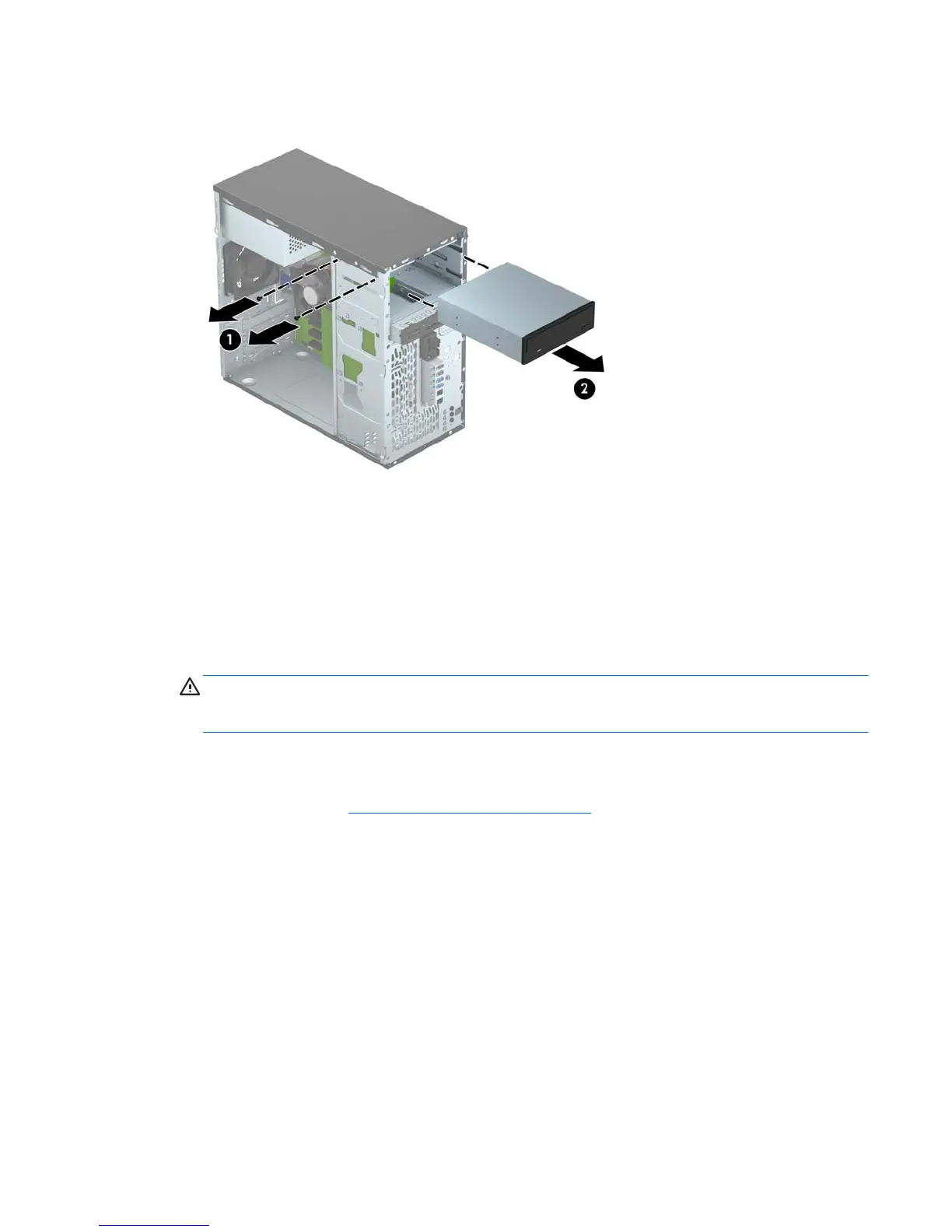7. Remove the two black M3 mounting screws from the side of the drive (1) and slide the drive out
of the front of the drive bay (2).
Installing a 5.25-inch drive
1. Remove/disengage any security devices that prohibit opening the computer.
2. Remove all removable media, such as compact discs or USB flash drives, from the computer.
3. Turn off the computer properly through the operating system, then turn off any external devices.
4. Disconnect the power cord from the power outlet and disconnect any external devices.
CAUTION: Regardless of the power-on state, voltage is always present on the system board
as long as the system is plugged into an active AC outlet. You must disconnect the power cord
to avoid damage to the internal components of the computer.
5. Remove the computer access panel.
6. Remove the front bezel. If you are installing a drive in a bay covered by a bezel blank, remove
the bezel blank. See
Removing bezel blanks on page 10 for more information.
Installing and removing drives 23
