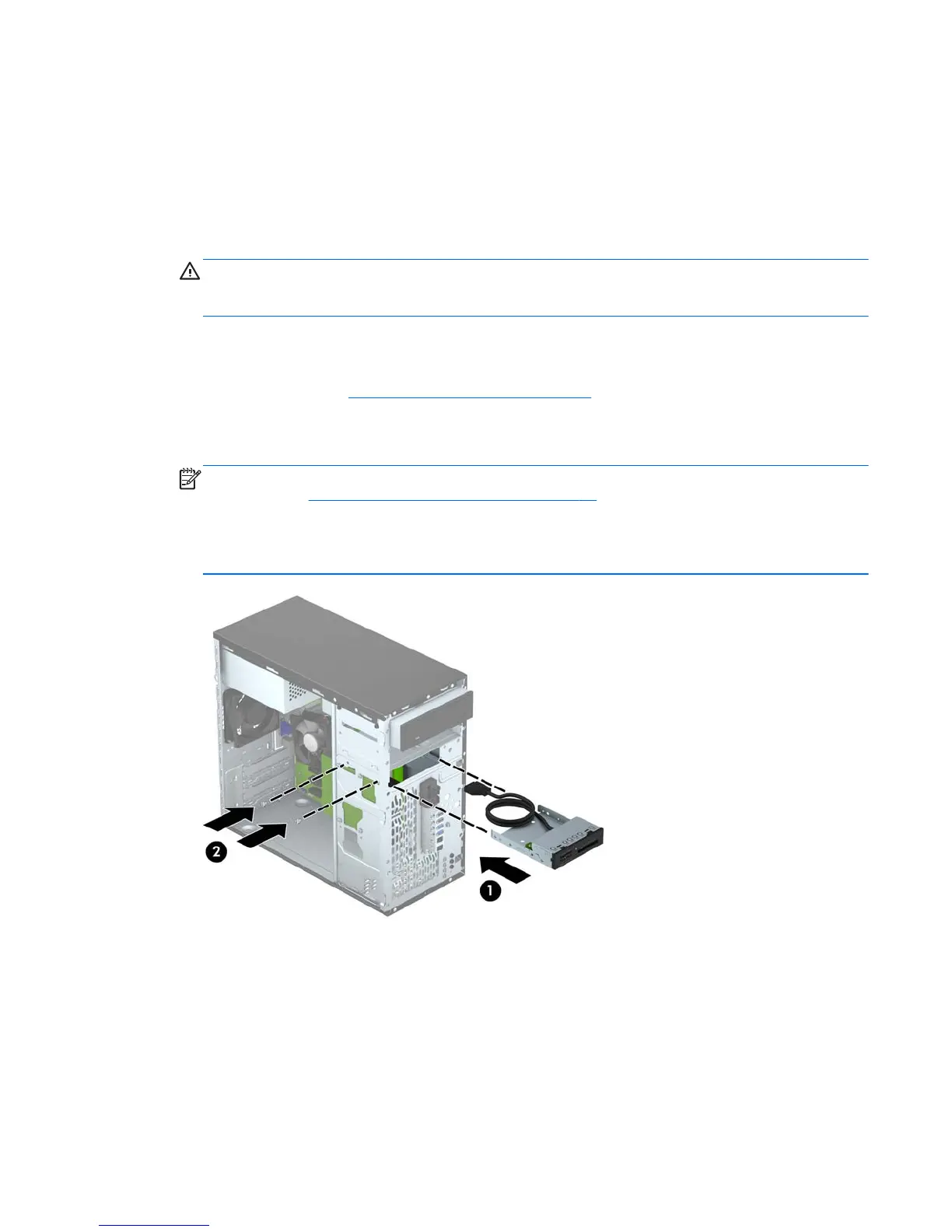Installing a 3.5-inch device
1. Remove/disengage any security devices that prohibit opening the computer.
2. Remove all removable media, such as compact discs or USB flash drives, from the computer.
3. Turn off the computer properly through the operating system, then turn off any external devices.
4. Disconnect the power cord from the power outlet and disconnect any external devices.
CAUTION: Regardless of the power-on state, voltage is always present on the system board
as long as the system is plugged into an active AC outlet. You must disconnect the power cord
to avoid damage to the internal components of the computer.
5. Remove the computer access panel.
6. Remove the front bezel. If you are installing a device in a bay covered by a bezel blank, remove
the bezel blank. See
Removing bezel blanks on page 10 for more information.
7. Slide the device into the drive bay (1) and install the two 6-32 mounting screws in the side of the
device (2) to secure it in place.
NOTE: HP has supplied extra 6-32 mounting screws on the front of the chassis behind the
bezel. Refer to
Installing and removing drives on page 21 for an illustration of the extra mounting
screws location.
When replacing a device, use the two 6-32 mounting screws that were removed from the old
device to install the new one.
Installing and removing drives 27
