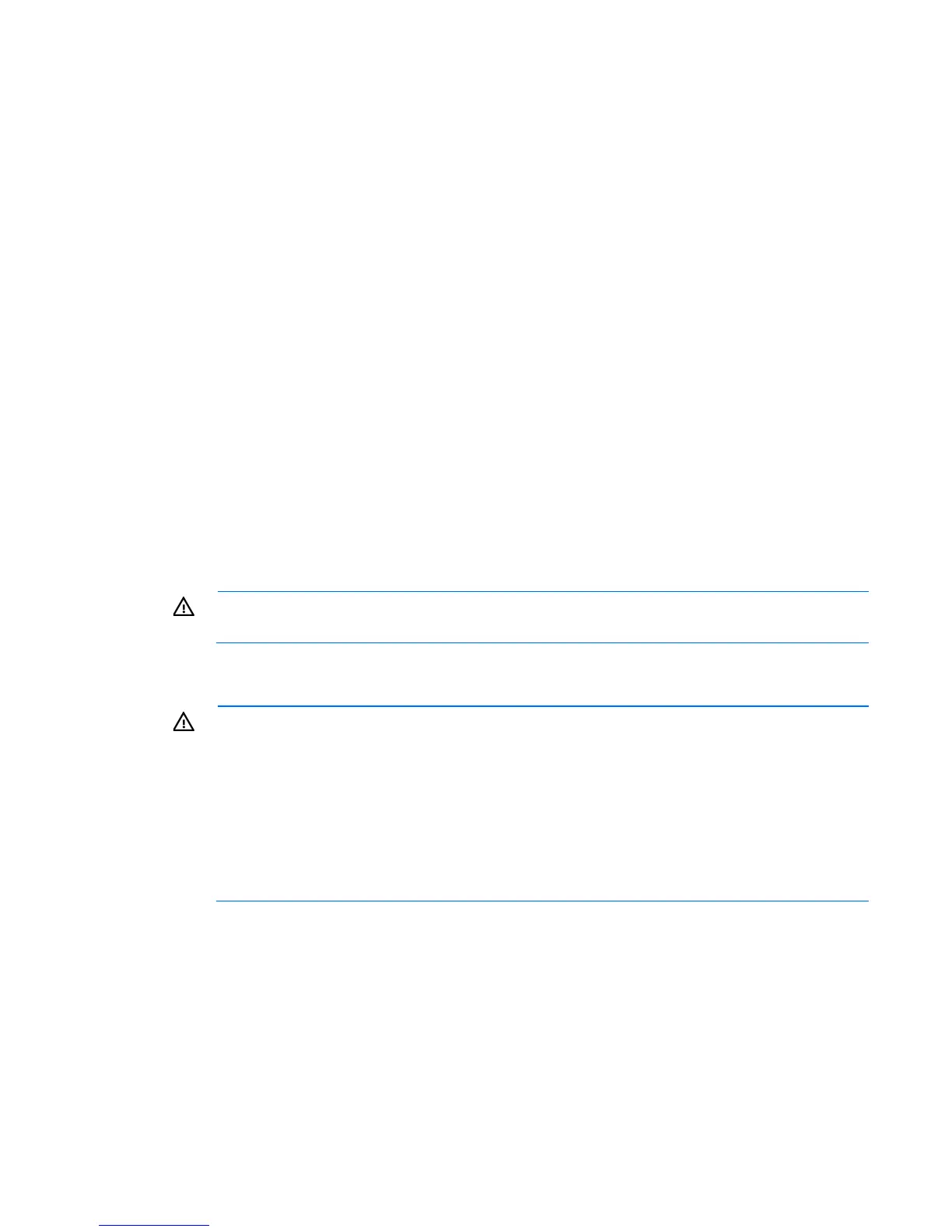Setup 18
Identifying the contents of the server shipping carton
Unpack the server shipping carton and locate the materials and documentation necessary for installing the
server.
The contents of the server shipping carton include:
• Server
• Power cord
• Hardware documentation and software products
In addition to the supplied items, you might need:
• Operating system or application software
• Hardware options
Installing hardware options
Install any hardware options before initializing the server. For options installation information, refer to the
option documentation. For server-specific information, refer to "Hardware options installation (on page 20)."
Setting up a tower server
1. Connect peripheral devices to the server.
WARNING: To reduce the risk of electric shock, fire, or damage to the equipment, do not plug
telephone or telecommunications connectors into NIC connectors.
2. Connect the power cord to the rear of the server.
3. Connect the power cord to the AC power source.
WARNING: To reduce the risk of electric shock or damage to the equipment:
• Do not disable the power cord grounding plug. The grounding plug is an important safety
feature.
• Plug the power cord into a grounded (earthed) electrical outlet that is easily accessible at all
times.
• Unplug the power cord from the power supply to disconnect power to the equipment.
• Do not route the power cord where it can be walked on or pinched by items placed against it.
Pay particular attention to the plug, electrical outlet, and the point where the cord extends from
the server.
Powering up and configuring the server
To power up the server, press the Power On/Standby button.
During the initial boot, the server configuration automatically defaults to prepare for operating system
installation.
To modify the server default settings, press the F9 key when prompted during the boot process to enter RBSU.
By default, RBSU runs in the English language.
