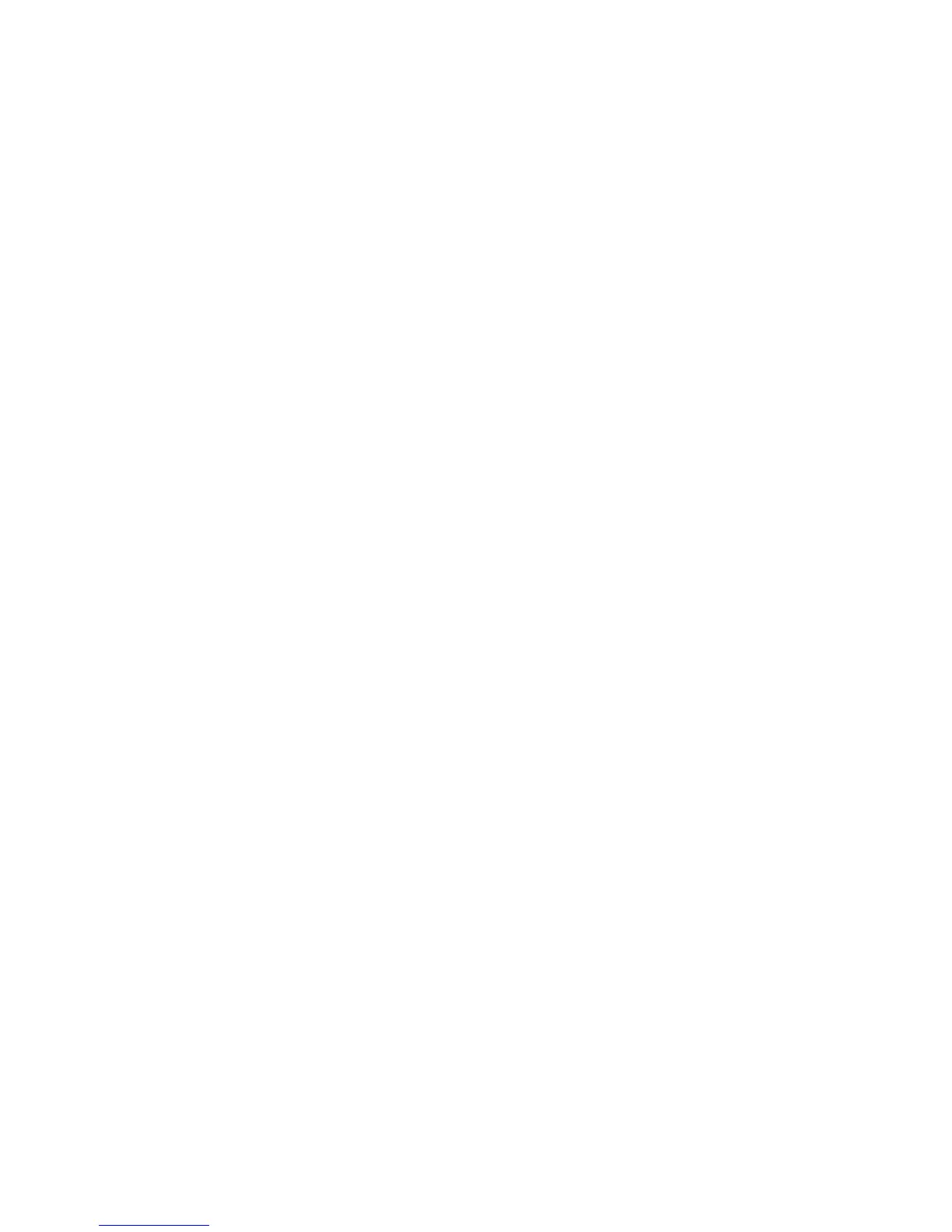Software and configuration utilities 49
o
Video-On-Demand Advanced Controller Settings
• Provides different operating modes, enabling faster configuration or greater control over the
configuration options
• Remains available any time that the server is on
• Displays on-screen tips for individual steps of a configuration procedure
• Provides context-sensitive searchable help content
• Provides diagnostic and SmartSSD Wear Gauge functionality on the Diagnostics tab
ACU is now available as an embedded utility, starting with HP ProLiant Gen8 servers. To access ACU, use
one of the following methods:
• If an optional controller is not installed, press F10 during boot.
• If an optional controller is installed, when the system recognizes the controller during POST, press F5.
For optimum performance, the minimum display settings are 1024 × 768 resolution and 16-bit color. Servers
running Microsoft® operating systems require one of the following supported browsers:
• Internet Explorer 6.0 or later
• Mozilla Firefox 2.0 or later
For Linux servers, see the README.TXT file for additional browser and support information.
For more information about the storage controller and its features, select the relevant controller user
documentation on the HP website (http://www.hp.com/go/smartstorage/docs).
To configure arrays, see the HP Smart Storage Administrator User Guide on the HP website
(http://www.hp.com/go/smartstorage/docs).
Re-entering the server serial number and product ID
After you replace the system board, you must re-enter the server serial number and the product ID.
1. During the server startup sequence, press the F9 key to access RBSU.
2. Select the Advanced Options menu.
3. Select Service Options.
4. Select Serial Number. The following warnings appear:
WARNING! WARNING! WARNING! The serial number is loaded into the system during
the manufacturing process and should NOT be modified. This option should only
be used by qualified service personnel. This value should always match the
serial number sticker located on the chassis.
Warning: The serial number should ONLY be modified by qualified personnel.
This value should always match the serial number located on the chassis.
5. Press the Enter key to clear the warning.
6. Enter the serial number and press the Enter key.
7. Select Product ID. The following warning appears:
Warning: The Product ID should ONLY be modified by qualified personnel. This
value should always match the Product ID on the chassis.
8. Enter the product ID and press the Enter key.
9. Press the Esc key to close the menu.
10. Press the Esc key to exit RBSU.
