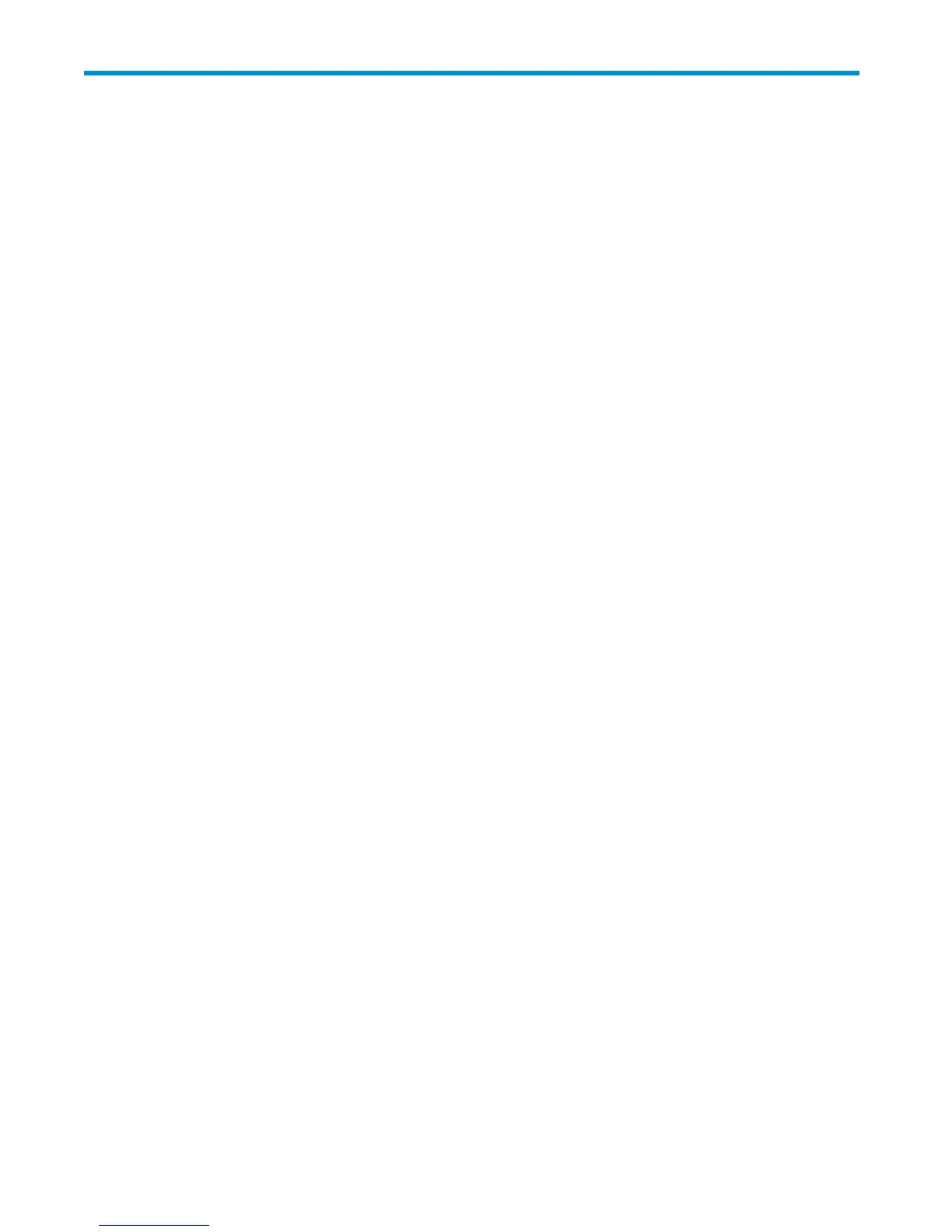8 System installation and recovery
This chapter describes how to use the Installation and Recovery DVD that is provided with your storag e
server.
The Installation and Recovery DVD
The HP ProLiant Storage Ser ver System Installation and Recovery DVD that is provided with your storage
server allows you to install an image o r recover from a catastrophic failure. The DVD is used initially to
install and configure the operating system and applications provided with your storage server.
At any later tim e, you may boot from the DVD and restore the server to the factory condition. This allows
you to recov
er the system if all other means to bo ot the server fails.
While the recovery process makes every at tempt to preserve the existing data volumes, you should have
a backup of your data if at all possible before recovering the system.
To restore a factor y image
1. Insert the System Installation and Recovery DVD. The main window appears.
2. Choose Restore Factory Image.
Systems w
ith a DON'T ERASE partition
The DON'T ERASE logical disk supports the restoration process only and d oes not host a secondary
operating system. B e sure to back up your user data, and then use the Recovery and Installation DVD to
restore the server to the factory state.
Managing disks af ter a restoration
After a system has been restored, drive letters may be assigned to the wrong volume. Windows Storage
Server 2003 assigns d rive letters after the restoration in the order of discovery. To help maintain drive
letter information, placing the drive letter into a volume label is recommended. To change the d rive letters
to the appropriate one, go into Disk Management and perform the follow ing steps for each volume:
1. Right-click the volume that needs to be changed.
2. Select Change drive Letter and Paths.
3. In the Change drive Letter and Paths dialog box, select Change.
4. Select the appropriate drive letter an click OK.
5. Click Yes to confirm the drive letter change.
6. Click Yes to continue. If the old drive letter needs to be reused, reboot the server after clicking Yes.
HP ProLiant ML310 Storage Server
97
