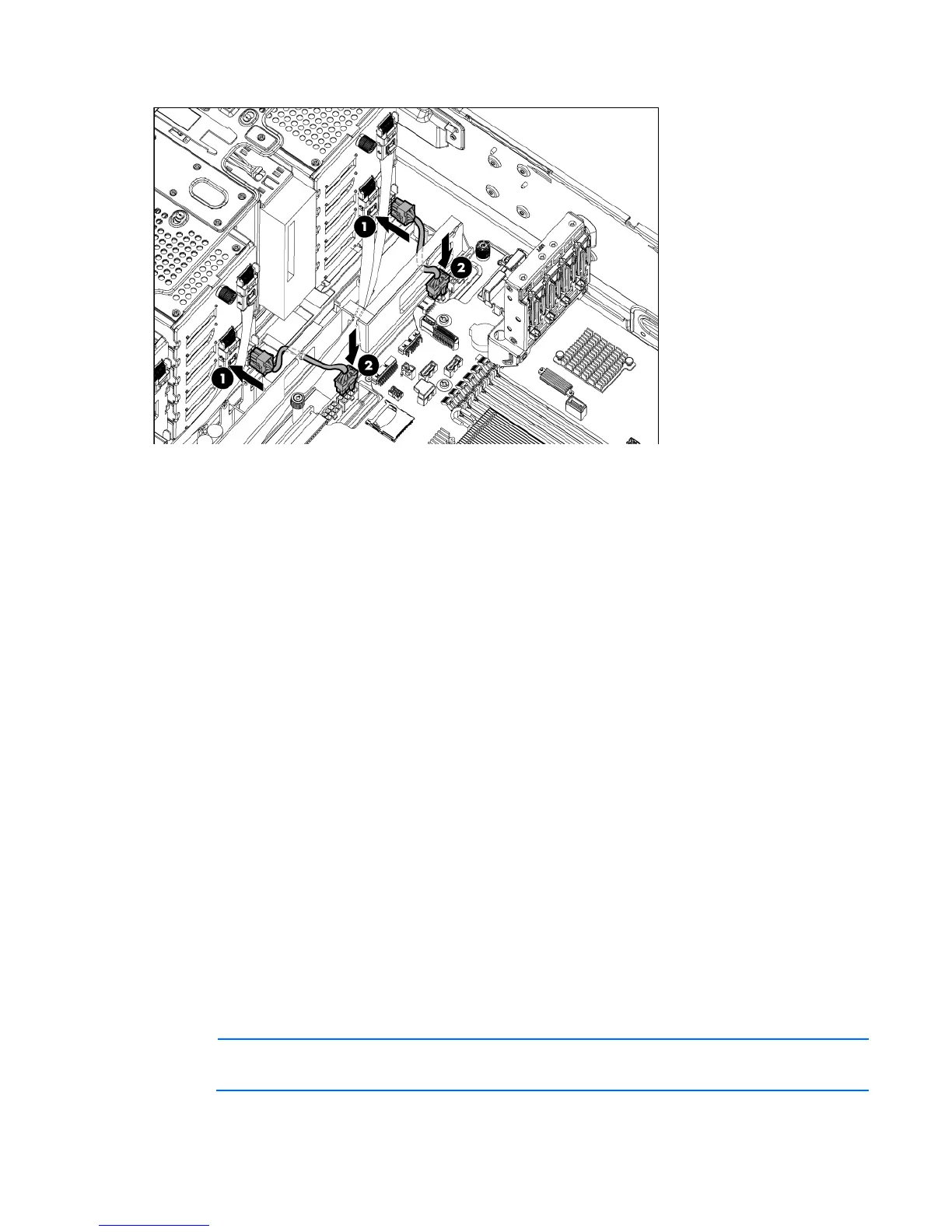Hardware options installation 89
13.
Connect the power cable to the appropriate connector on the system board for your configuration.
14. Install the fan cage.
15. Install the air baffle (on page 26).
16. For tower models, do the following:
a. Install the access panel (on page 24).
b. Return the server to an upright position.
17. For rack models, do the following:
a. Install the rack bezel (on page 23).
b. Install the access panel (on page 24).
c. Slide the server back into the rack.
18. Connect each power cord to the server.
19. Connect each power cord to the power source.
20. Press the Power On/Standby button.
The server exits standby mode and applies full power to the system. The system power LED changes
from amber to green.
21. Do one of the following:
o For tower models, install the bezel.
o For rack models, if removed, install the security bezel (on page 21).
Drive backplane expander option
Before installing the backplane expander option kit, you must update the firmware on the HP Smart Array
P420 or P420i Controller to version 2.14 or higher. Download the latest firmware for the Smart Array P420
and P420i controllers from the HP website (http://www.hp.com/go/spp).
NOTE: The drive backplane expander options allow up to 18 LFF / 24 SFF drives to be
managed under one single controller.
