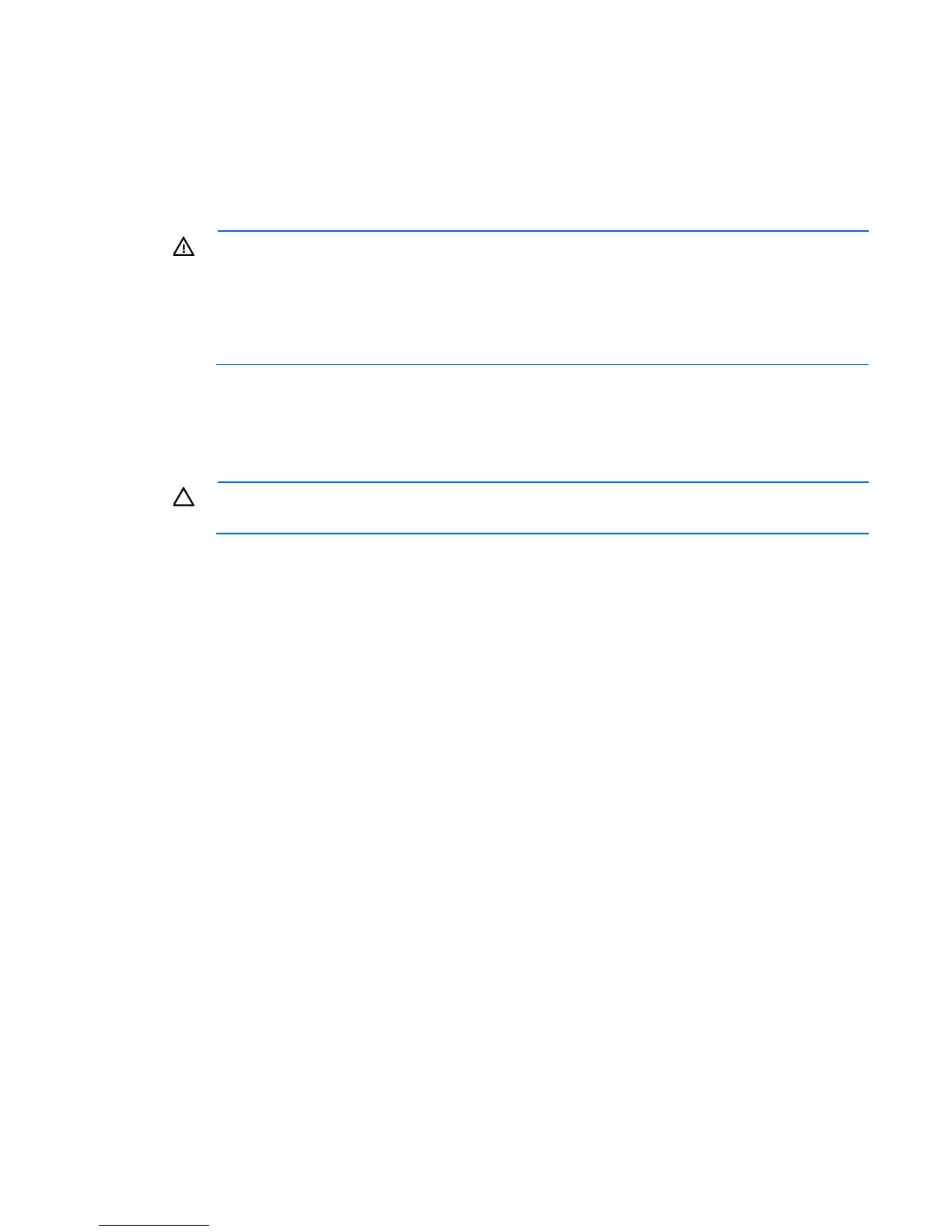Installation and configuration 24
This connection is used to access the UPS Network Module remotely through the web interface. The UPS
Network Module also uses the network connection to communicate to the configured HPPP Clients and to
facilitate SNMP-based monitoring.
To configure the UPS Network Module, see "Configuring the UPS Network Module (on page 25)."
Connecting the UPS to utility power
WARNING: To prevent injury from electric shock or damage to the equipment:
• Plug the input line cord into a grounded (earthed) electrical outlet that is installed near the
equipment and is easily accessible.
• Do not disable the grounding plug on the input line cord. The grounding plug is an important
safety feature.
• Do not use extension cords.
Connect the UPS to a grounded utility power outlet. When the UPS is plugged in, it automatically enters
Standby mode and begins charging the batteries.
Connecting devices to the UPS
CAUTION: Do not plug laser printers into the UPS output receptacles. The instantaneous current
drawn by this type of printer can overload the UPS.
Before connecting devices:
• Verify that the UPS will not overload by checking that the ratings of the devices do not exceed the UPS
capacity.
• Evenly distribute connected devices to both circuit breakers. See "UPS output specifications (on page
50)" for the maximum current rating for each receptacle.
After verifying that the UPS will not overload:
1. Turn on the circuit breakers for load segments 1 and 2.
2. Connect the device power cords to the appropriate output receptacles on the rear panel of the UPS.
To provide additional receptacles:
• Plug a PDU or other device into a high current, large output receptacle. The large output receptacles can
be turned off and on using power management software ("Power Protector software" on page 35).
• Connect an extension bar to any IEC-320-C19 receptacle to yield seven additional IEC-320-C13
receptacles.
