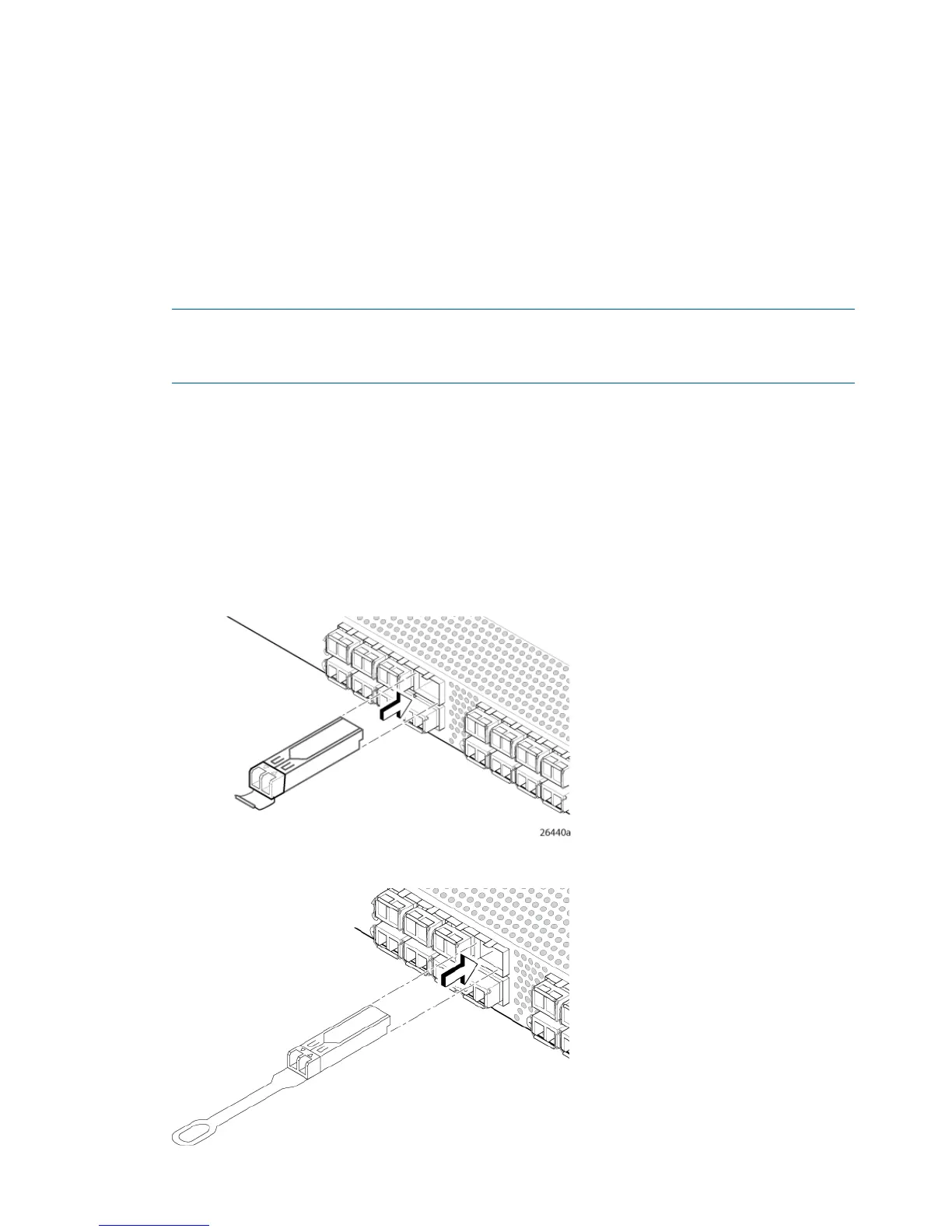Consider the following when connecting devices:
• Transceivers and cables are keyed so that they can be inserted only one way. If a transceiver
or cable does not slide in easily, make sure it is oriented correctly.
• Do not insert a cable intended for an mSFP transceiver into a regular SFP+ transceiver; you
may damage the cable. The mSFP transceivers and cables are supported only with the 64-port
8 Gb/s blade for the SN8000B SAN directors. Do not attempt to insert a standard SFP cable
into an mSFP transceiver; you may damage the transceiver.
1. Install the SFP+ transceivers in the FC ports on the switch to match the ports displayed on the
Device Connection window .
If you are using an SFP+ transceiver that does not have a pull tab, ensure that the wire bail
is in the unlocked position. See Figure 12 (page 20).
NOTE: Each SFP+ transceiver has a 10-pad gold-plated PCB-edge connector on the bottom.
Insert an SFP+ transceiver into the upper row of ports with the gold edge down. Insert an SFP+
transceiver into the lower row of ports with the gold edge up.
a. Remove any protector plugs from the SFP+ transceiver. Insert each SFP+ transceiver (right
side up in the top row of ports, and upside down in the bottom row of ports) until it is
firmly seated and the latching mechanism clicks.
The 16 Gb/s SFP+ transceiver does not have a bail. Use the pull tab to push the transceiver
into the port.
b. Close the latching bail if there is one.
Figure 12 Inserting an SFP+ transceiver with no pull tab in an FC port
Figure 13 Inserting a 16 Gb/s SFP+ transceiver in an FC port
20 HP SN6000B 16Gb FC Switch installation and configuration
