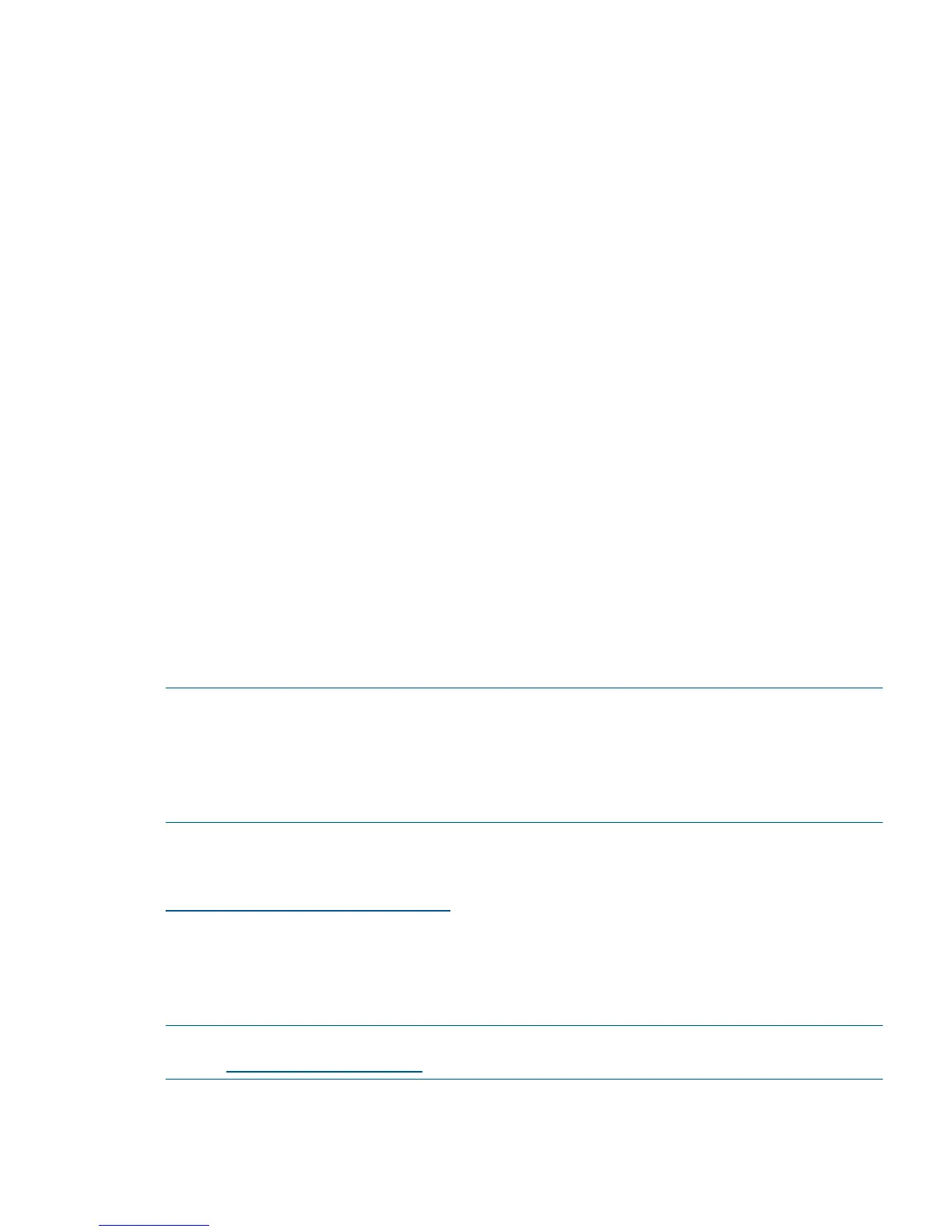Connecting the serial cable
1. Connect the serial cable to the serial port on the switch and to an RS-232 serial port on the
workstation.
If the serial port is RJ-45 instead of RS-232, remove the adapter on the end of the serial cable
and insert the exposed RJ-45 connector into the RJ-45 serial port on the workstation.
2. Disable any serial communication programs running on the workstation.
3. Open a terminal emulator (such as HyperTerminal on a PC, or TERM, TIP, or Kermit in a UNIX
environment) and configure as follows:
For most Windows systems:
Bits per second: 9,600
Data bits: 8
Parity: None
Stop bits: 1
Flow control: None
For most UNIX systems:
Enter tip /dev/ttyb -9600
If ttyb is already in use, enter tip /dev/ttya -9600
Logging in to the serial console port
1. Verify that the switch has completed POST.
When POST is complete, the switch status, and switch power LEDs return to a normal state.
2. When the terminal emulator stops reporting information, press Enter to display the login
prompt.
3. Log in to the switch as admin, using the default password, password.
You are prompted to change the default password at initial login.
NOTE: You can configure the switch using a static IP address or DHCP. With DHCP (enabled
by default), the switch obtains its IP address, subnet mask, and default gateway address from the
DHCP server. The DHCP client can connect only to a DHCP server that is on the same subnet as
the switch. The Ethernet cable must be connected to the management Ethernet port on the switch
if you are using DHCP. If you are using a static IP address, see “Setting a static IP address” (page
21).
Configuring the zones and selecting devices
See the Network Advisor User Manual, available from the storage section of the HP website:
http://www.hp.com/support/manuals
Connecting devices
The Connect Devices window shows a graphical representation of the switch with the device
connections, based on the information that you entered in “Configuring the zones and selecting
devices” (page 19).
NOTE: Only HP B-series optical transceivers are supported. For more information, see the HP
website http://hpsancompat.com/.
Installation 19
