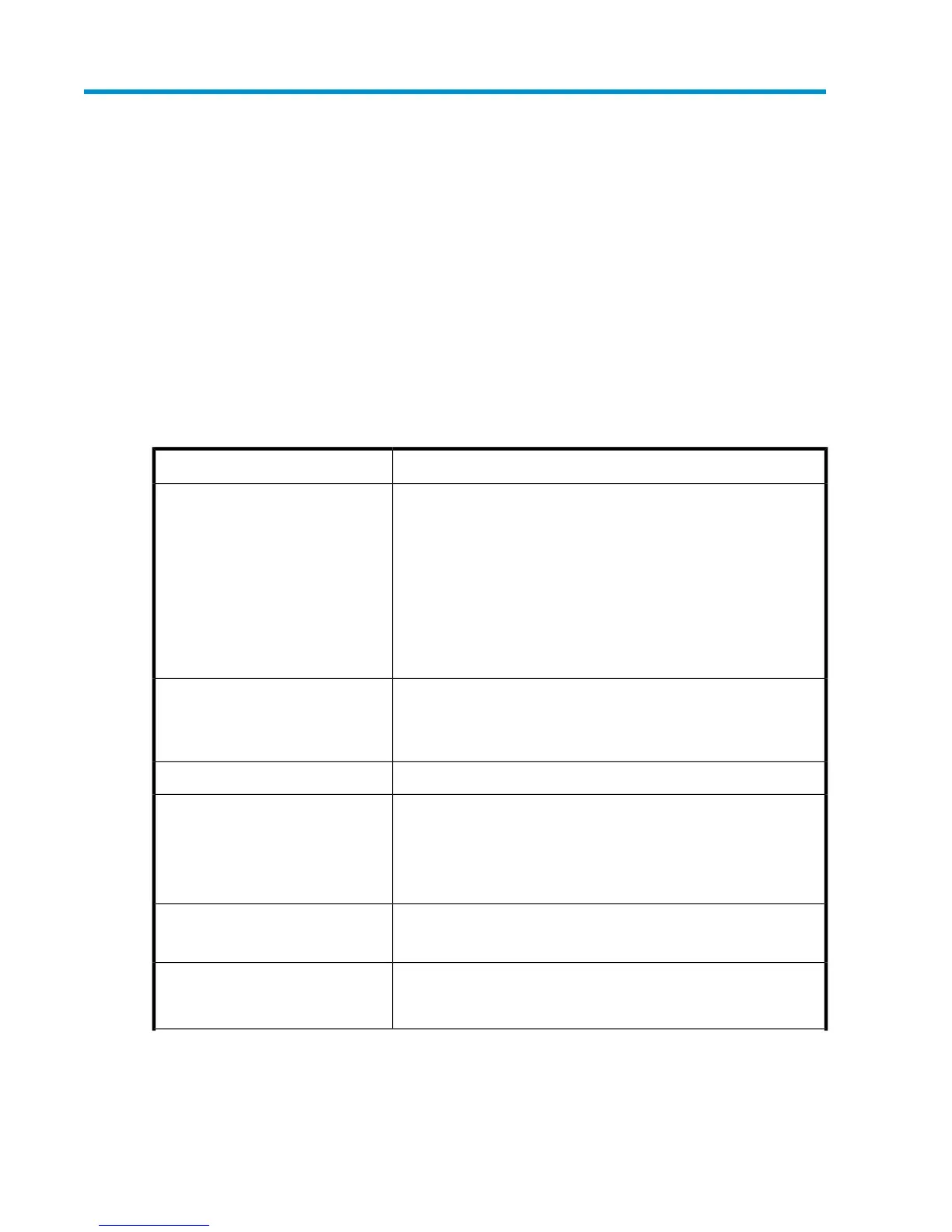2 Troubleshooting
This section includes resolutions for various error conditions you may encounter.
If you are unable to resolve an error condition, ask your HP support representative for assistance.
Error conditions
Depending on your system configuration, you may be able to view error messages (R-SIMS) as follows:
• In Remote Web Console (Status tab)
• In Command View Advanced Edition (Alerts window)
Table 6 Error conditions
Recommended actionError condition
Verify the following:
• The READY indicator lights on the disk array are ON.
• Fiber cables are correctly installed and firmly connected.
• The TIDs/WWNs on each bus are unique. Do not install two
devices with the same ID on the same bus. Recheck the buses for
new devices.
• The maximum number of LUSE devices per port has not been ex-
ceeded.
• The disk array host mode is set correctly.
The logical devices are not recog-
nized by the host.
If you power off the host without executing the shutdown process, wait
three minutes to allow the disk array's internal timeout process to purge
queued commands. If the host restarts while the disk array is processing
queued commands, the host may not reboot successfully.
The host does not reboot properly
after hard shutdown.
Verify that the disk array logical devices are correctly formatted.Physical volumes cannot be created.
Verify that the volume capacity for OPEN-x volumes is not greater than
the maximum capacity allowed. See “Disk array supported
emulations” on page 31.
Verify that the capacity of the volume group is not less than the total
capacity of the partitioned logical volume.
Logical volumes cannot be created.
Verify that the host was restarted correctly.
Verify that the file system attributes are correct.
A file system is not mounted after re-
booting.
Reboot the host.The disk array performs a self reboot
because the disk array was busy or
it logged a panic message.
P9000 Configuration Guide: IBM AIX 25